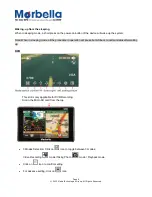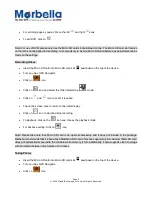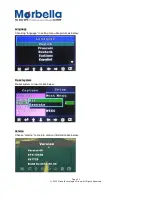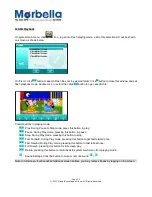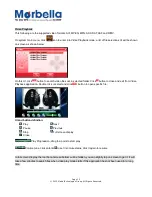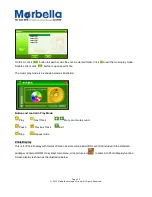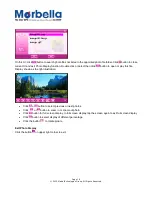Page 22
© 2012 Maka Technologies Group. All Rights Reserved.
Notepad Function
With the Notepad function, you can record some instantaneous simple information as memo. It is a highly
practical function.
In the system UI, click the Tool
icon on the main menu, then find the icon and click on the Notepad
icon
. As shown in the diagram below, the panel on the left shows the list of saved notes. Click on the
preferred note title to display the full content on the right panel.
Title
C
ontent
Title 001
_
C
ontent_001
Creating a Note
At Notepad function, click the
button to enter the state of adding notes as shown in the diagram below.
The screen shows the soft keyboard when it is in input state. As shown in the picture, you can choose the input
method from the last button at the bottom.
Click "Handwrite" to change to the handwriting input state
Click "Hide" to close the small keyboard.
The handwriting input state is shown as follows: