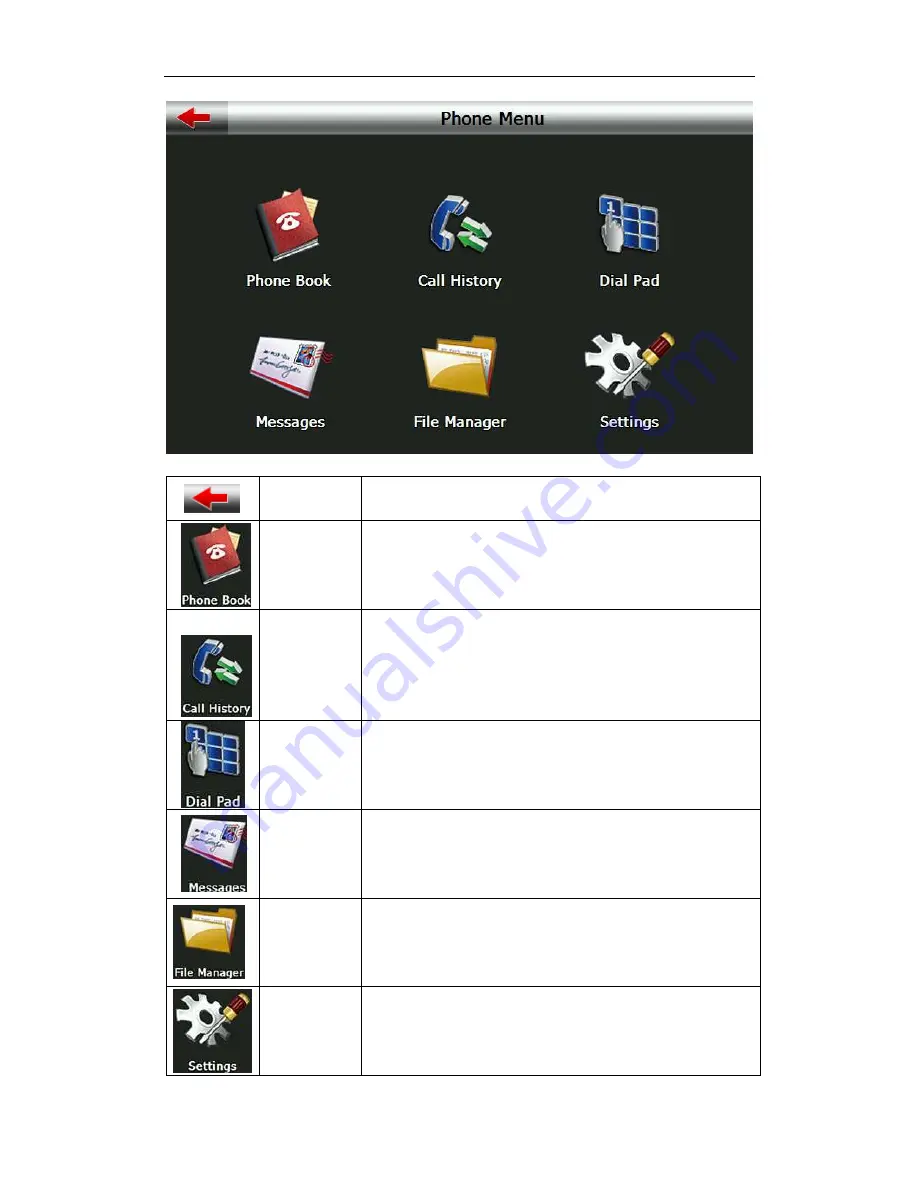
2010 Maka GPS Technologies Pte. Ltd.
37
4-24
Close
Single click to close current interface
Phone book
Display contact list of paired cell phone
Call history
Display call history
Dial pad
Dial phone number
Message
Download SMS of paired phone
File manager
Download files of paired phone
Setting
Cell phone searching, profile management, Bluetooth switched on and
disconnect















































