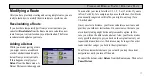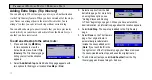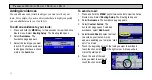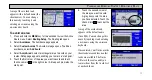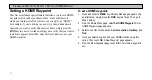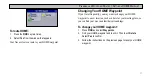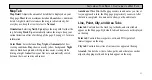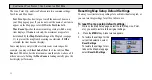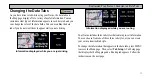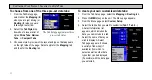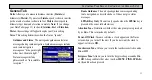36
P
LANNING
AND
M
ODIFYING
R
OUTES
> M
ODIFYING
A
R
OUTE
Adding Extra Stops (Trip Itinerary)
You can add up to 250 extra stops on your way to a final destination
via the Trip Itinerary feature. When you have entered all of the stops,
your Navus can arrange them in the most efficient order (“auto
arrange”) so that you can visit each stop without extra driving.
You can add extra stops to an active route that you have previously
saved (which you can retrieve and activate from the Route List), or
one that you have just created.
To add an extra stop to the active route:
1. Press and hold the
MENU
key
for two seconds to view the
Active Route menu. Select
Trip
Itinerary
. The Trip Itinerary page
listing your current destination
appears.
2. Select
Add Extra Stop
. An Add Extra Stop page appears with
two options for finding your location:
Use Map
or
Find
.
3. Select an option from the Add
Extra Stop page. For more help
on using these options, see
“Finding Places and Routing
desired location, an information page about this location appears.
4. Select
Add Stop
. The new stop is added to the Trip Itinerary
page.
5. Select
Done
on the Trip Itinerary
page. Your original route is
automatically recalculated to
include the newly added point.
(
Note
: If you touch the
X
in the
top right corner of the Trip Itinerary page, your Navus removes
the newly-created extra stops and uses the original route.)
6. To add more extra stops, select
Add Another
from the Trip
Itinerary page and repeat steps 3–5 above.
Summary of Contents for Navus
Page 1: ...Owner s Manual...
Page 75: ......