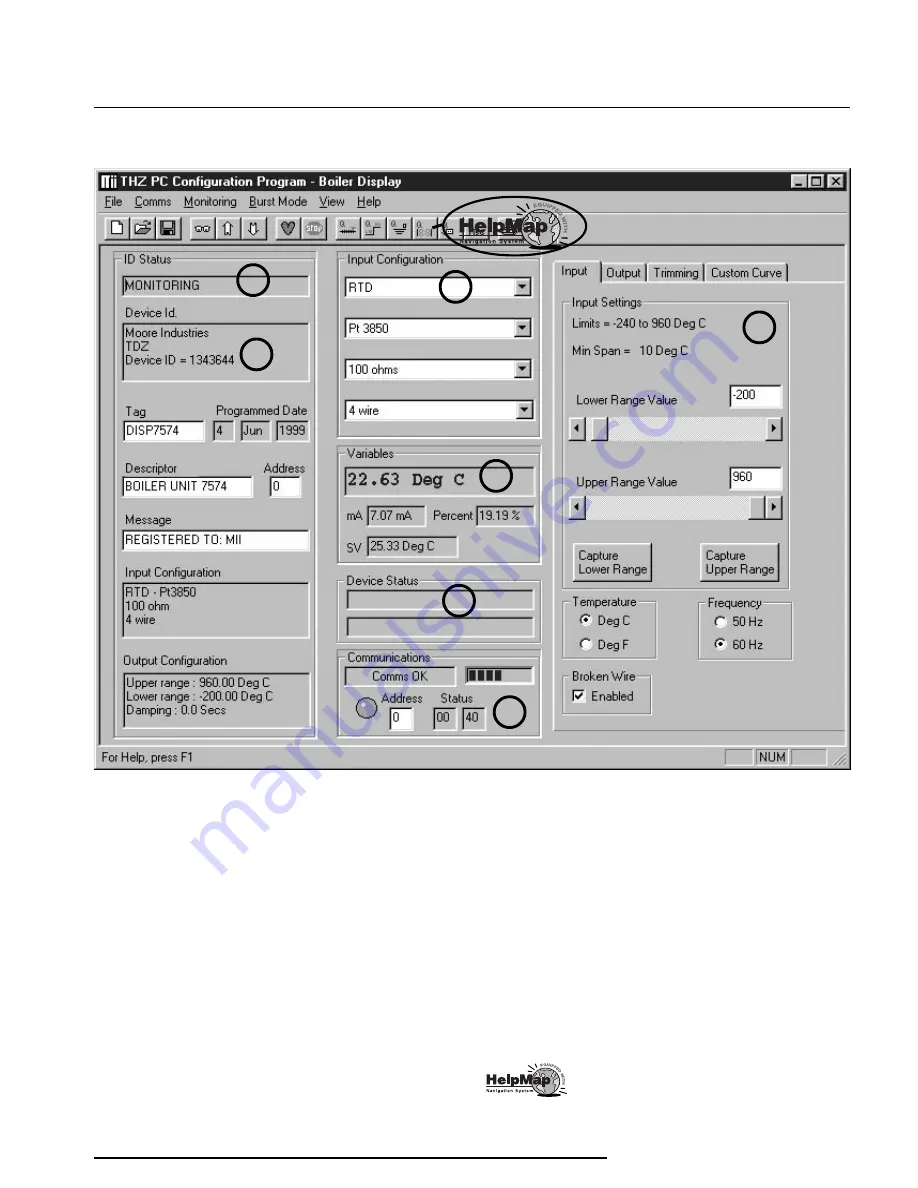
The Interface Solution Experts
11
THZ & TDZ
Figure 9. Most of the THZ or TDZ Operating Parameters can be set from the Main Screen of the Configuration Program.
1
2
3
4
5
7
6
Using the PC Program
Once the default configuration has been saved to
disk, it is safe to program the other parameters. For
detailed information on how to use our configuration
software, access our HelpMap Navigation System.
The PC Software is made up of these sections:
1. ID Status–This portion of the screen displays the
activity of the connected unit. It will show you if the
unit is
Idle, Uploading, Downloading, Monitoring, or
Searching.
2. Device Information–The
Device ID, Tag, Pro-
grammed Date, Descriptor, Address, Message, and
Device Configuration all display properties of the
transmitter.
3. Input Configuration–Use this section to select
and configure the sensor type. Choose from
Thermo-
couple, RTD, Millivolt, Resistance, or Potentiometer.
4. Variables–Watch this section to track all the
information that your transmitter is monitoring.
5. Device Status–Displays the status of the PC’s
communication with the transmitter. Any malfunction
reported by the transmitter will be displayed here.
6. Communications–Shows the status of communi-
cations between the THZ or TDZ and the master. The
green flashing light verifies that the transmitter is
communicating successfully with the PC.
7. Input/Output/Trimming/Custom Curve Tab–This
set of tabs allows you to select specific functions for
the PC software, then download it to the transmitter.
–For detailed information on any THZ- or
TDZ-related topic, access the HelpMap Navigation
System by clicking on the questionmark button.
Summary of Contents for TDZ
Page 4: ......
















































