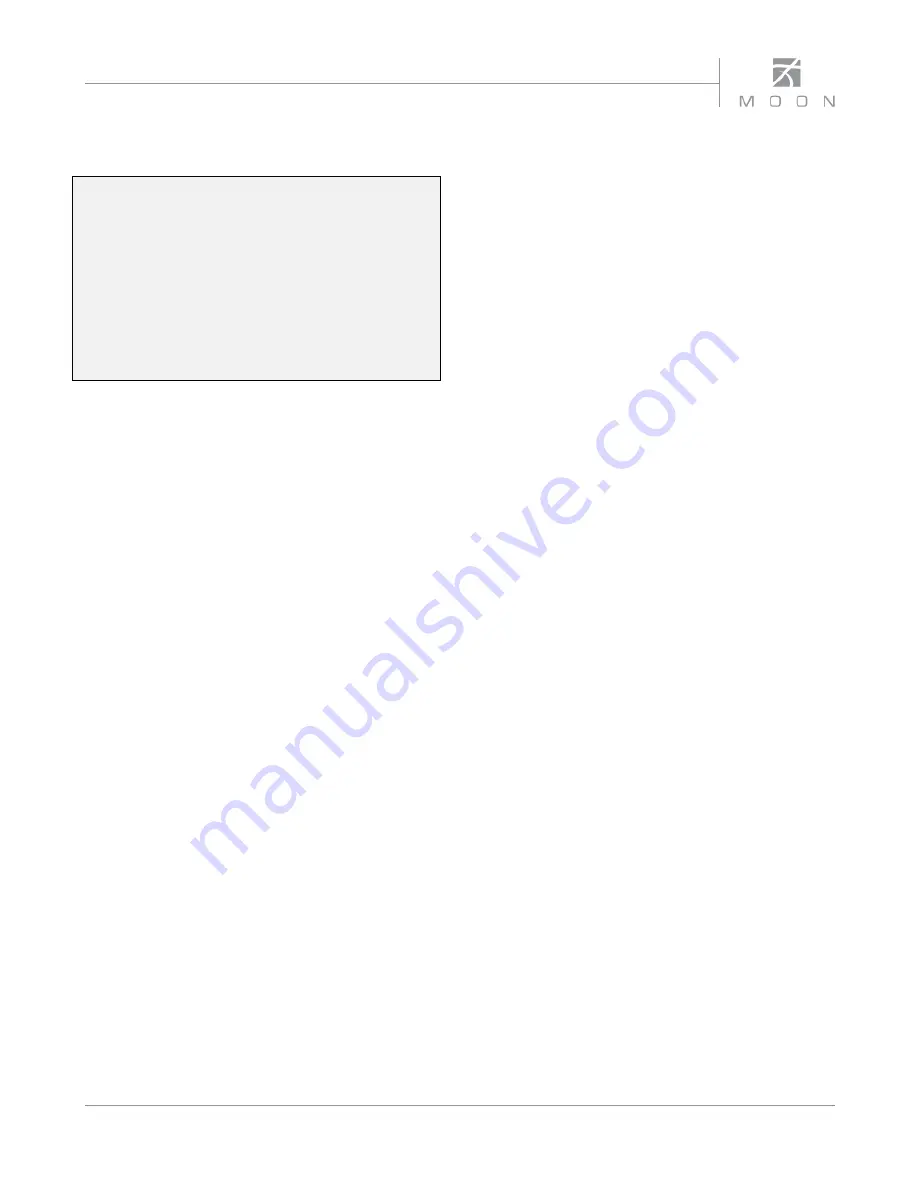
Owner’s Manual
15
SimLink™
One of the main features of SimLink™ on the
780D
,
involves the “Standby” function. By pressing down and
holding the “Standby” button for 2 seconds on the
780D
, all other
MOON
components connected via the
SimLink will go into “Standby” mode along with the
780D.
The same logic applies when switching from
“Standby” to active mode. However, since your
780D
is
equipped with the “MiND” Music Streamer, the
SimLink™ offers many more features: Volume, Mute,
Standby, Digital Input Selection all via the “MiND” app
running on your Apple device.
If you are using a MOON CD Transport or CD Player with
your
780D
you should make a SimLink™ connection
between the “CD”s SimLink™ out and the
780D
’s
SimLink™ in. The default CD input is the “D1” which
means that when you press the
X
(play) button on the
CD, the
780D
will automatically switch to the “D1”
input. You can change the default for the “CD” using the
“MOON CD” setting previously described in the
“Software Setup” section.
The connection rules for the SimLink™ are very
straightforward. You must always connect the supplied
cable between one component’s “SimLink™ Out” jack
and another component’s “SimLink™ In” jack. Also,
there is no master component in a SimLink™ chain; no
one particular component operates as the main
communications controller.
If you are using your
780D
with an older MOON product
such as a P-7, P-8 or i-7, you will need to update the
software of the older product to allow for complete
SimLink™ functionality. Contact your retailer for further
details.
Operating the 780D
We recommend leaving your
780D
powered up at all
times to maintain optimal performance. When you plan
on being away for a few days, it may not be a bad idea
to power off your DAC. Please keep in mind that once
fully “broken-in”, your
780D
requires several hours of
operation before reaching optimal performance after
powering it up again.
Turning on your 780D for the first time
Prior to turning the DAC on for the first time, make sure
that every cable is properly connected to avoid any
problems. Flick the main rocker switch, located on the
rear panel, labeled “POWER” to the ‘1’ (on) position.
Next, briefly press the push button labeled “Standby”
located on the front panel. You will hear a very faint
click sound confirming that everything is in order. The
blue LED on the front panel will illuminate, indicating
that the
780D
is now powered up and ready for use.
On and Off Sequence
To avoid having any annoying noises (ie. “thumps” and
“pops”) emanate from your speakers when powering
your
780D
on or off, you should always power up your
780D
before powering up your preamplifier and/or,
integrated amplifier
.
As well,
always power down your
780D
after powering down your preamplifier, and/or
integrated amplifier.




















