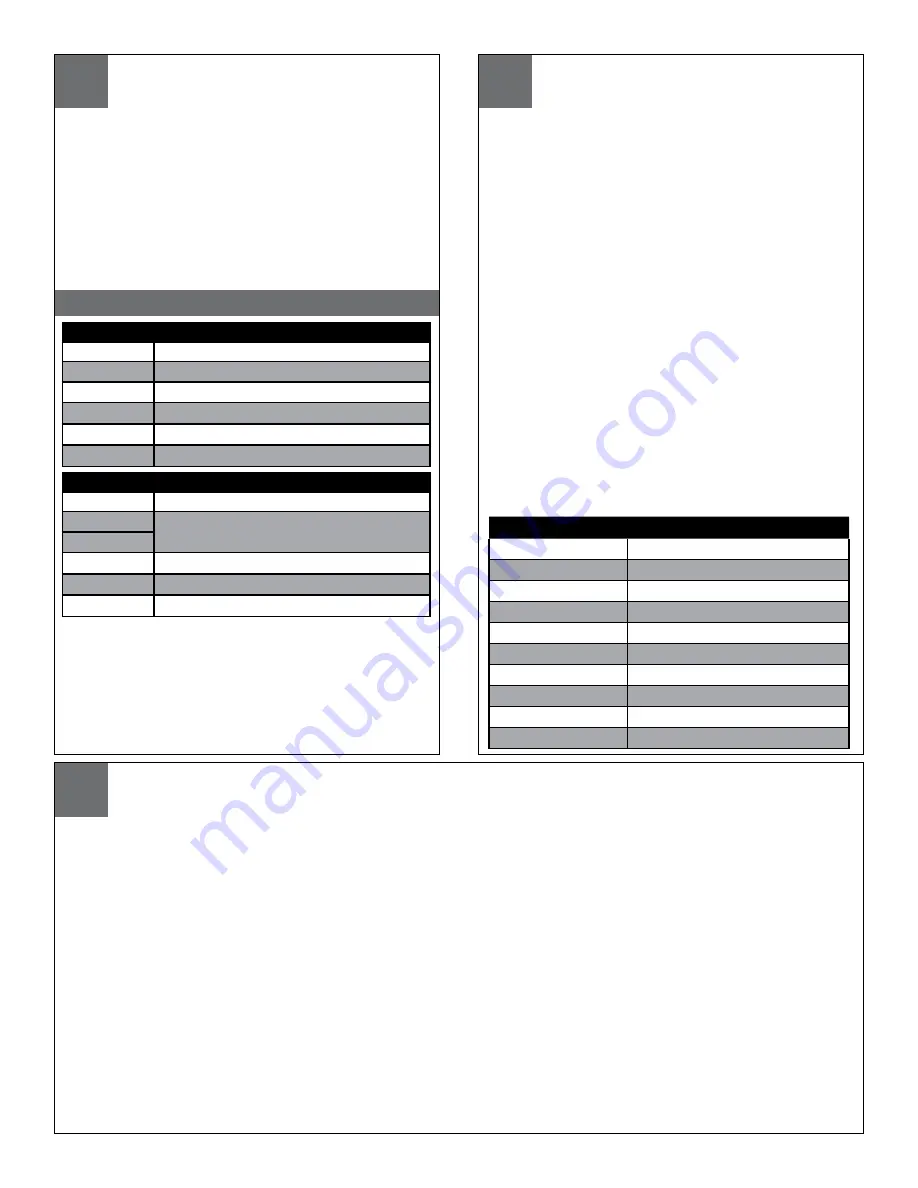
CHART 2 - PARAMETER DIP SWITCH SETTINGS
Switch
Settings
SW6 Address data - On (Closed)
SW5 A4
SW4 A3
SW3 A2
SW2 A1
SW1 A0
CONTROL FUNCTIONS
UNIT PARAMETERS
Alarm sense, camera on-screen display and baud rate can all be controlled
by the dipswitches. The alarm sense can be set to accept either contact
closures (NO) or contact openings (NC) as the alarm condition. The camera
on-screen display will show icons on the monitor when zoom, focus, and iris
are used. Factory presets are contact closures for the alarm sense, "off" for
the camera on-screen display, and 9600 baud. To change parameters, power
down the unit, remove the pan/tilt from the housing, and set the desired
parameter using switches 1 and 2 as directed in chart 2 below. Replace the
unit and power up. In UTC mode there is nothing further to do. However, if
you're operating in 485 mode you must reset the address AFTER POWERING
BACK UP following the instructions above.
Switch
Settings
SW6 Parameters - Off (open)
SW5
SW4
SW3 BAUD RATE: On-9600 Off-4800
SW2 ALARM: On - NC Off - NO
SW1 DISPLAY: On - Display on Off - Display off
Zoom, Focus and Iris
Using the manual focus commands leaves the unit in manual
focus mode. Using the manual iris commands will leave the unit
in manual iris mode as well. Zooming the camera will restore
the camera to auto-focus and auto-iris. Goto preset 89 will also
restore auto-focus and auto-iris.
Protocols
The DeputyDome is commanded electrically via RS-485 4-wire
protocol. The transmitter is disabled when not in use to allow
multiple camera systems to be tied to the same response pair.
Control protocols supported are VL-422 (detailed in the Appendix)
and Pelco-P and Pelco-D. The DeputyDome will automatically
sense which protocol is being used and respond to it. Baud rates
of 9600 (factory default) and 4800 are available. See the Unit Pa-
rameters section above for instructions on setting the baud rate.
Presets
The DeputyDome has 64 presets that can be used individually or
as part of an autotour. To program a preset, set the pan, tilt, zoom,
focus and backlight compensation settings to the desired value.
Issue the command to store/program the preset number using
an appropriate controller. (See the Appendix) When the Goto
Preset number command is given, the system will move to the
stored pan, tilt, zoom, focus and backlight settings at the highest
available speed.
Preset Number
Function
79
Record/Run Pattern 2
80
Record/Run Pattern 1
81
Stop Recording Pattern (1 or 2)
84
Reset the Camera System
85
Backlight Compensation On
86
Backlight Compensation Off
87
Night Mode
88
Day Mode
89
Auto Iris / Auto Day/Night
99
Clear All Presets
NOTE:
Erasing the EEPROM will override the other switch settings.
If the EEPROM is erased, power the unit off, set the switches to the
desired baudrate, alarm position and display mode , with SW4 and
SW5 ON and SW6 OFF, then power the unit on again. Finally power
the unit off, set the address and make sure that SW6 is ON, power
the unit on and begin normal operation.
On
Off
- No Operation
- Erase EEPROM
On
Off
Autotour
The Autotour function causes the camera to automatically go, in sequence, to each preset that has been programmed into the PTZ. The dwell time
at each preset position can be individually set to be from 0 to 99 seconds. See the Menu Driven Settings section to learn how to set dwell time. The
Autotour will continue until a pan or tilt command is given. If the unit loses power while in Autotour, Autotour will be resumed when power is restored.
Pattern
The DeputyDome allows recording of two patterns with each pattern being up to 2 minutes in length.
This is a separate feature from Autotour.
To record a pattern:
1. If the camera is in autotour, use the joystick to stop it.
2. Clear all customized presets such as preset 1, 2, 3 etc. (Note: Once the pattern has been recorded, the presets can be set again)
3. Set preset 80 (8->0->#->Set) to begin recording pattern 1 (or set preset 79 to begin recording pattern 2)
4. Use joystick to move the camera (the movement is recorded)
5. Set preset 81 (8->1->#->Set) to stop recording (for Pattern 1 or 2)
To run a pattern:
1. If the camera is in autotour, use the joystick to stop it.
2. Go to preset 80 (8->0->Set) to run Pattern 1 (or go to preset 79 to run Pattern 2)
To stop a pattern:
Move the joystick
Note:
1. Pattern and Autotour are different processes. Make sure to use joystick to stop one before initiating another.
2. In case there is a power outage, the camera would go to Home position after the power is recovered.
3. To erase a recorded pattern, just record a new pattern and the old one will be automatically erased.
Additional Functions
Additional functions are available using Goto Preset above the normal preset range. The table below describes these functions.
22
23
24




















