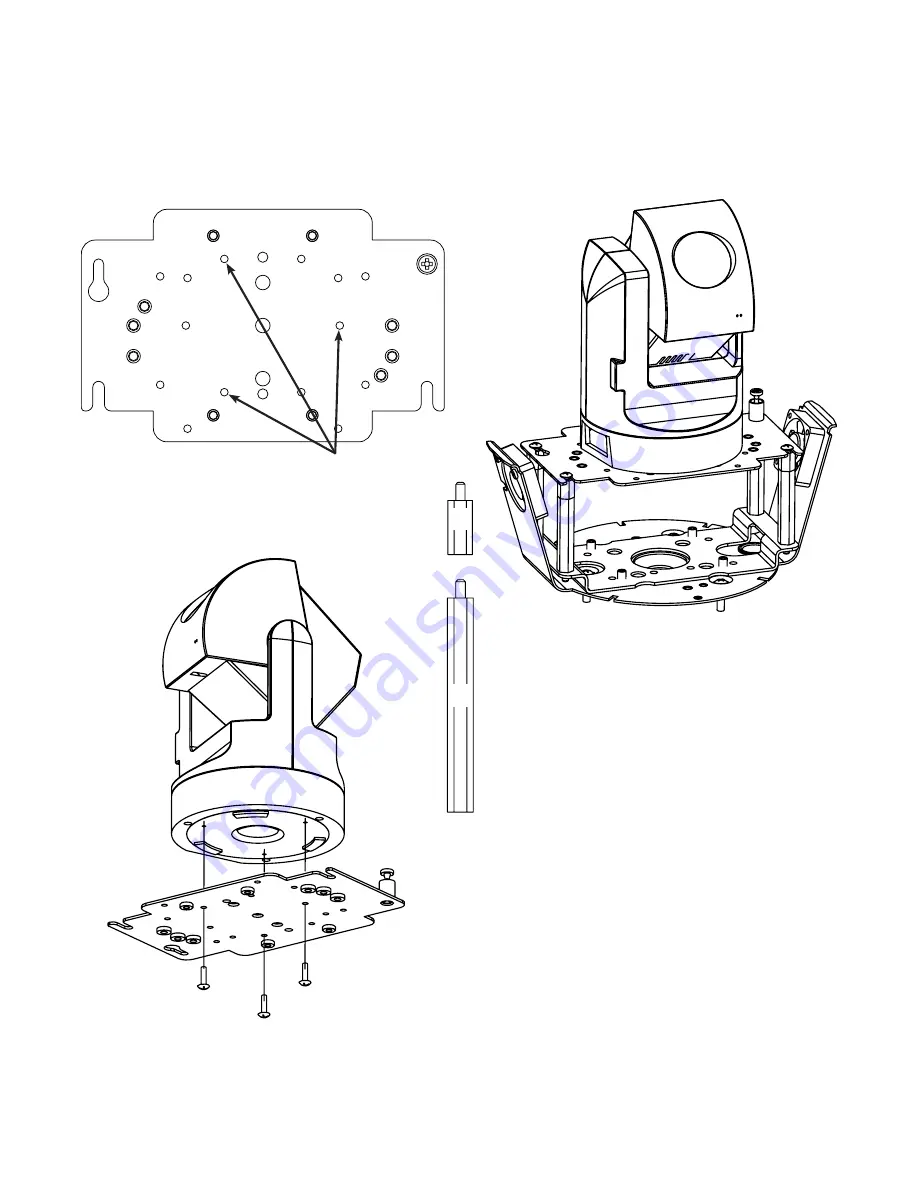
- -
INSTALLING QUICK RELEASE BRACKETS
JVC VN-C30U
2539 Mounting Plate:
1. Remove the mounting plate from the camera and
place it onto the quick release bracket using the (3)
metric 3M Phillips head screws provided with the kit.
Then place the mounting plate back onto the
JVC VN-C30U.
Attach camera using these (3) holes
½"
2"
2. In the packet, there will be a number of 2 inch and
½ inch spacers. Take four of the ½ inch spacers and
screw them onto the spacers that are on the base
bracket (to make a 2½ inch spacer). Place two 8/32
X
s
Philips head screws on the two and a half inch
spacer in the dome. Be sure to place the screws so
they line up with the two open screw slots on the quick
release bracket. Place the JVC VN-C30U pan/tilt and
quick release bracket in the housing, sliding the two
open screw slots over the screws in the housing. Slide
the bracket forward, and then tighten the captive
screw on the bracket.
























