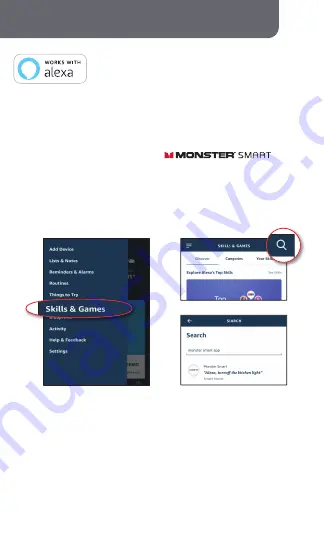
OPTIONAL
VOICE CONTROL
Using the name Orb, or the name you assigned your Orb, you can
ask Alexa to control your device, just say “Alexa,” and ask:
“Turn on
my Orb”, “Set my Orb to blue”, “Set my Orb to 50% brightness”,
and more!
1:
2:
3:
Open the Alexa app and go to Skills in the menu
Search for and choose
Enable the Skill and authorize your account using
your login information
Use the same login information that you used to
create your Monster Smart account
AMAZON VOICE CONTROL SETUP
STEP 1 :
STEP 2 :
STEP 3 :
NOTE :
Make sure your Amazon Alexa device is installed and setup
At any time, go to the Alexa app to set nicknames and rooms for
your devices. You can also rename devices in the Monster Smart
app.
7
8














