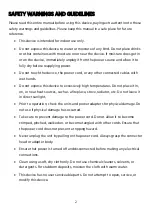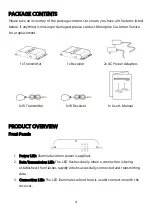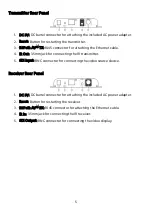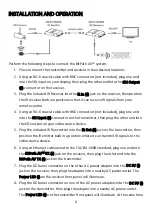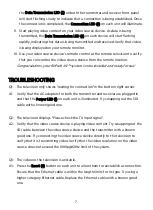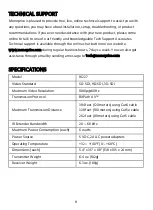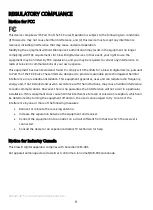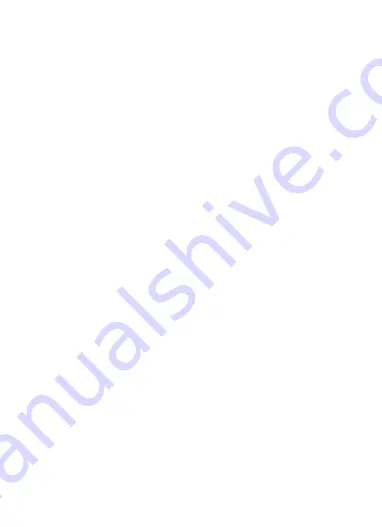
7
the Data Transmission LED (2) on both the transmitter and receiver front panel
will start flashing slowly to indicate that a connection is being established. Once
the connection is completed, the Connection LED (3) on each unit will illuminate.
9.
Start playing video content on your video source device. As data is being
transmitted, the Data Transmission LED (2) on each device will start flashing
rapidly, indicating that data is being transmitted and received. Verify that video
is being displayed on your remote monitor.
10.
Use your video source device's remote control at the remote television to verify
that you can control the video source device from the remote location.
Congratulations, your BitPath AV™ system is now installed and ready for use!
TROUBLESHOOTING
Q1: The television only shows "waiting for connection" in the bottom right corner.
A1: Verify that the AC adapters for both the transmitter and receiver are plugged in
and that the Power LED (1) on each unit is illuminated. Try swapping out the SDI
cable with a known good one.
Q2: The television displays "Please check the TX input signal".
A2: Verify that the video source device is playing video content. Try swapping out the
SDI cable between the video source device and the transmitter with a known
good one. Try connecting the video source device directly to the television to
verify that it is transmitting video. Verify that the video resolution on the video
source does not exceed the 1080p@60Hz limit of the system.
Q3: The video on the television is unstable.
A3: Press the Reset (2) button on each unit to allow them to reestablish a connection.
Ensure that the Ethernet cable is within the length limits for its type. Try using a
higher category Ethernet cable. Replace the Ethernet cable with a known good
one.