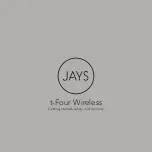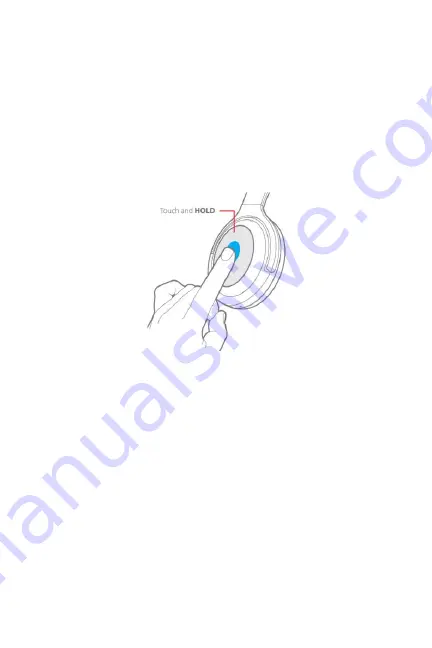
20
Voice Assistant
•
If your connected device has a voice assistant, you can
activate it by pressing and holding the center of the
touchpad during normal playback. Press and hold the
center of the touchpad again to disable the voice
assistant.
USING THE AUDIO CABLE
If you want to use a wired connection, plug one end of the
included 3.5mm audio cable into the 3.5mm jack on the right
earcup, then plug the other end into the headphone output of
your mobile device. If powered on, the headphones will
automatically power off when using a wired audio connection.
Summary of Contents for 41232
Page 6: ...6 PRODUCT OVERVIEW ...