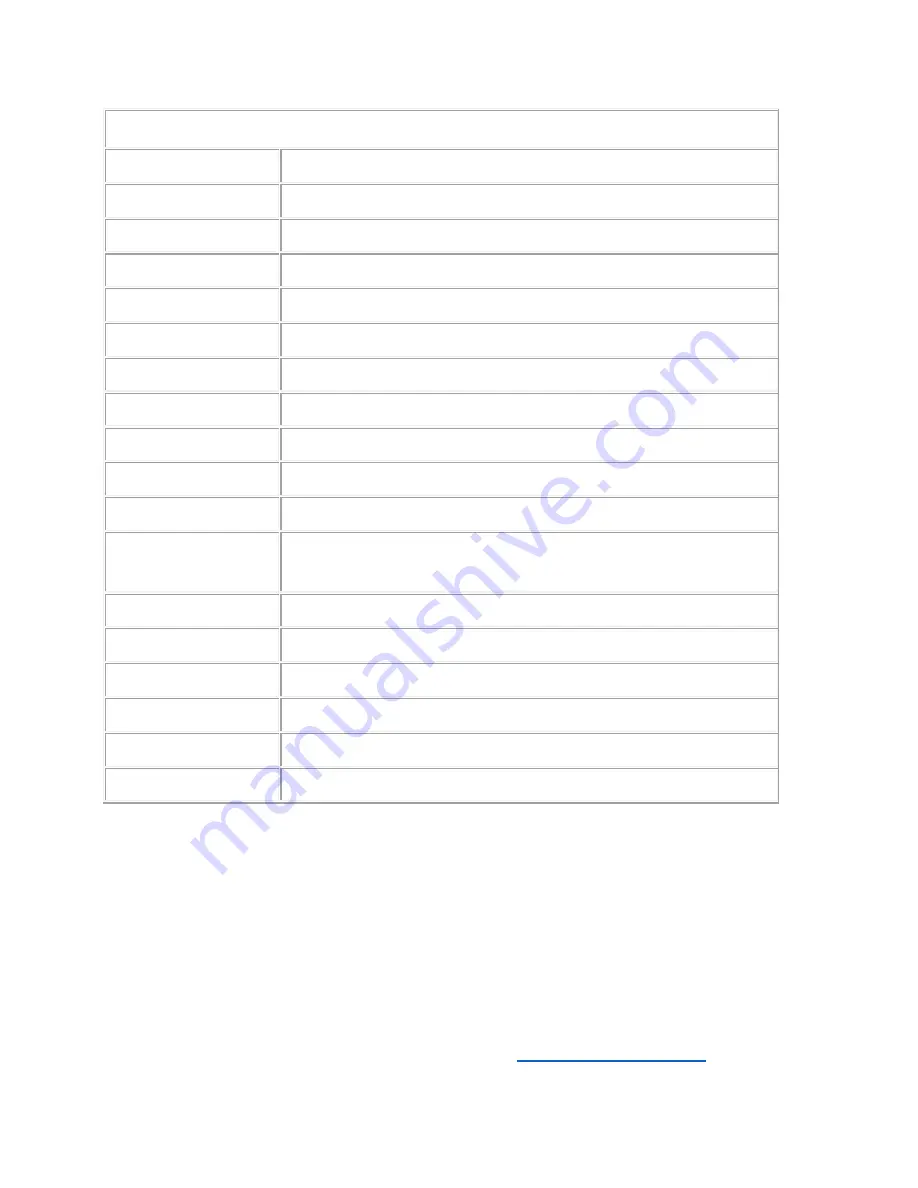
MONOPRICE
30" Pro LED Backlit 120Hz Gaming Display
Specifications
Model
11996
Display Size
30"
Video Inputs
Dual Link DVI-D, VGA, HDMI (ver. 1.4), DisplayPort (ver. 1.2)
Resolution
2560 x 1600
Pixel Size
0.2505mm
Color
10-bit, 1.07 billion colors / 8-bit, 16.7 million colors
Contrast Ratio
1000:1 (DCR 5,000,000:1)
Brightness
350 cd/m
2
Active Display Area
641.28 x 400.86 mm
View Angle
178° (L/R) / 178° (U/D)
Response Time
6ms gtg
Audio
3.5mm TRS audio input, 3.5mm TRS audio output,
S/PDIF digital optical audio output (Toslink)
AC Adapter Input
100 ~ 240 VAC, 50/60 Hz
AC Adapter Output
24 VDC
Power Consumption
68W (< 1W in Power Saving Mode)
Power Saving Mode
VESA DPMS
Stand Functions
Tilt, Swivel, Pivot, Elevation
VESA Mounting Size
100 x 100
TECHNICAL SUPPORT
Monoprice is pleased to provide free, live, online technical support to assist you with
any questions you may have about installation, setup, troubleshooting, or product
recommendations. If you ever need assistance with your new product, please come
online to talk to one of our friendly and knowledgeable Tech Support Associates.
Technical support is available through the online chat button on our website
(www.monoprice.com) during regular business hours, 7 days a week. You can also get
assistance through email by sending a message to
11
Summary of Contents for 11996
Page 1: ......





























