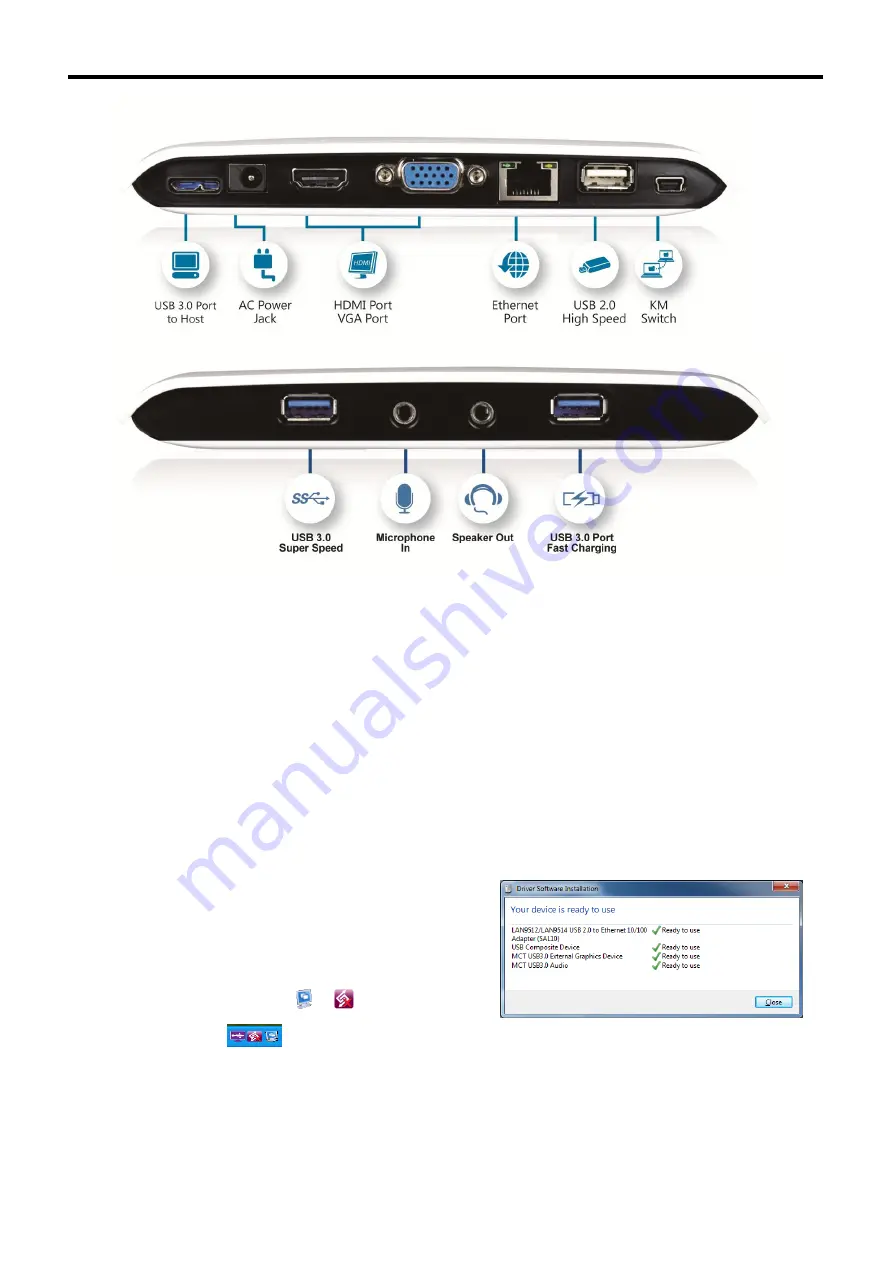
4
H
ARDWARE
S
ETUP
P
ROCESS
Follow these steps to quickly install your new
USB 3.0 Dock
ing Station.
1.
Ensure that the Docking Station is NOT connected to your computer. Do not
connect it until instructed to do so.
2. Insert the driver CD and follow the instructions to install the device driver.
3. Connect the 2
nd
display device (monitor/projector) to the VGA or HDMI connector of
USB 3.0 Video Dock and switch it on. Then, plug the power adapter (4A/5V)
in
to
the
USB 3.0 Dock
ing Station
.
4. After system reboot,
plug the
USB 3.0 micro-B
cable in
to
the Docking Station
and
plug
the
other end in
to the USB
port o
n
your computer (host PC). The device
driver will be configured automatically.
After driver configuration, the USB 3.0
Docking Station
is ready to use.
5.
under the
hidden icons” on Windows 7/8, and the icons on the lower
You will see two icons
“Show
right toolbar
on Windows XP.
If
the extended display
is blank
or
a
duplicate
of your main
screen, right
click the
desktop of your system,
select
”Screen
resolution”
from the menu i
n Windows 7/8 or
“Properties”
i
n Windows XP
and
select “Extend these
displays” on
“
Display
Propert
ies
”.
USB 3.0 DOCKING STATION
Summary of Contents for 11501
Page 1: ......
Page 3: ......
Page 13: ...13 USB 3 0 DOCKING STATION ...
Page 20: ...20 USB 3 0 DOCKING STATION ...



















