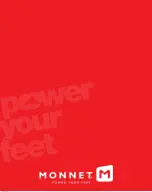- 26 -
- 27 -
Use with the mobile phone
NOTICE OF INCOMING CALLS
If you may not hear the ringing tone of your phone you can activate
the «vibrate on call» function that will trigger a vibration of the
PowerPacks when you receive a call. This function can be activated
in the settings section of the main menu which is located in the upper
left corner of the home screen (see diagram below). The last position
(ON or OFF) of this function will be kept in memory after closing the
app. To return to the heating control screen, touch the general menu
icon, then «Garment».
Monnet brochure chauffante 48p 155x195 06-20.indd 27
22/06/2020 12:57
- 28 -
- 29 -
Navigating the general menu
You access the general menu of the Inuheat application by pressing
the 3 bars at the top left of the home screen. The general menu items
are as follows :
•
Garment :
Main screen
that allows you to connect
your PowerPacks to your
heating socks, control
their heating and activate
the different functions.
•
Demo Mode :
Demo Mode
is a simulator that allows
you to view the operation
of the app without having
PowerPacks connected.
Remember to turn off
Demo Mode when
you actually connect
PowerPacks to your
heated socks.
•
About :
Indication of the
version of the software
installed on the app and
on the PowerPacks.
•
Manual :
Online instructions.
•
Contact :
Inuheat
Company details.
•
Reset Connections :
Disconnects the PowerPacks from the app.
•
Settings :
App settings.
Monnet brochure chauffante 48p 155x195 06-20.indd 28
22/06/2020 12:57