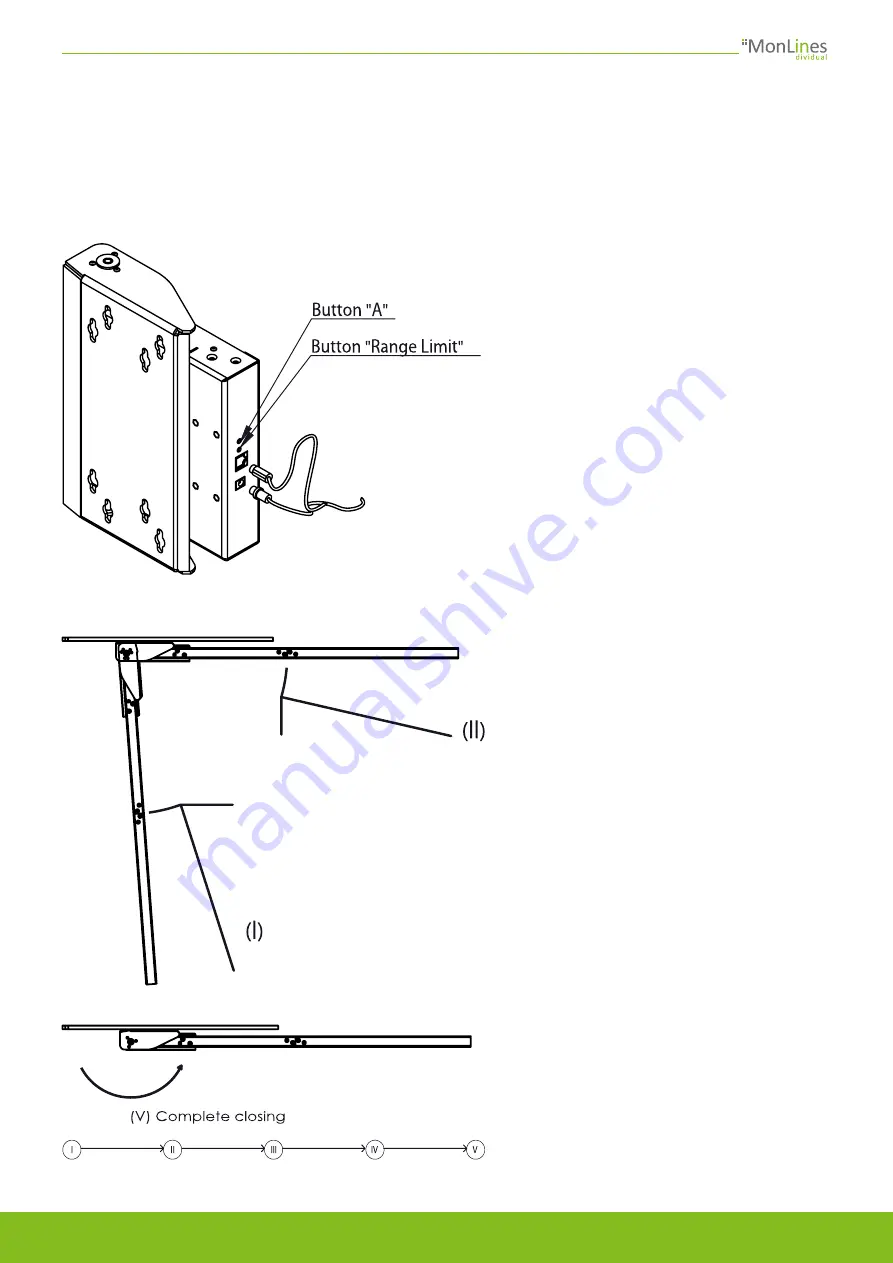
EN
Mounting instructions MonLines mySwing MSM06 / MSM08 - Version no. 2021-09
8
Step 1
To start the programming process, first press
and hold the "A" key on the control unit until
you hear a continuous beep. Now you can
assign control functions to any keys on your
TV remote control by pressing the keys in the
sequence shown below. Double assignments
are possible without any problems, i.e. a key
on your TV remote control can - if desired -
also be assigned a function on the TV mount.
Both devices are controlled in parallel. For
example, you can switch on the TV and move
the mount to a certain position at the same
time by pressing a single button.
5. Programming the remote control
Step 2
The buttons on the remote control can be
assigned different functions to control the
mySwing TV wall mount.
I
- Open to the right
II - Open to the left
III - Setup preferred position
IV - Move to preferred position
V - Close completely (home position)
Each key assignment is confirmed with a
short beep. You can exit the programming
mode at any time by pressing the "A" key on
the control unit.
The IR (infrared) receiver of the mySwing TV wall mount is compatible with most common infrared remote controls, so that
the mount can be controlled directly via your existing TV remote control. A separate remote control is therefore not
necessary.












