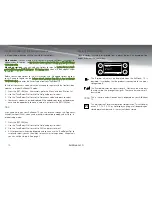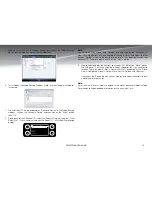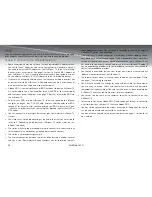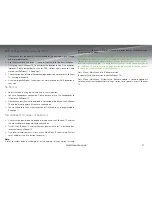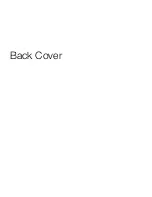22
AirStream 10
maIn menu
SLeep
you can set your AirStream 10 to automatically switch off after 15, 30, 45 or 60
minutes or you can turn this feature off. you can quickly access this menu option by
pressing the ‘Sleep’ button.
aLarmS
you can set two separate alarms on your AirStream 10 and choose a different mode
for each one. you must first set the time and date on your AirStream 10 before you
can use the alarm functionality. When an alarm is set, a symbol will appear in the
stand by screen with the time the alarms is set for within it.
to Set an alarm:
Press the ‘Menu’ key and use the ‘Tune/Select Dial’ to scroll and select the
1.
following options: ‘Main menu, ‘Alarms’. Alternatively press the ‘Alarm’ button
Turn the ‘Tune/Select Dial’ to highlight and select ‘Alarm 1’ or ‘Alarm 2’.
2.
use the ‘Tune/Select Dial’ scroll through the options and press to select and
3.
change.
Enable:
•
either enables or disable the alarm.
Time:
•
Set the time for the alarm to go off. This is in a 24hr clock format. use
the ‘Tune/ Select Dial’ to change and set.
Mode:
•
you can select from either DAB, FM, Internet or buzzer modes, for the
alarm to sound with.
Preset:
•
you can either select a certain preset or the last listened to station for
the alarm to go off with.
Frequency:
•
Here you can select the alarm to go off either Daily, once, Weekdays
& Weekends. Weekdays are Monday - Friday, weekends are Saturday and Sunday
Volume:
•
Select the volume for the alarm to go off at.
Save:
•
Saves your alarm settings. If you do not select ”Save”, no alarm settings
will be saved
SyStem SettIngS menu
tHe tIme anD Date
you can manually change or allow the AirStream 10 to automatically update the Time
and Date via DAB (not on uS models), FM or the network to which you are connected.
Both manual and automatic methods are explained below. Also explained are the
other options within the Time/Date Menu:
When you AirStream 10 is in standby mode, the display will show the time and date.
to manually Set the Date and time:
Press the ‘Menu’ key and use the ‘Tune/Select Dial’ to scroll and select the
1.
following options: ‘Main Menu’, ‘System Settings’; ‘Time/Date’, ‘Set Time/
Date’.
Turn the ‘Tune/Select Dial’ to the correct day and press to select.
2.
Turn the ‘Tune/Select Dial’ to the correct month and press to select.
3.
Turn the ‘Tune/Select Dial’ to the correct year and press to select.
4.
Turn the ‘Tune/Select Dial’ to the correct hour (24 hour clock) and press to
5.
select.
Turn the ‘Tune/Select Dial’ to the correct minutes and press to select.
6.
Note:
If you need to go back at any point to change something again, just press the ‘Return
Button’ (see page 3).
1
2
3
4
Alarms
enable: off
Time: 00:00
Mode: Internet Radio
Preset: Last Listened
Frequency: Daily
Set Time/Date
DD - MM - yyyy
HH:MM
1
2
3
4
Summary of Contents for AirStream 10
Page 1: ...Instruction Manual Internet Wi Fi DAB FM Radio System ...
Page 2: ......
Page 33: ...29 monitoraudio co uk ...
Page 34: ......
Page 35: ...Inside Back Cover ...
Page 36: ...Back Cover ...