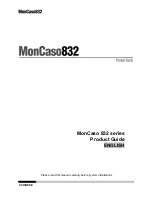Summary of Contents for 832 series
Page 2: ...CHINESE 1 ...
Page 10: ...CHINESE 9 ...
Page 11: ...10 CHINESE ...
Page 18: ...CHINESE 17 TV 4 3 ratio HDTV 16 9 ratio SCR1 1 85 1 ratio SCR2 2 35 1 ratio ...
Page 19: ...18 CHINESE ...
Page 24: ...CHINESE 23 ...
Page 34: ...CHINESE 33 ...
Page 35: ...34 CHINESE ...
Page 39: ...38 CHINESE MonCaso 832系列 产品指南 Chinese 请在进行系统安装之前仔细阅读本手册 ...
Page 42: ...CHINESE 41 第 3 章 PAD远程控制 软件安装 69 3 1 软件安装 70 服务介绍 33 ...
Page 44: ...CHINESE 43 拆卸图示 为了提高性能 可能会变更产品技术说明以及包装内容 且不会事先通知 ...
Page 47: ...46 CHINESE ...
Page 54: ...CHINESE 53 TV 4 3比率 HDTV 16 9比率 SCR1 1 85 1比率 SCR2 2 35 1比率 ...
Page 55: ...54 CHINESE ...
Page 56: ...CHINESE 55 第 2 章 安装指南 本章节将逐步说明 如何在机箱中安装组件 MonCaso 832系列多媒体家庭影院电脑机箱 ...
Page 69: ...68 CHINESE ...
Page 70: ...CHINESE 69 第 3 章 PAD远程控制 软件安装 MonCaso 832系列多媒体家庭影院电脑机箱 ...