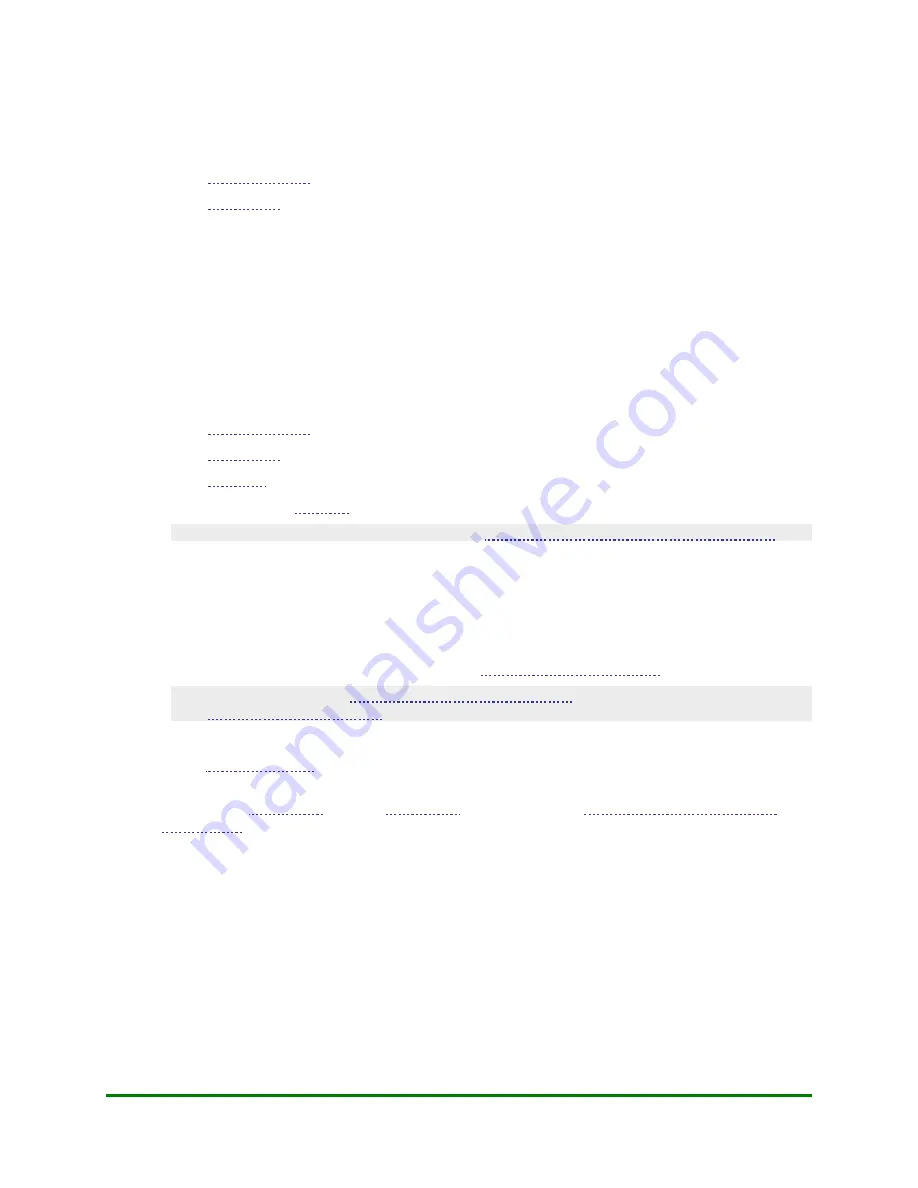
4. Configuring Your Terminal
4.18.2
Enabling Tax Amount Prompting
To enable the terminal to prompt for a tax amount on Corporate Card transactions:
1.
On
.
2.
On
.
3.
Configure the applicable tax type and tax registration number as shown below.
4.18.3
Configuring Tax Type and Tax Registration Numbers
When you enable the terminal to prompt for a tax amount on Corporate Card transactions, you need to
configure the type of tax you are required to charge (based on your geographic location) and the related Tax
Registration Number(s). This configuration determines the type of tax the terminal prompts for and the number
that appears on customer monthly statements.
To configure Tax Type and Tax Registration Numbers:
1.
On
.
2.
On
.
3.
parameter to the applicable tax type.
4.
parameters, key in the tax registration number as appropriate.
To process a Purchase on a Corporate Card, see
Transacting a Purchase on a Corporate Card
4.19
Initializing Your Terminal
This function sends information about the terminal to the Moneris host and receives additional parameters and
information from the Host. The instructions below are for initializing your terminal the FIRST time. For
instructions on performing subsequent initializations, see
set up an optional external PINpad
for use with your terminal, you
BEFORE following the initialization instructions below.
To initialize your terminal:
1.
, select
DEBIT & CREDIT
.
The message "Activating App..." is displayed, then the transactions menu appears.
2.
and your
in the terminal (see
3.
Initialize the terminal:
a.
On the applications menu, select
DEBIT & CREDIT
.
b.
Press the green
OK
key to access the CONFIGURATION menu.
c.
Scroll down and select
Initialize
.
d.
When "Retain IDs?" appears, select
Yes
.
e.
When "Transmitting...", "Receiving..." and "Please wait" appear on the terminal, please wait while
the terminal communicates with Moneris. When the initialization is finished, "Init Successful"
appears then the transactions menu appears.
f.
If you have set up and configured an external PINpad, "WELCOME/BONJOUR" appears on the
PINpad.
Moneris Vx810 Duet Operating Manual
85






























