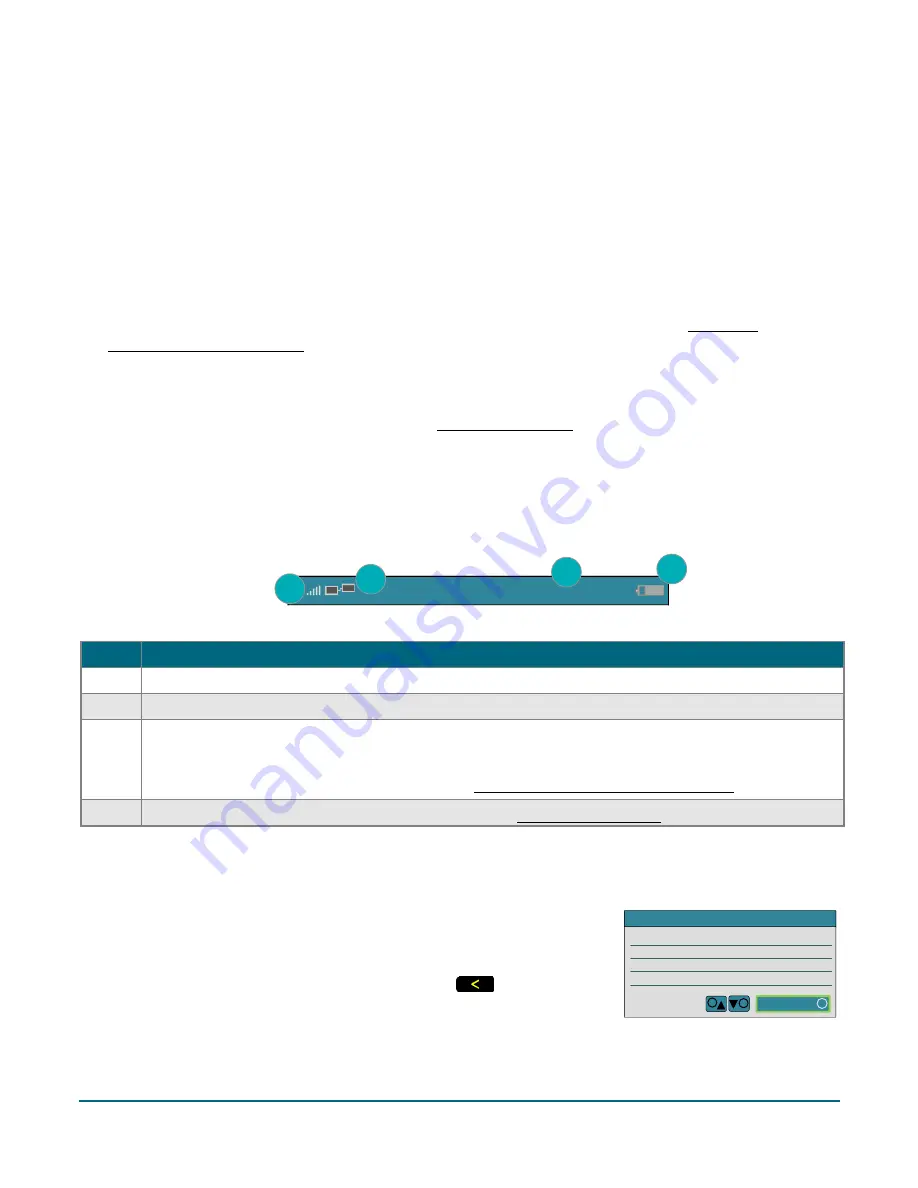
Moneris® e355 PIN Pad Merchant Resource Center Quick Install Guide
15
General guidelines, tips, and best practices
Follow these basic guidelines when performing transactions with the e355 PIN Pad:
Confirm the e355 PIN Pad is shown as a "connected" device on your store's
Admin
>
Cloud Pairing
page.
Note:
The e355 PIN Pad device ID (terminal ID) is an eight-digit number starting with "E1", which is printed
on a sticker affixed to the e355 PIN Pad.
Stay within range of the Wi-Fi network to which you configured the e355 PIN Pad to connect.
Do not use the e355 PIN Pad near strong sources of electromagnetic interference (see Sources of
electromagnetic interference on page 20).
To conserve battery charge, power off the e355 PIN Pad when it is not in use, or use the USB charging cable
to connect the e355 PIN Pad to a powered USB port (e.g., on a computer).
Note:
For power off/power on instructions, see Power management on page 16.
Ensure the battery is charged to at least 25% capacity.
Status indicators on "WELCOME/BONJOUR" screen header
The e355 PIN Pad's communication and power indicators display in the header on the "WELCOME/BONJOUR"
screen. If your e355 PIN Pad is paired and connecting to a Wi-Fi network, the header should look like the
labelled image shown below:
Note
: This table describes the labelled screen header image shown above.
Label
Description
1
Wi-Fi signal strength indicator bars (up to five): indicates a Wi-Fi network connection is established.
2
Network connection icon: indicates a connection to the Moneris Cloud.
3
Wi-Fi SSID (name) of network to which the e355 PIN Pad is presently connected.
Note:
The network name and clock time (hh:mm) display alternately at brief intervals. For additional
status information about the Wi-Fi network, see Displaying Wi-Fi network status details below.
4
Battery charge percentage and battery icon. (See also Charge indicator light on page 16).
Displaying Wi-Fi network status details
Follow the steps below to display Wi-Fi network status details (including IP address and mask address) when the
e355 PIN Pad is configured to connect to a Wi-Fi network.
1.
Ensure that the e355 PIN Pad is powered on ("WELCOME/BONJOUR"
screen or "Moneris BE PAYMENT READY" screen should display).
2.
Simultaneously press both the
4
key and the yellow
key, and wait
until the "WiFi" screen displays (see image on the right):
3.
When you are finished, press the
3
key to return to the "WELCOME/BONJOUR" screen.
STATU S
Up
SS ID
< Your Wi-Fi ne twork SSI D >
IP Address
000.000.00.000
Netmask
000.000.00.000
WiFi
5
2
OK
3
WELCOME / BONJOUR
< Your Wi-Fi network SSID > AA%
1
2
3
4























