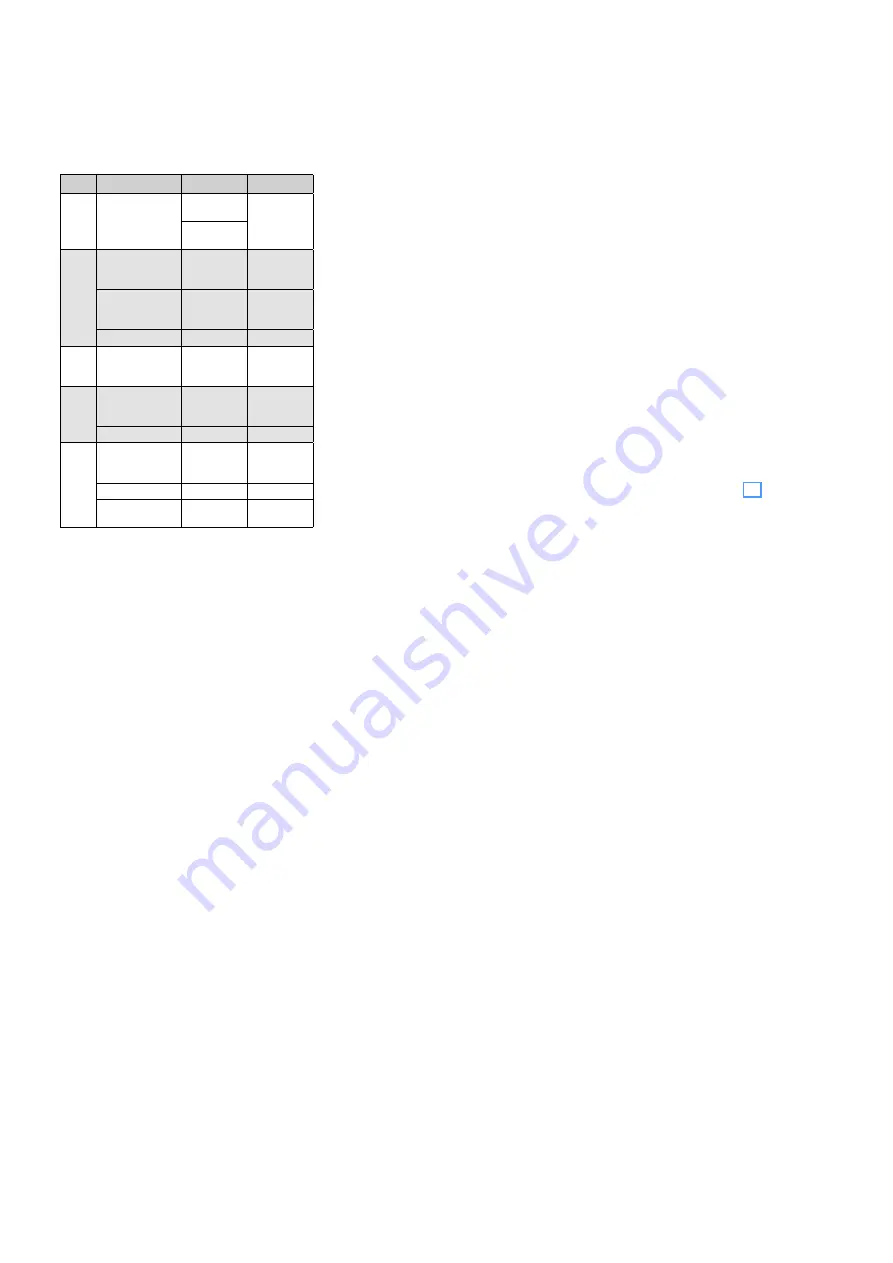
14
English
7 Defining the Priority of
Input Signals
A priority is assigned to all input signals . A signal
of higher priority always covers a signal of lower
priority if both signals are simultaneously applied
to the amplifier . (Signals of the same priority are
mixed .) The following table gives a survey and
shows possibilities of modification .
Priority Signal
Condition
Modification
1
announcement
M 6 from digital
message insertion
PA-1120DMT
jumper MS 2
to PRI
switch at (33)
closed
2
desk microphone
PA-4000PTT
PA-4300PTT
DIP switch
PRIORITY (48,
54) to ON
switch to OFF
= 4
th
priority
2
zone paging
microphone
PA-6000RC
switch at con-
nection module
to PRIORITY
switch to
SLAVE =
4
th
priority
2
chime
—
—
3
telephone
switchboard at
terminal (32)
—
—
4
inputs CH 1,
CH 2 and CH 3
DIP switch (45)
to OFF
1
DIP switch
to ON =
3
rd
priority
siren
—
—
5
completion
insertions
jumper MS 2 to
SLAVE
1
jumper MS 2
to PRI =
2
nd
priority
inputs 4 and 5
—
—
telephone bell or
night bell
—
—
1 . Factory setting
2 .
The desk microphone PA-4000PTT/ PA-4300PTT
uses input CH 1, and the zone paging microphone
PA-1120RC uses input CH 2 . Via the corresponding
DIP switch MIC PRIORITY (45), the microphones can
also be set to 3
rd
priority .
8 Operation
If the amplifier is switched off and the mains
voltage or emergency supply voltage is applied,
the LED STAND BY (25) lights up .
1) Prior to switching on the amplifier for the first
time, set all five input controls LEVEL (8 and
10) and the MASTER control (21) to position
“0” for the time being .
2) Switch on the amplifier with the POWER
switch (24) . The LED STAND BY extinguishes,
and the LED AC (23) lights up . In case of power
failure and applied emergency power supply,
the LED DC lights up instead of the LED AC .
8.1 Adjusting the volume
1) First adjust the desired maximum volume for
announcements of highest priority . For this
purpose, press the button ALL CALL (6) first .
Make the announcement according to the
equipment used:
a) In case of a digital message insertion, call
up the announcement from the storage
M 6 via a switch at the terminals MESSAGE
FIRST PRIORITY (33) . Set the LEVEL con-
trol on the insertion to position 7 approx-
imately .
b) In case of a desk microphone PA-4000PTT
or PA-4300PTT, set the corresponding
LEVEL control (8) of the input CH 1 to po-
sition 7 approximately, and make an an-
nouncement .
c) In case of a zone paging microphone PA-
1120RC, set the corresponding LEVEL con-
trol (8) of the input CH 2 to position 7 ap-
proximately, and make an announcement .
d) When a different microphone is used, set
the corresponding LEVEL control (8) to po-
sition 7 approximately, and make an an-
nouncement .
2) During the announcement, adjust the volume
with the MASTER control (21) . In case of over-
load, the red LED CLIP of the level indicators
(7) lights up . In this case, reduce the volume
with the MASTER control .
3) To adjust the volume for normal announce-
ments, unlock the button ALL CALL again .
For this purpose, press all buttons (4) of the
individual PA zones .
4) Make an announcement as described under
step 1) b or d .
Notes:
On PA-4000PTT / PA-4300PTT, set the switch PRIOR-
ITY (48, 54) to the upper position .
Do not make the announcement via a PA-1120RC;
its volume is independent of the zone volume
switches (5) .
5) Do not change the MASTER control (21), but
adjust the desired volume for each zone sep-
arately with the corresponding zone attenu-
ators (5) during the announcement .
6) Then adjust the volume for the signals of the
other inputs (e . g . background music) with the
corresponding LEVEL control (8 or 10) .
7) Adjust the sound for each input used with
the corresponding controls BASS and TREBLE
(9 and 11) . Adjust the sound for an insertion
module in the compartment (1) with the con-
trols PACK (2 and 3) .
8) It may be necessary to readjust the volume
of the input signals with the corresponding
controls (8 or 10) .
9) Set the inputs which are not used to ”0” with
the corresponding controls .
Note:
For the inputs CH 1 to CH 3, the input sensitivity
can be adjusted with the controls GAIN (41) . If a level
control (8) must be turned up very much or almost be
closed to obtain the desired volume ratio to the other
inputs, modify the input sensitivity with the correspond-
ing control GAIN .
8.2 Activating the PA zones
1) Switch on the zones to be activated with the
buttons Z 1 – Z 5 (4) . The green LEDs indicate
the activated zones .
2) For announcements to all zones, press the
button ALL CALL (6) . At the same time, the
volume of the zones is increased to maximum
[corresponds to the adjustment of all zone
attenuators (5) to position 6] .
8.3 Chime
When the TALK button (52, 59, 68) on the micro-
phone PA-4000PTT, PA-4300PTT or PA-1120RC
is actuated, a chime will precede an announce-
ment . When using other microphones, the chime
can also be triggered with the button CHIME
(12) . Adjust the volume of the chime with the
LEVEL control (13) .
With the jumper MS 1, it is possible to switch
between a 2-tone chime and a 4-tone chime,
see chapter 5 .
8.4 Alarm siren
In case of an alarm, one of the two sirens on
the operating panel SIREN can be switched on:
Button “~” (17) for a wailing tone
Button “–” (19) for a steady tone
Adjust the volume of the alarm tone with the
LEVEL control (18) .
8.5 Desk microphone PA-4000PTT or
PA-4300PTT
1) With the microphone PA-4000PT or PA-
4300PTT connected, the input CH 1 is no
longer available . As the microphone requires
phantom power for operation, press the
switch PHANTOM POWER (40) of input CH 1 .
2) If the chime is to sound prior to an an-
nouncement when the TALK button (52, 59)
is pressed, set the switch CHIME (47, 53) on
the rear side of the microphone to position
ON (downwards) .
3) Set the switch PRIORITY (48, 54) to position
ON
1 . if the microphone is to take 2
nd
priority,
2 . if all PA zones are to be switched on and to
be set to maximum volume when the TALK
button is pressed [like button ALL CALL (6)],
3 . if the emergency priority relays are to re-
spond (see chapter 6 .9) .
4) For an announcement, keep the TALK button
(52, 59) pressed and wait for the chime, if
required . The green LED lights up as long as
the TALK button is pressed .
5) When two or three microphones PA-4300PTT
are connected, the switch MASTER / SLAVE (55)
can be used to define different priorities for
the microphones:
SLAVE other microphones set to MASTER
will take priority
MASTER the microphone will take priority over
microphones set to SLAVE
The red LED BUSY above the TALK button
lights up when another PA-4300PTT with the
switch MASTER / SLAVE set to the position
MASTER is used for making announcements .
8.6 Zone paging microphone
PA-1120RC
1) With the buttons SPEAKER ZONES SELECTOR
(70), first switch on the PA zones in which the
announcement is to be heard, otherwise no
announcement will be possible . To activate all
zones, press the button ALL CALL (71) .
2) For the announcement, keep the TALK but-
ton (68) pressed . The amplifier activates the
PA zones according to the preselection under
item 1) independent of the adjustments at
the amplifier and increases the volume in the
zones to maximum [corresponds to the ad-
justment of all zone volume switches (5) to
position 6] . After the chime, make the an-
nouncement .
3) When using the digital message insertion
PA-1120DMT, a stored announcement may
also be called up via the zone paging micro-
phone if the switch DIGITAL MESSAGE (60) is
set to position ON:
a) Select the stored announcement with the
selector switch MESSAGE BANK (69) .















































