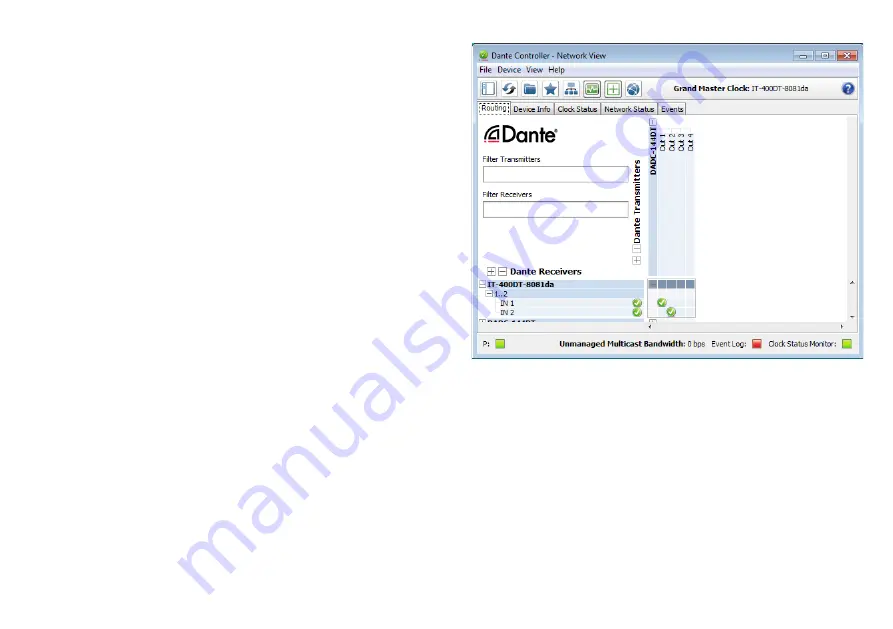
10
Deutsch
4.3 Routing mit dem Dante-Controller
Für die Zuweisung der Eingangs- und Ausgangssignale der beteiligten
Geräte:
1) Im „Network View“-Fenster unter „Routing“ die Sendekanäle des
gewünschten Dante-Transmitters unter „Dante Transmitters“ sowie
die Empfangskanäle des IT-400DT unter „Dante Receivers“ durch
Klicken auf das
⊞
öffnen (
☞
Abb . 3) .
2) Ausgehend von der Spalte des Dante- Transmit-Kanals bis zur Zeile
des gewünschten Dante-Receive-Kanals vom IT-400DT navigieren
und auf das Feld am Schnittpunkt klicken .
3) Warten bis das Feld einen grünen Kreis mit weißem Haken
✔
an-
zeigt .
4) Die letzten zwei Schritte optional für den zweiten Dante-Re ceive-
Kanal des IT-400DT vornehmen .
Abb. 3 Audio-Routing von der Tonquelle „DADC-144DT“
zum Empfänger „IT-400DT“
Auf der Audinate-Website kann zum Dante-Controller ein englisches
Benutzerhandbuch (User Guide) heruntergeladen werden unter:
https://www .audinate .com/resources/technical-documentation
Summary of Contents for IT-400DT
Page 2: ...2 ...
Page 21: ...21 Deutsch Abb 8 Konfigurationsfenster in der Ansicht MAIN 1 2 6 7 8 13 9 11 3 4 5 12 10 ...
Page 23: ...23 Deutsch Abb 9 Ansicht IN A 14 15 16 18 19 20 21 22 17 23 24 25 ...
Page 49: ...49 English Fig 8 Configuration window in the view MAIN 1 2 6 7 8 13 9 11 3 4 5 12 10 ...
Page 51: ...51 English Fig 9 View IN A 14 15 16 18 19 20 21 22 17 23 24 25 ...






























