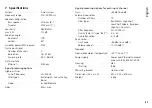42
English
6.2.1 Groups of units
Multiple units can be combined in groups for controlling them together .
They may, for example, all be muted . The settings of the group
define which parameters of the group will apply to all members of
this group . All actions of a group require the necessary access rights
for the group members .
There are three types of groups:
“Carbon Copy”: All settings (except the parameters defined under
“Exceptions”) in the configuration window of the
group or a group member will apply to all other
group members .
“Advanced”:
Only the settings of the parameters defined under
“Setup Links” will apply to the group members .
“Master Volume”: Only essential settings such as total volume or
basic sound adjustment can be made for all group
members (
☞
chapters 6 .3 .4) .
6.2.1.1 Creating a new group
1) To create a new group, call up the menu item “Tools
New Group” .
2) A window is displayed: Enter the desired group name in the field
“Enter the name of the new group” .
A line for the group will be added to the list (line “Group: …”,
☞
fig . 6) .
3) The button is used to create or change a group . It is possible
to add or remove members (Members: Select …) and to change
group names, group types and link characteristics . A group can
also be temporarily disabled or enabled . In addition, it is possible
to enter text to describe the group .
The line “Group: …” shows the current number of group
members (units) after the group name .
4) The button at the end of the line “Group: …” is used to call up
the configuration window of the group . When the configuration
window of the group is already open, this button can be used to
show a list of all group members and the button to hide the
list (double-click, if necessary) . While the configuration windows
of the group types “Carbon Copy” and “Advanced” are similar
to those for individual units (
☞
chapters 6 .3 .2 and 6 .3 .3), groups
of the type “Master Volume” have a specific control window
(
☞
chapter 6 .3 .4) .
6.2.1.2 Deleting a group
To delete a group, click the button in the corresponding line
(
☞
fig . 6) . A confirmation box will appear, asking you to confirm
the deletion process . If there are units assigned to this group at this
moment, another confirmation box will appear .
Fig. 6 Overview window with groups
Summary of Contents for IT-400DT
Page 2: ...2 ...
Page 21: ...21 Deutsch Abb 8 Konfigurationsfenster in der Ansicht MAIN 1 2 6 7 8 13 9 11 3 4 5 12 10 ...
Page 23: ...23 Deutsch Abb 9 Ansicht IN A 14 15 16 18 19 20 21 22 17 23 24 25 ...
Page 49: ...49 English Fig 8 Configuration window in the view MAIN 1 2 6 7 8 13 9 11 3 4 5 12 10 ...
Page 51: ...51 English Fig 9 View IN A 14 15 16 18 19 20 21 22 17 23 24 25 ...