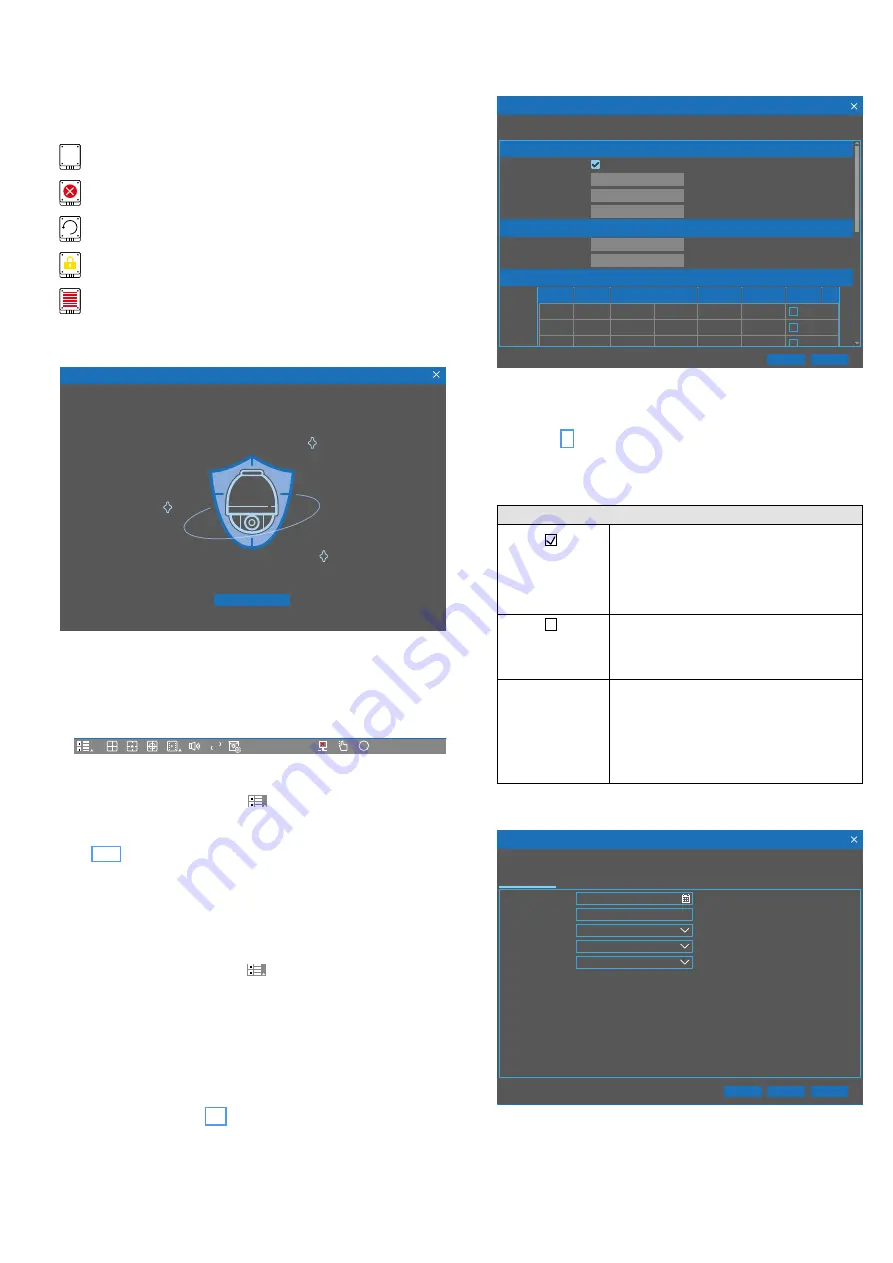
36
English
6.2 Possible error messages after switch-on
According to the factory settings of the recorder, an alarm
signal will sound for a few seconds when an error occurs.
When there is a hard disk error, a corresponding symbol will
be shown:
?
no hard disk installed
hard disk does not work properly
!
hard disk not formatted
hard disk write-protected
hard disk full
6.3 Setup wizard
Wizard
Start Wizard
Fig. 6-3
Start window of the setup wizard
The wizard guides you through all important settings to be
made.
Note:
If the wizard fails to appear:
1) Press the right mouse button to show the toolbar:
HD
SD
i
09/15/2019 14:27:38
Fig. 6-4
Toolbar; depending on the recorder model, additional sym-
bols may be available
2) Click the first symbol to the left
HD
SD
i
15/09/2019 14:27:38
to call up the start menu.
3) In the start menu, click “Setup”; a tile menu will appear.
4) In the tile “System”, click the menu item “General”. Also see chap-
5) At the bottom of the system menu, the line “Show wizard” is available.
Tick-select the corresponding field.
6) Click “Apply” in the lower right of the menu. The message “Save
parameters successful!” will appear. Click “OK” to close it.
7) Click the right mouse button three times; the toolbar will be shown
again.
8) In the toolbar, click the symbol
HD
SD
i
15/09/2019 14:27:38
to call up the start menu; in the
start menu, click the line “Shutdown”.
9) In the menu “Shutdown”, click “Reboot” and then click “OK” to
confirm. Enter your password. After the restart, the setup wizard will
appear.
If you do not want to use the wizard, click
×
in the upper right
corner and then click “OK” to confirm. You can then configure
the recorder via the setting menus; they can be called up via
the tile menu (chapter 6.6).
1) To configure the recorder by means of the wizard, click
“Start Wizard”. The menu for the network settings will
appear:
192.168.001.100
255.255.255.000
192.168.001.100
008.008.008.008
008.008.008.008
Web
TCP
00080
00080
09000
00554
Inactive
Inactive
Inactive
09000
00554
TCP
TCP
1
2
3
Client
Rtsp
Network
Next
Cancel
Local Connection
DHCP
DNS1
DNS2
IP Address
Subnet Mask
Gateway
DNS
Port
Protocol
Service
Internal Port External Port UPNP Status
UPNP
Wizard
Fig. 6-5
Settings for the network; to show the lower part of the
menu, use the scroll wheel of the mouse
2) If the recorder is not connected to a network, continue
with step 3).
For network connection, the manual setting is recom-
mended (untick the field in the line “DHCP”). The follow-
ing setting options are available:
Settings
DHCP
activated
Dynamic Host Con-
figuration Protocol
factory setting
When the option “DHCP” is activated, the
router will automatically assign an IP address
to the recorder. However, the IP address
assigned can be different with each restart.
Consequently, port forwarding is required for
remote access to the recorder (activate UPNP).
DHCP
deactivated
recommended
setting
When the option “DHCP” is deactivated,
enter the correct IP address, subnet mask,
gateway and DNS.
PPPOE
Point-to-Point
Protocol over
Ethernet (for DSL
modems, hardly
used anymore)
With the option “PPPOE”, enter the user
name and the password supplied by the
Internet service provider and set the client
port and the HTTP port. It will then be possi-
ble to remotely access the recorder via the IP
address captured after a domain name and
the HTTP port have been registered.
3) When the network has been configured, click “Next“. The
menu for setting the date and the time will appear:
09/15/2019
16:25:47
Date/Time
Next
Previous
Cancel
Date and Time
NTP DST
Date
Time
Date Format
Time Format
Time Zone
24Hour
MM/DD/YYYY
GMT
Wizard
Fig. 6-6
Date and time settings






























