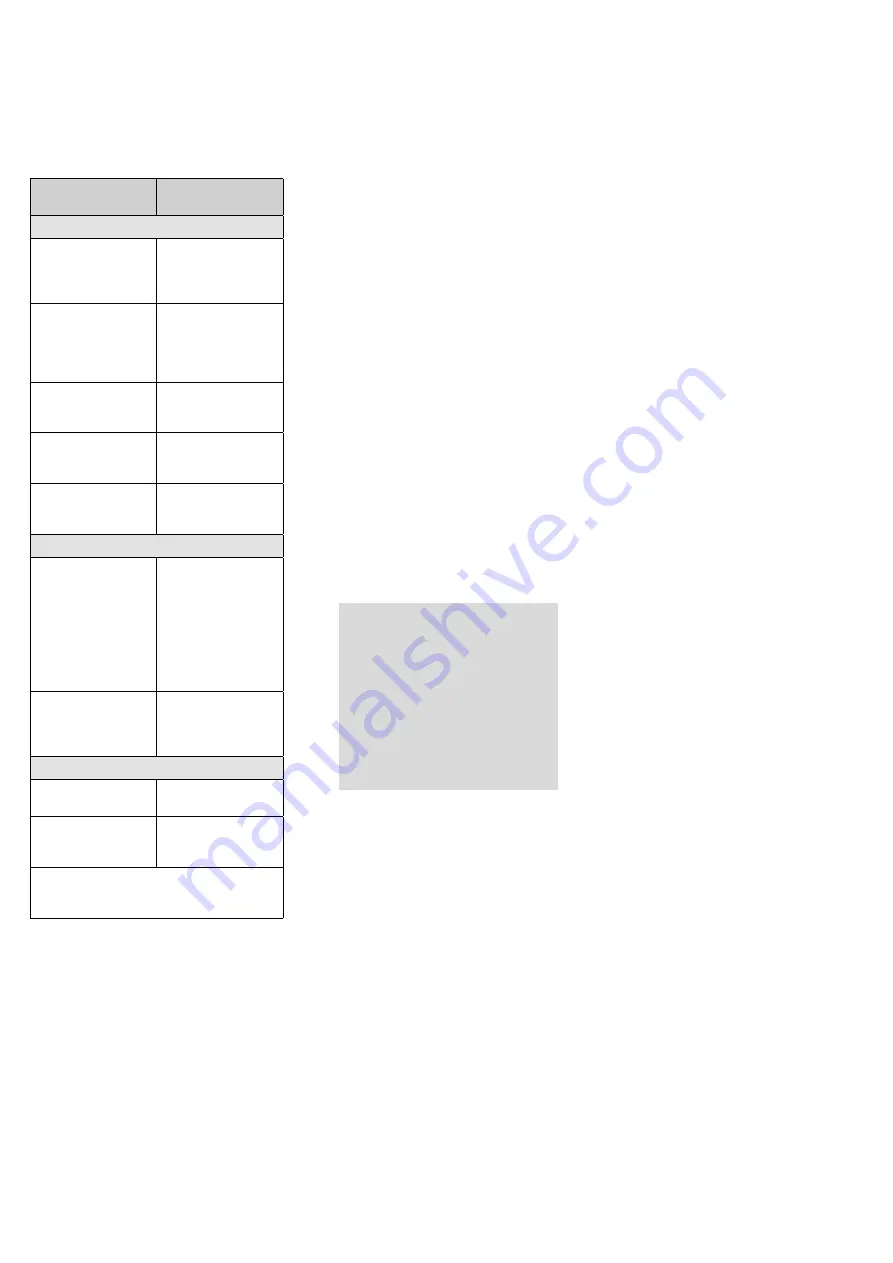
11
English
5 Connecting the Amplifier
Connections should only be made by skilled
personnel . Always switch off the amplifier
before making any connection!
The amplifier is supplied with the correspond-
ing screw terminal strips for the green plug-in
connections (17, 19, 20) .
Unit
Connection
Note
Inputs
Microphone for
announcements in
all zones
XLR jack MIC (24) of
CHANNEL 1
Set the switch TALK-
OVER (26) to ON .
Microphones for
announcements in
different zones and
for other applications
XLR jacks MIC (24)
For connection to
CHANNEL 1, set the
switch TALKOVER (26)
to OFF .
Mono audio units
with line level, e . g .
microphone amplifier
6 .3 mm jacks LINE (22)
Stereo audio units
with line level, e . g .
CD/ MP3 player, radio
RCA jacks LINE (23)
Switch to mute all
zones at the same
time
Green plug-in connec-
tion MUTE ALL (17)
Outputs
100 V speaker
Green plug-in connec-
tion SPEAKER (20) for
each zone
The rated power of
the zone is
PA-M224: 240 W
PA-M412: 120 W
and must not be
exceeded!
Additional PA
amplifier when more
speakers than allowed
are required
Green plug-in connec-
tion LINE (19) for each
zone
Accessory
Zone paging micro-
phone PA-M4RC
RJ45 jack PAGING
MIC (16)*
Wall module
PA-M1WP
RJ 45 jack WALL
MODULE (18)* for
each zone
* via Cat 5e cable (with copper conductors,
not copper-clad aluminium conductor)
with a length of up to 200 m
Finally, use the mains cable supplied to con-
nect the mains jack (14) of the amplifier to a
mains socket (230 V/ 50 Hz) .
6 Basic Settings
1) To avoid switching noise, first switch on all
the other units of the PA system .
2) Before first-time operation of the amplifier,
set the volume controls ZONE (8) to mini-
mum to make sure that the volume will not
be too high after switch-on . Then switch
on the amplifier by means of the POWER
switch (13) . The LED indicator POWER will
light up .
3) For basic setting of the input channels:
a) Turn all controls GAIN (21), HIGH, MID
and LOW (1) to mid-position .
b) Turn all volume controls CH . . (2) to
minimum .
c) Disengage all zone buttons Z . . (4) .
d) When a microphone for announce-
ments in all zones has been connected
to the input CH 1, set the switch TALK-
OVER (26) to the position ON . Thus,
while an announcement is being made,
all other inputs will be muted and the
announcement will be routed to all
zones; the zone buttons Z . . (4) in the
input CH 1 will have no function .
If the input CH 1 is not used for an-
nouncements in all zones, set the
switch TALKOVER to the position OFF .
e) Activate or deactivate the phantom
power supply for the microphone in-
puts MIC (24) .
Caution!
There may be loud switch-
ing noise while the phantom power
supply is being activated or deacti-
vated . Therefore, set the volume
controls ZONE (8), for example, to
minimum first .
Never connect a microphone with an
unbalanced output to an input where
the phantom power supply has been
activated . The microphone may be
damaged .
When a microphone that requires phan-
tom power has been connected to the
input CH 1, set the switch PHANTOM
(27) to the position ON; in all other
cases, set the switch to the position
OFF .
When microphones that require phan-
tom power have been connected to the
inputs CH 2 – 4, set the switch PHAN-
TOM 2-4 (25) to the position ON; in
all other cases, set the switch to the
position OFF .
4) Turn the volume control CH . . (2) of the
input to be reproduced at the highest vol-
ume to approx . ²∕
3
of its maximum . Use the
zone buttons Z . . (4) to switch the input
signal to the zones in which it is to be
audible .
5) Use the controls ZONE (8) to adjust the
volume desired for each zone . The level
indicators (6) will indicate the volume
of the zones . The yellow LED indicator
CLIP should only light up briefly for sig-
nal peaks . If it lights up more frequently,
turn back the corresponding control ZONE
accordingly .
If the volume of the input signal is too
low or too high so that it is not possible
to adjust the volume of the zone in an
optimum manner, readjust the input level
by means of the corresponding control
GAIN (21) or CH . . (2) . If the LED indicator
CLIP (3) in an input channel lights up more
frequently, the input is overloaded . In this
case, turn back the control GAIN accord-
ingly . The LED indicator CLIP may only light
up briefly for signal peaks .
6) To route additional input signals to spe-
cific zones, press the corresponding zone
buttons Z . . (4) .
7) Use the buttons CH . . (2) to adjust the vol-
ume of the other input signals . Turn the
controls of the inputs not used to mini-
mum .
8) Use the controls HIGH, MID and LOW (1)
to adjust the sound of the input signals in
the channels CH 1 – 4 .
Use the controls HIGH and LOW (5) to
match the sound in the individual zones to
the respective room acoustics .





































