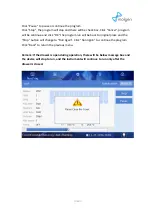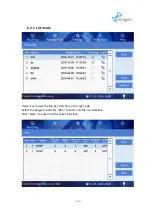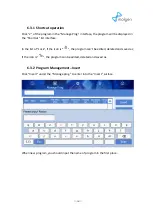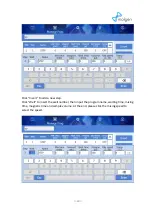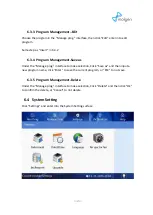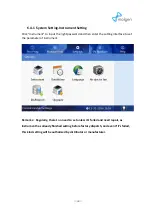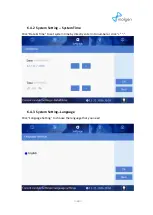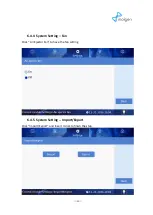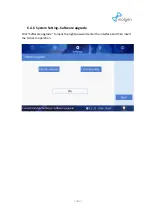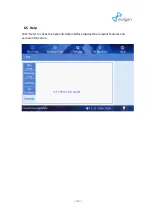─
8
─
4.
Install the magnetic rod cover
4.1
Install the magnetic rod cover for PurePrep 32
Insert the magnetic rod cover completely on the mounting groove, and the installation
quantity depends on the reagent kit number.
Note: Magnetic rod cover for PurePrep 32 at most is 4pcs.
5.
Remove magnetic rod cover
Press the button and take out the magnetic rod cover as per below photo.
PurePrep 32
Magnetic rod cover