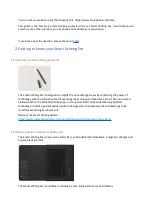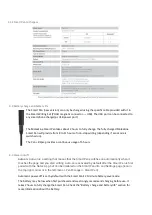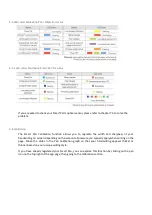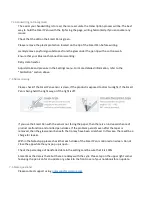To use the reset feature, press the Smart Pen power button for about 10 seconds.
4.3.1 Formatting your Smart Pen
When you wish to cancel all the data stored in the Smart Pen, you can format it by keeping the
power button pressed for 10-15 seconds.
To delete the data currently stored in the Smart Pen memory, pair the Smart Pen and insert the
wrong passcode 10 times.
4.3.2 Setting a passcode
The passcode will allow you to keep your data protected. Should anyone else use your pen, they
could format it and use it but they won’t be able to access your notes. You can set it during the initial
set up, as suggested, or decide to skip it. If you wish to add it later on, pressing on the pen icon on
the upper corner right, you can insert the Password (4 digits). If you enter the wrong password 10
times, the data stored in the internal memory of the pen will be erased.
4.4 LED colors of the new Smart Pen
Blue: Smart Pen is pairing but not yet synced with your device.
Green: Smart Pen is connected to the app and ready to use with any Moleskine Smart Notebook or
Smart Planner.
Yellow: Smart Pen is running out of memory. Please connect it to the Moleskine Notes App to
transfer your Smart Pen data.
For more information, please check the section below