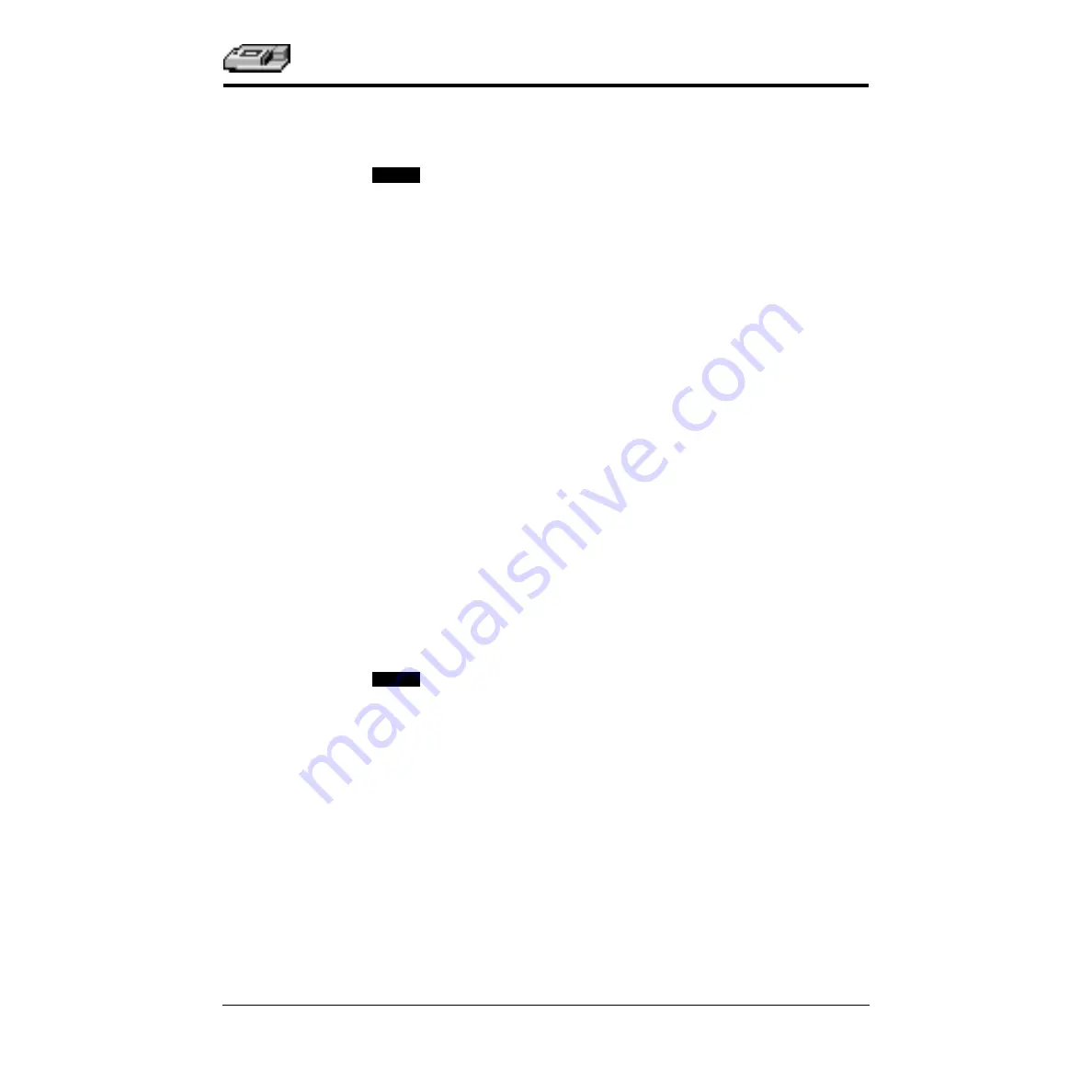
Stand-Alone Operation
SPECTRAmax
190 Microplate Spectrophotometer Operator’s Manual
3-3
This chapter contains operating information for the SPECTRAmax
190
Microplate
Spectrophotometer. If you are an experienced user of this instrument, you can turn to
the Operation Overview on page 3-3 for a quick review of the operating steps.
Only temperature selection and single-wavelength readings are
available in stand-alone mode through front panel control. To achieve
full use of this instrument, connect it to a computer and use SOFTmax
PRO software.
Prepare for a
Reading
Turn the Instrument and Printer On
The power switch for the SPECTRAmax 190 is located on the back panel.
Press the rocker switch to the ON position. The instrument will automatically
perform diagnostic checks to ensure that it is functioning correctly. Turn the
printer on at the same time.
Set the Temperature
If elevated temperature within the microplate chamber is required, you
should turn on the incubator
Þ
rst, allowing enough time for the temperature
to reach the set point before performing a reading. When you
Þ
rst turn the
instrument on, up to 30 minutes may be required for the temperature within
the chamber to reach the set point.
To enable the incubator, press the incubator
[TEMP On/Off]
key. The LCD
display will update to show the temperature set point and the current cham-
ber temperature.
To change the temperature set point, press the up or down arrows above and
below TEMP until the desired temperature set point is shown in the display.
The microplate chamber temperature will be maintained at the
set point until you disable temperature control by touching the incubator
[TEMP On/Off]
key again. When the incubator is off, the drawer will open
and the temperature within the chamber will begin returning to ambient.
Should you turn the incubator back on after a momentary shutdown,
allow about ten minutes for the control algorithm to fully stabilize the
chamber temperature.
Select the Wavelength
Press the up or down arrow keys above and below the
λ
to increment or dec-
rement the wavelength setting (1 nm increments).
Operation
Overview
The following steps provide a quick reminder of the basic operating proce-
dures required to read a microplate using the SPECTRAmax 190.
1) Turn on the power switch of the SPECTRAmax 190 (located on the back
panel).
2) If you wish to regulate the temperature inside the microplate reading cham-
ber, touch the
[TEMP On/Off]
key to bring the chamber to the default tem-
perature of 37.0°C. The microplate drawer will close and the indicator on the
right of the LCD will
ß
ash until the set temperature is reached.
NOTE:
NOTE:
Summary of Contents for SpectraMax 190
Page 8: ...viii SPECTRAmax 190 Microplate Spectrophotometer Operator s Manual...
Page 10: ...Chapter 1 1 2 SPECTRAmax 190 Microplate Spectrophotometer Operator s Manual...
Page 23: ...Instrument Description SPECTRAmax 190 Microplate Spectrophotometer Operator s Manual 1 15...
Page 24: ...Chapter 1 1 16 SPECTRAmax 190 Microplate Spectrophotometer Operator s Manual...
Page 26: ...Chapter 2 2 2 SPECTRAmax 190 Microplate Spectrophotometer Operator s Manual...
Page 30: ...Chapter 3 3 2 SPECTRAmax 190 Microplate Spectrophotometer Operator s Manual...
Page 34: ...Chapter 4 4 2 SPECTRAmax 190 Microplate Spectrophotometer Operator s Manual...
Page 44: ...Chapter 4 4 12 SPECTRAmax 190 Microplate Spectrophotometer Operator s Manual...
Page 45: ...Appendix A Printers and Cables Compatible Printers A 3 Cables A 3...
Page 46: ...Appendix A A 2 SPECTRAmax 190 Microplate Spectrophotometer Operator s Manual...
Page 48: ...Appendix A A 4 SPECTRAmax 190 Microplate Spectrophotometer Operator s Manual...
Page 50: ...Appendix B B 2 SPECTRAmax 190 Microplate Spectrophotometer Operator s Manual...
Page 52: ...Appendix B B 4 SPECTRAmax 190 Microplate Spectrophotometer Operator s Manual...






























