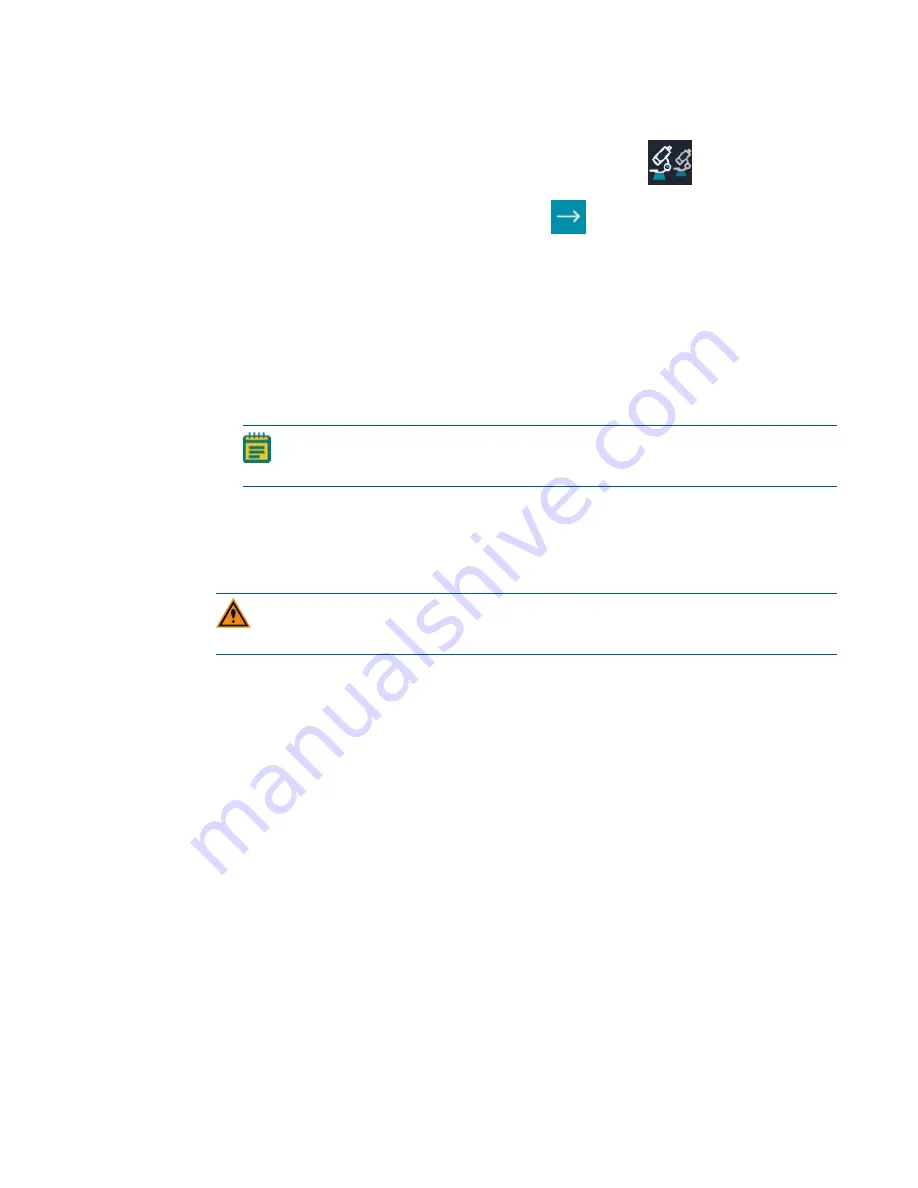
Chapter 4: Finishing Setup of the ImageXpress Pico System
5063666 B
37
To install an objective:
1. In the CellReporterXpress Software, on the Home Page, click
Devices
.
2. In the
Available Acquisition Devices
list, click
Show Device Options
to expand the
details for the device where you want to install an objective.
3. Click the
Objectives
tab.
4. In the tile for the objective you want to install, click
Component Exchange
.
5. Click the
Choose Objective
dropdown and select the objective you want to install.
6. Click
Open Maintenance Door
.
7. Install the objective in the slot by gently turning it clockwise.
Note:
When installing the objective, take care to avoid changing the correction
collar setting.
8. Close the maintenance door.
9. In the CellReporterXpress Software, click
Close Maintenance Door
.
10. Click
Close
.
CAUTION!
Retain the objective case for future storage needs. When not installed in
the instrument, an objective should always be stored in its case.
Summary of Contents for ImageXpress Pico
Page 1: ...5063666 B June 2018 ImageXpress Pico Automated Cell Imaging System Installation Guide...
Page 12: ...ImageXpress Pico Personal Imaging System Installation Guide 12 5063666 B...
Page 30: ...ImageXpress Pico Personal Imaging System Installation Guide 30 5063666 B...
Page 32: ...ImageXpress Pico Personal Imaging System Installation Guide 32 5063666 B...
Page 46: ...ImageXpress Pico Personal Imaging System Installation Guide 46 5063666 B...
Page 48: ...ImageXpress Pico Personal Imaging System Installation Guide 48 5063666 B...
Page 50: ...ImageXpress Pico Personal Imaging System Installation Guide 50 5063666 B...
Page 52: ...ImageXpress Pico Personal Imaging System Installation Guide 52 5063666 B...
Page 56: ...ImageXpress Pico Personal Imaging System Installation Guide 56 5063666 B...






























