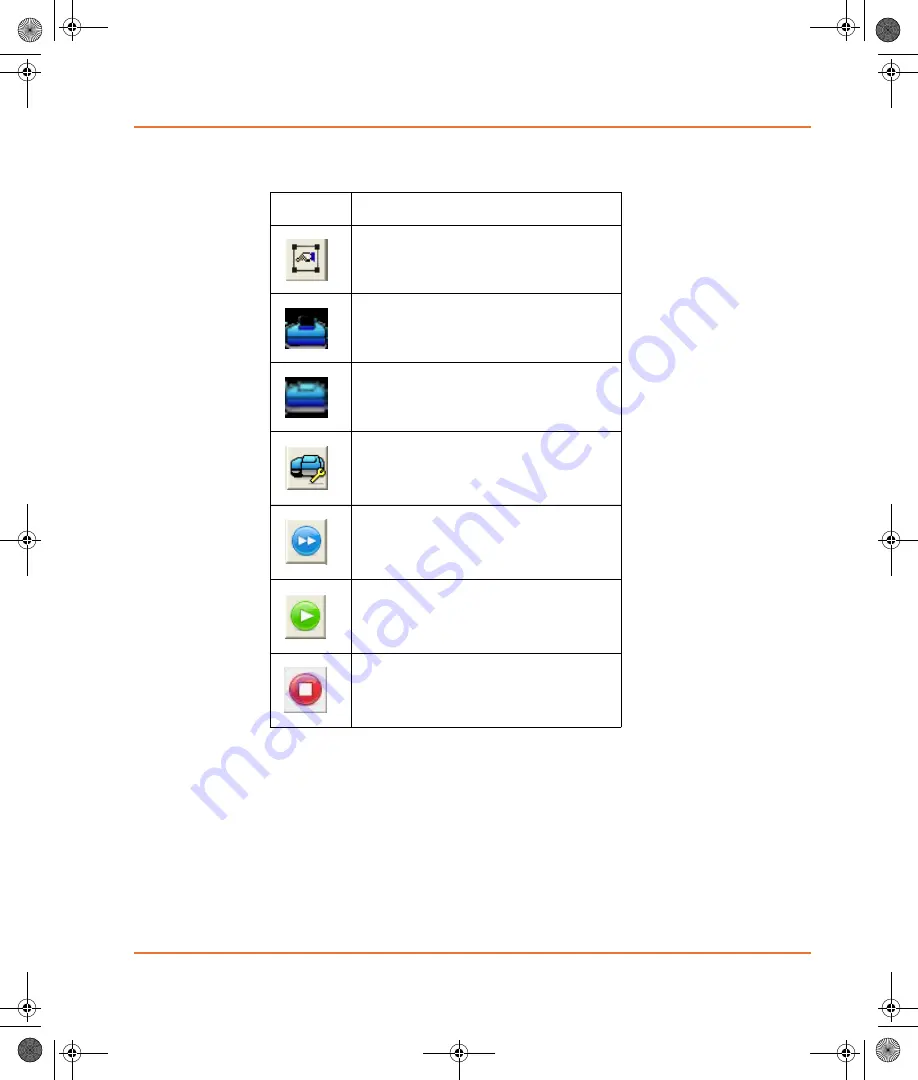
GenePix SL50 Slide Loader User Guide
5001410 B
17
Table 2-1
GenePix Pro Software icons
Icon
Description
Scan Area Properties
Scanner Door is Open.
Click to Close Scanner Door.
Scanner Door is Closed.
Click to Open Scanner Door.
Hardware Settings
Preview Scan
Data Scan
Stop Scan
GenePix SL50.book Page 17 Tuesday, February 1, 2011 12:20 PM
















































