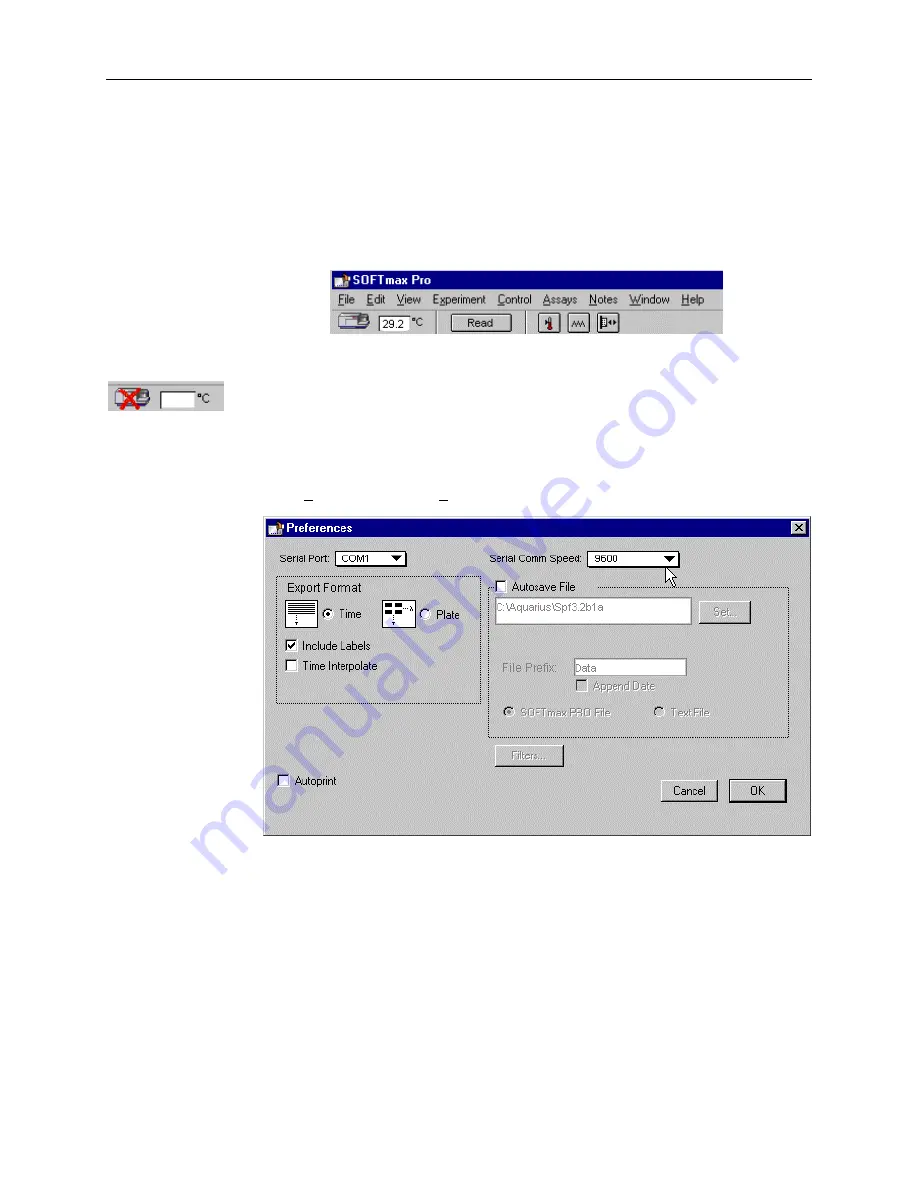
3.4 Setting Up the Software
3.4 Setting Up the Software
Use the following procedure to check instrument status and settings.
1 Observe SOFTmax PRO Untitled window.
a
Observe the Instrument Status icon in the left corner of the Status bar. The icon is
purple when the SOFTmax PRO application correctly recognizes the instrument.
b
Observe the temperature displayed in the Temperature display field.
Instrument Status Bar
Important!
If there is a red ‘X’ in front of the Instrument Status icon, if there is no
temperature in the Temperature display field, or if you see other problems, you may need
to adjust instrument preferences. See next step.
2 Confirm Flex preferences.
Confirm that the instrument is communicating properly
with the computer as part of routine software setup.
a
Select Preferences from the Edit menu. The Preferences dialog box appears.
Preferences Dialog Window
b
Make sure that the serial port setting agrees with the actual port the computer cable
(RS 232 cable) is connected to. This is usually Com1.
c
The serial comm speed should be 9600 Baud.
Note:
Once you read an assay plate in Flex mode, the serial communication speed
will change to 57600 Baud.
Important!
If you have correctly configured the settings in the Preferences dialog box as
described in the steps above, and you are still observing problems (a red ‘X’ over the Flex
icon, no temperature in the temperature display box, etc.), then you will have to take
further steps to establish communication between the computer and the instrument, or
FlexStation II Operator’s Manual – Rev. D
51
Summary of Contents for FlexStation II
Page 6: ...FlexStation II Operator s Manual Rev D vi ...
Page 92: ...4 Applications 86 FlexStation II Operator s Manual Rev D ...
Page 102: ...5 Service and Maintenance Procedures 96 FlexStation II Operator s Manual Rev D ...
Page 124: ...6 Troubleshooting Procedures 118 FlexStation II Operator s Manual Rev D ...
Page 134: ...7 Appendices 128 FlexStation II Operator s Manual Rev D ...
















































