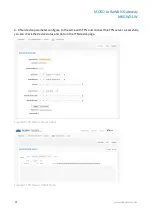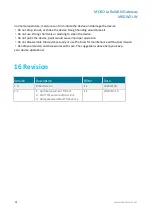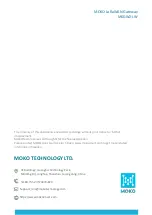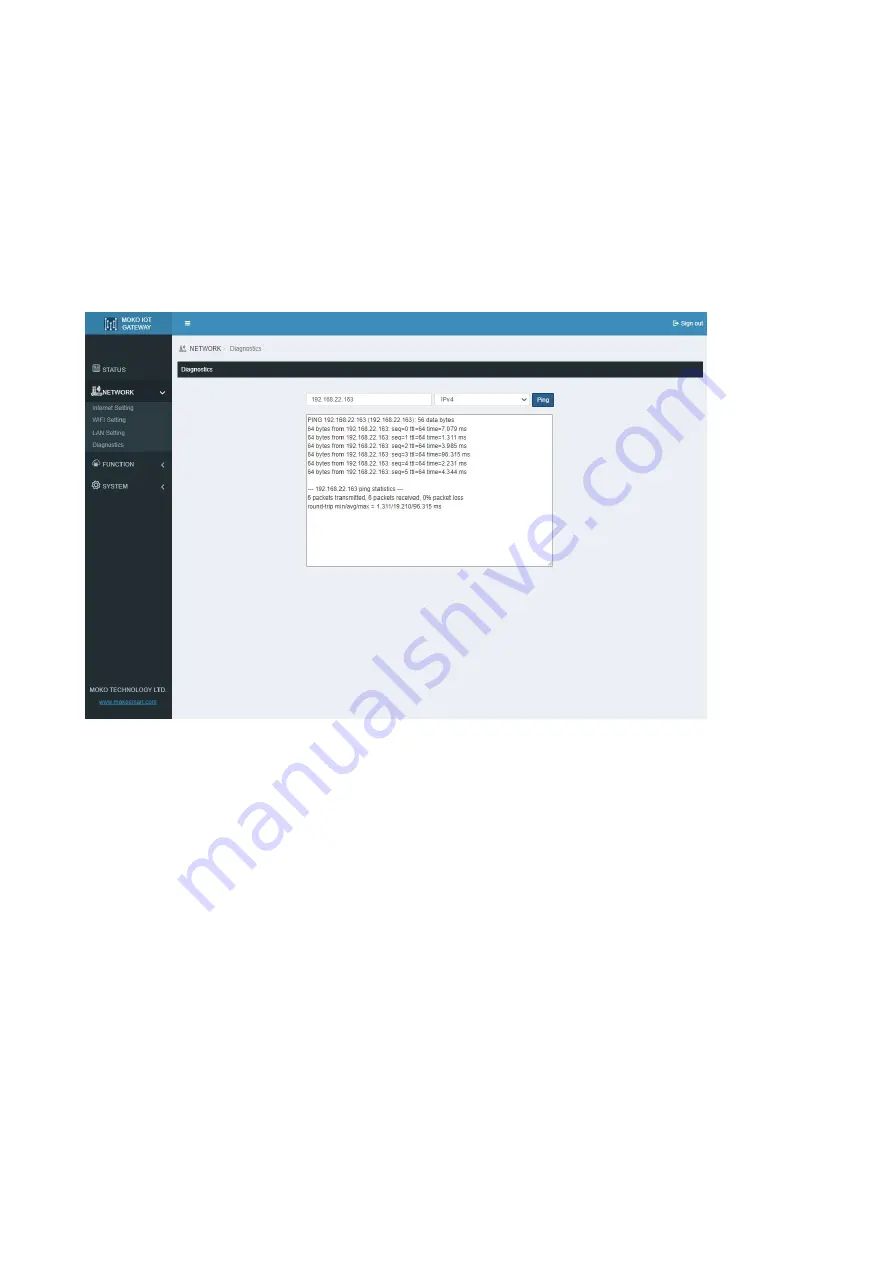
MOKO LoRaWAN Gateway
MKGW2-LW
www.mokosmart.com
18
9 Diagnostics
You can check the current network connection through the Diagnostics.Fill in the IP address and
select the network type, and use ping to check the network, it will display ping result.
Figure20 Gateway Network Diagnostics
10 Server Access
MKGW2-LW LoRaWAN gateway only support Semtech UDP Packet Forwarder to access the LoRa
server now.
You need to fill in the LoRa Server Address,Server Up Port,Server Down Port,and select the
Frequency,Channel and HeartBeat.
After the LoRa server connect successfully , you can check the server access status in gateway
STATUS web page and also can check the LoRa server communication LED indicator that should be
solid green.