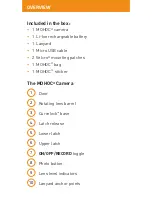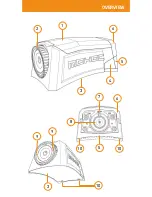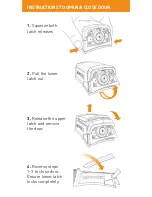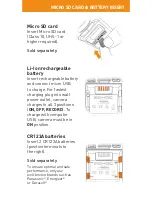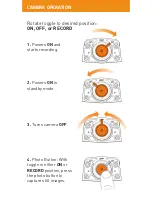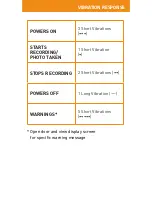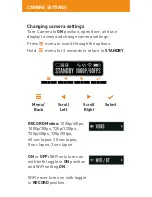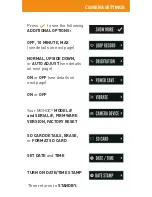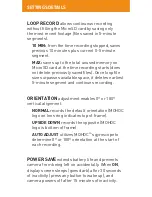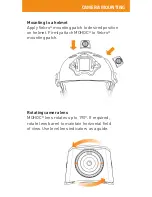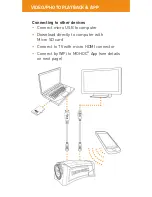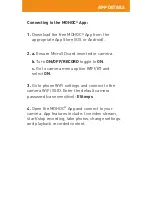SETTINGS DETAILS
LOOP RECORD
allows continuous recording
without filling the MicroSD card by saving only
the most recent footage (files saved in 5-minute
segments).
10 MIN: from the time recording stopped, saves
previous 10 minutes plus current 0-5 minute
segment.
MAX: saves up to the total unused memory on
MicroSD card at the time recording starts (does
not delete previously saved files). Once loop file
size surpasses available space, it deletes earliest
5-minute segment and continues recording.
ORIENTATION
adjustment enables 0º or 180º
vertical alignment.
NORMAL records the default orientation (MOHOC
logo on lens ring indicates top of frame).
UPSIDE DOWN records the opposite (MOHOC
logo is bottom of frame).
AUTO ADJUST utilizes MOHOC
®
’s gyroscope to
determine 0º or 180º orientation at the start of
each recording.
POWER SAVE
extends battery life and prevents
camera from being left on accidentally. When ON,
display screen sleeps (goes dark) after 30 seconds
of inactivity (press any button to wake up), and
camera powers off after 15 minutes of inactivity.