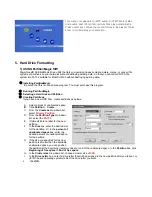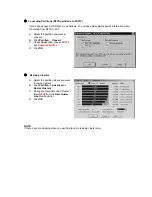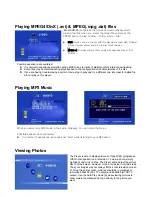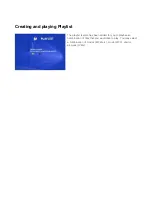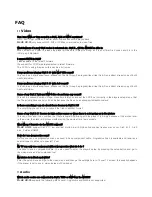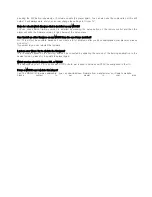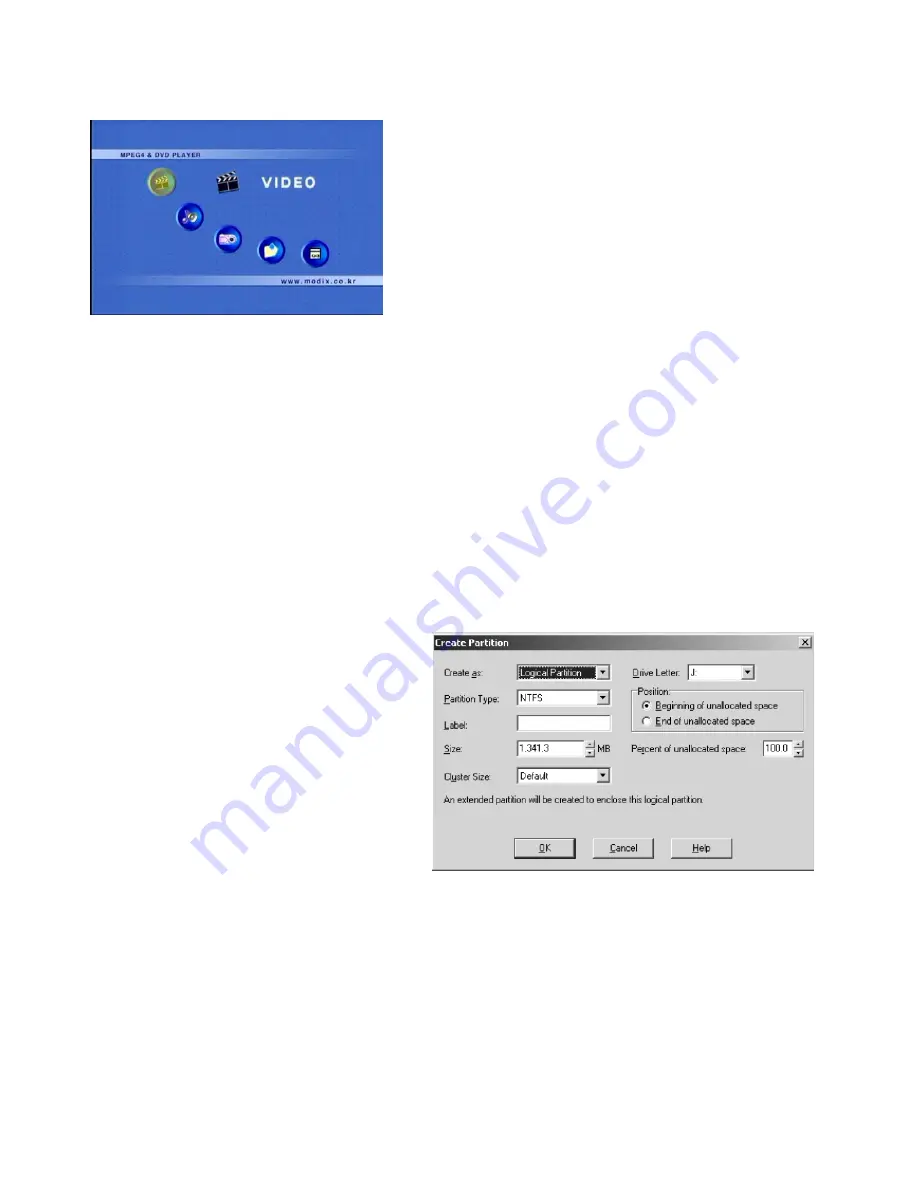
This menu only appears for MP3 audio, DIVX MPEG-4 (video
and audio), and JPEG photo/picture files play automatically.
Press cursor key choose the media format to be played. Press
Enter to confirm/play your selection.
5. Hard Drive Formatting
1) USING PartitionMagic S/W
PowerQuest® PartitionMagic® is a utility that lets you quickly and easily create, delete, merge, or convert file
systems of partitions on your hard disk without destroying existing data. So that you can convert NTFS file
system into FAT32 suitable for ModiX HD-35 without destroying existing data.
①
Installing PartitionMagic
Be noted that this is not a shared program. You must purchase this program.
②
Running PartitionMagic
③
Selecting a Hard Disk and Partition
④
Creating Partitions
If you have a new HDD Disc, create partitions as belows;
A. Select a block of unallocated space.
B.
Click
Partition
Create
.
C. From
the
Create as
drop-down list,
select
Primary Partition
.
D. From
the
Partition Type
drop-down
list, select the
FAT32
.
E.
(Optional)
Enter a label for the new
partition.
F. In
the
Size
box, enter the desired size
for the partition. Or, in the
percent of
unallocated space
box, enter the
desired percent of unallocated space
for the partition.
G. If the size you specified for the new
partition is smaller than the available
unallocated space, you can position
the partition at the beginning (recommended) or end of the unallocated space. In the
Position
box, click
Beginning of free space
or
End of free space
.
H. In
the
Cluster size
drop-down list, choose a cluster size of
32K
.
I. In
the
Drive Letter
box, note the drive letter that will be assigned to the new partition after you reboot, or
(for NT-based operating systems) select the drive letter you want.
J. Click
OK
.