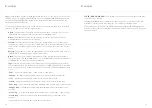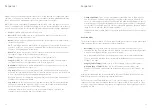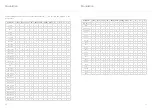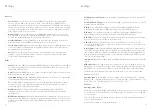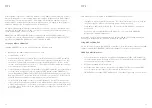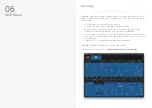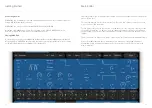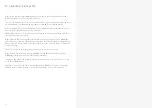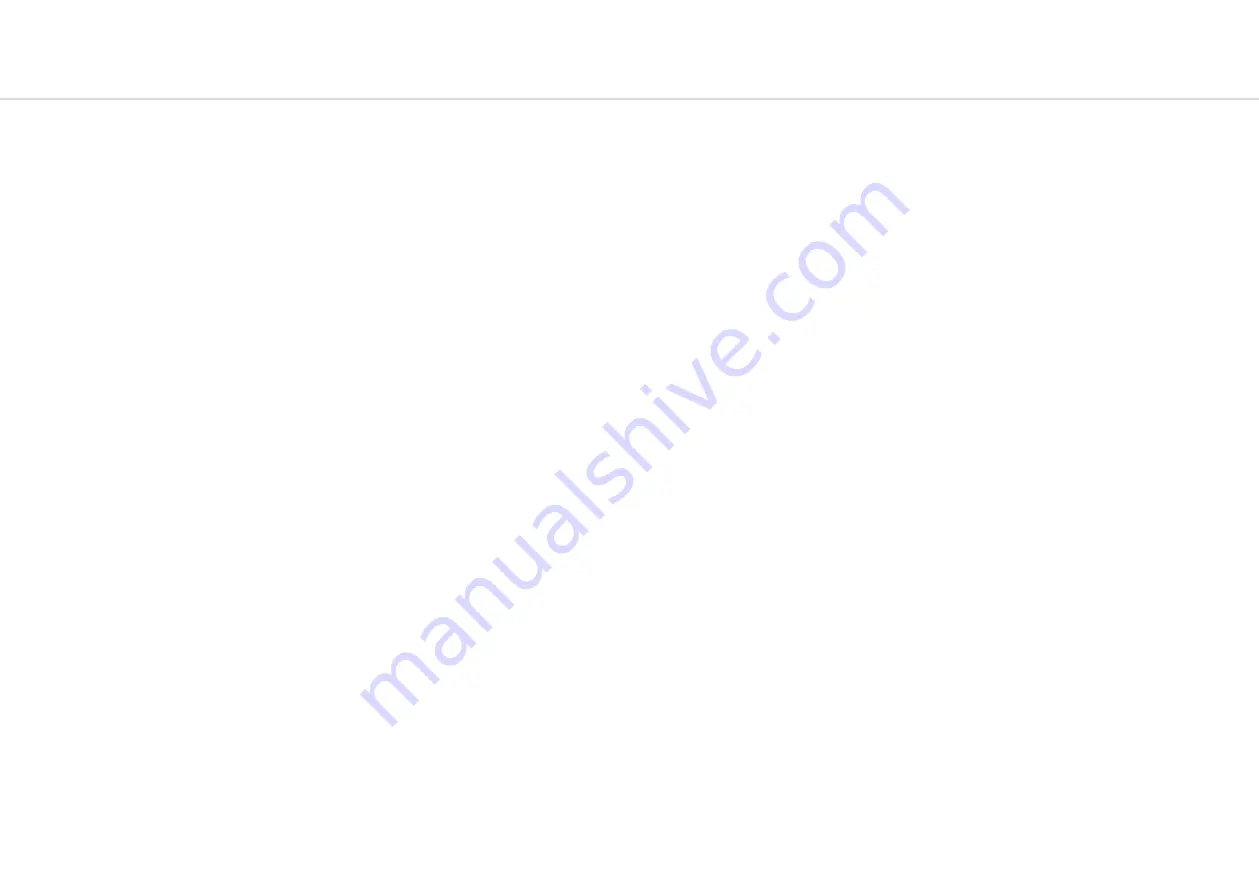
52
53
Settings
General
•
Clock Source:
Sets the clock source for the COBALT8X with the following available
options: Internal, MIDI, Sync-In, Auto. If ‘Auto’ is selected then the COBALT8X will
automatically use any detected clock source (prioritising Sync-In over MIDI) else it will use
the internal clock. Please note that if ‘MIDI’ or ‘Sync-In’ is selected whilst there is no MIDI
or Sync-In clock present then clocked-synced functions (sequencer, arpeggiator, delay FX,
LFOs) may not work correctly or at all.
•
Global Tune:
Sets the global tuning of the COBALT8X with a range of +/- 1 semitone.
You may need to adjust this if using the COBALT8X with other synthesisers that are not
tuned to the standard tuning (e.g. old analogue synthesisers).
•
Polychain Master:
Sets this COBALT8X to be the master in a polychain setup. When
active any changes on this COBALT8X will be mirrored on the others.
•
Preset Auto-Load:
Toggles if presets are loaded with or without confirming with a press
of the Preset knob. If enabled when scrolling through presets a preset will be loaded
automatically after a short pause.
•
Reset:
Press the ‘Edit’ switch and follow the confirm instructions to reset all global
settings to the factory default settings. Please note that this will also reset the Main
Volume and Tempo parameter values.
MIDI
•
Channel:
Sets the MIDI channel that the COBALT8X uses for both MIDI input (the MIDI-in
messages channel that the device will respond to) and MIDI output (the channel for the
transmitted MIDI messages).
•
Omni:
Enables the COBALT8X to be configured to ‘Omni Mode’, where it will respond to
MIDI-in message on any MIDI channel.
•
Pitch Bend Range:
Sets the COBALT8X pitch bend range - in semitones - for both MIDI-
in Pitch Bend messages and the joystick X axes.
Note. If MPE Mode is enabled then this sets the pitch bend range MPE master channel
messages only, where the MPE Pitch Bend Range setting should instead be used for
configuring MPE member channel messages
•
MPE Mode:
Enables / disables MPE Mode for compatibility with external MPE
instruments. Please note that you cannot enable both MPE Mode and Polychaining
simultaneously.
•
MPE Master Channel:
Sets the MPE Master Channel for MPE Mode. Please note that if
using external non-MPE MIDI controllers or software when MPE Mode is enabled, please
set their output MIDI channel to match this MPE Master Channel value to ensure correct
behaviour.
Settings
•
MPE Number of Channels:
Sets the number of MPE member channels to use in MPE
Mode.
•
MPE Pitch Bend Range:
Sets the pitch bend range / sensitivity - in semitones - for MPE
member notes in MPE Mode.
•
DIN In:
A set of MIDI filter settings for enabling / disabling the COBALT8X from
responding to certain types of MIDI-in messages from the MIDI DIN-in port.
•
DIN Out:
A set of MIDI filter settings for enabling / disabling the COBALT8X from
transmitting certain types of MIDI-in messages from the MIDI DIN-out port.
•
DIN Thru:
Enables a ‘Soft MIDI Thru’ mode for the DIN ports, where messages received
by the DIN-in port are forwarded to the DIN-out port.
•
USB Thru:
Enables a ‘Soft MIDI Thru’ mode for all MIDI sources, where messages
received by the DIN-in port are forwarded to USB-out and messages received by USB-in
are forwarded to DIN-out.
•
Arp/Seq Out:
Enables the COBALT8X arpeggiator and / or sequencer to transmit notes
to the MIDI-out ports. When arp out is enabled the internal keyboard notes will not be
transmitted to MIDI-out. Please note that MIDI-in notes that are being arpeggiated will
also be transmitted to MIDI-out if arp out is enabled, which may cause MIDI loop / echo
issues in complex MIDI setups.
•
In Oct Offset:
Enables / disables the Keyboard Octave parameter from transposing MIDI-
in notes
•
MIDI-in Monitor:
The MIDI-in Monitor is a useful tool to use if needing to verify if the
COBALT8X is receiving MIDI messages. It will display the data of any MIDI message that
COBALT8X can respond to and will ignore the current MIDI channel and filter settings.
The MIDI monitor will provide the following information for each received message:
Source
- USB or DIN
Message type
- Note-on (NOn”), Note-off (“NOf”), Control Change (“CC”), Program
Change (“PC”), Channel Aftertouch (“CAt”), Pitch bend (“PB”), System Exclusive (“Sys”),
Clock Start (“Srt”), Clock Continue (“Con”), Clock Stop (“Stp”)
Channel
Message data / values
Incoming clock timing messages are displayed in the top right corner of the screen, where
a “U” indicates it is receiving USB clock messages and a “D” indicates it is receiving DIN
clock messages.
Please note that it will only display messages that are received whilst the MIDI Monitor
screen is being displayed.
Press the ‘Edit’ switch to exit the MIDI Monitor.
Summary of Contents for COBALT8X
Page 13: ...24 25 03 Synthesis engine...