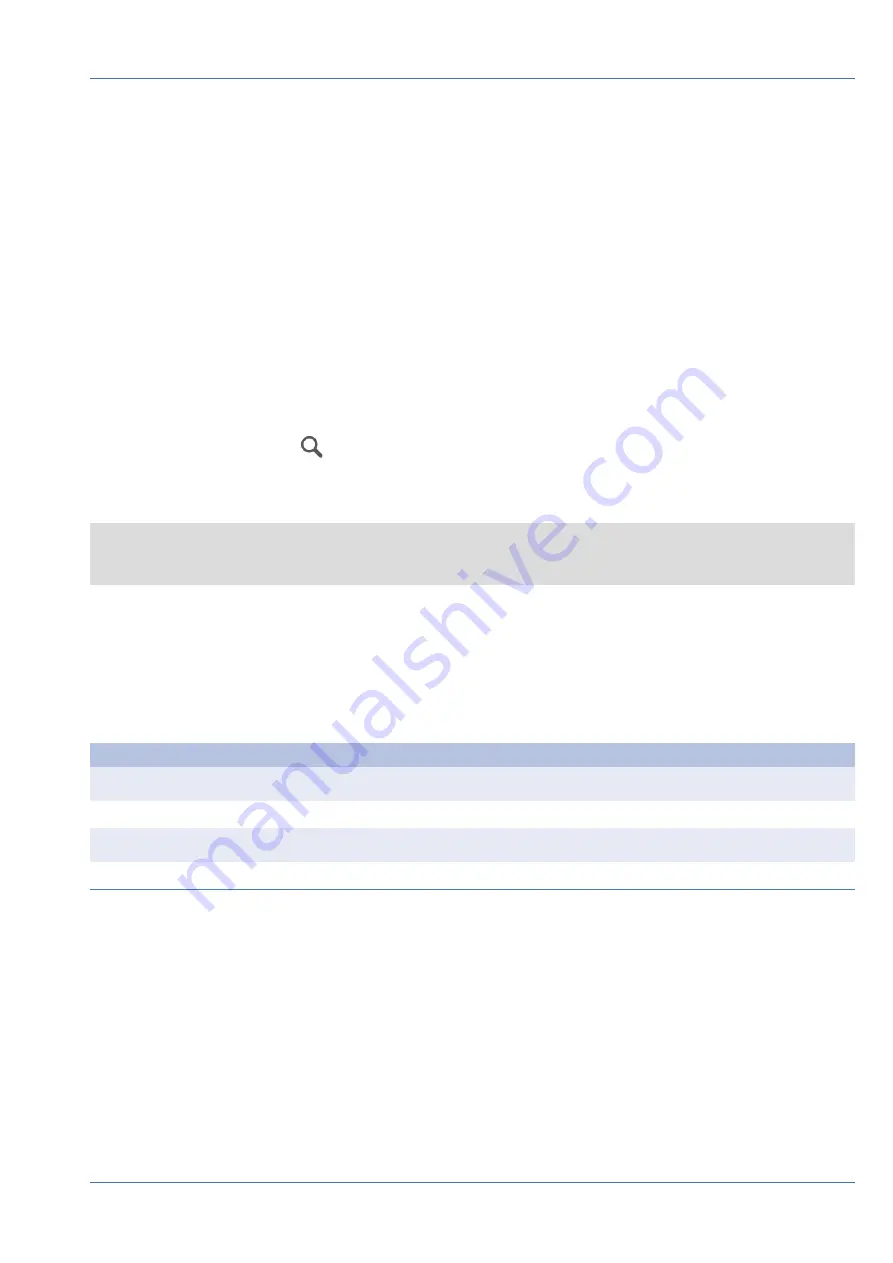
IP Camera Connection
Users can connect the IP cameras to the NVR via the network connection or through the PoE ports on the
rear panel.
Follow the instructions below to connect IP cameras to the NVR.
Add Device
1. Enter Add Device function tab.
2. Select the preferred device type, e.g. MOVE H.264, MOVE H.265, Onvif, etc., from the
Device Filter
drop-
down list.
3. Click Re-scan Device icon
, and the NVR will start to search and list the connected devices meeting
the searching criteria.
4. Check “Device add to view” box in front of the desired IP device(s) to add it to the NVR.
Note
For more details regarding IP Camera connection and camera setup, refer to User’s Manual.
Check IP Camera Status
In the Live View function tab, the camera title bar is above each channel grid. The IP camera connection
status can be examined by the color of the title bar.
Title Bar Color
IP Camera Status
Grey
Not connected
Green
Connecting
Blue
In good connection
Red
Failed connection
Playback / Export
The NVR is capable of playing back the recorded videos by time / event and exporting the recorded videos
and snapshots under Playback / Export function tab.
Follow the instructions below to operate the functions.
Configuration
IP Camera Connection
11 / 17





















