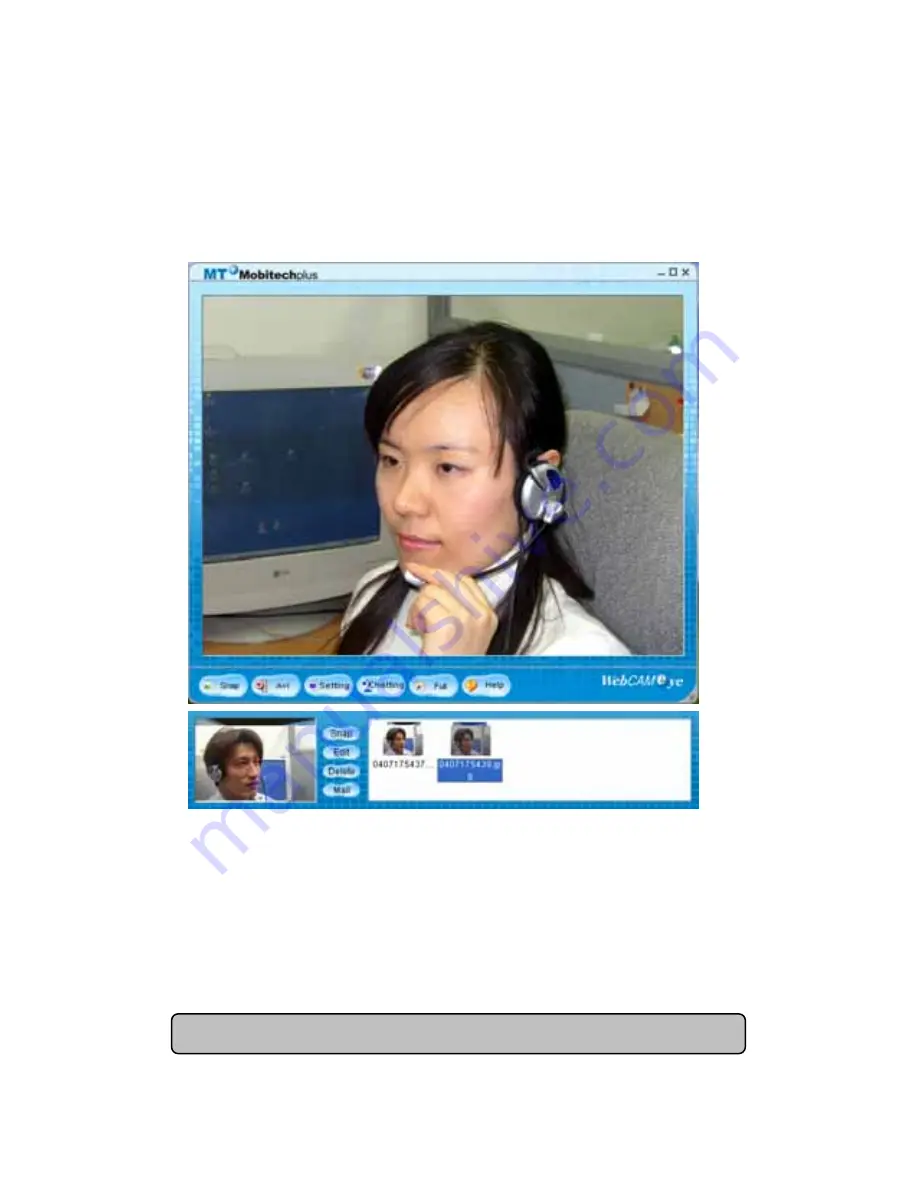
B. Photographing function.
If you press “Photo” button on WebCAMeye, small sub-window will
appear as follows.
• Photo: You can save the photo to BMP or JPG file.
(It is possible to select at the program set up box.)
• Edit: Connect the selected photo to the imaging program.
(BMP file will be operated by EyeImage and JPG file follows
the ordinary windows image program.)
• Delete: Send the selected photo to the recycle bin.
• Mail: Attach the selected photo to the e-mail.
※
※
You must setup mail program to send it by e- mail.
25
























