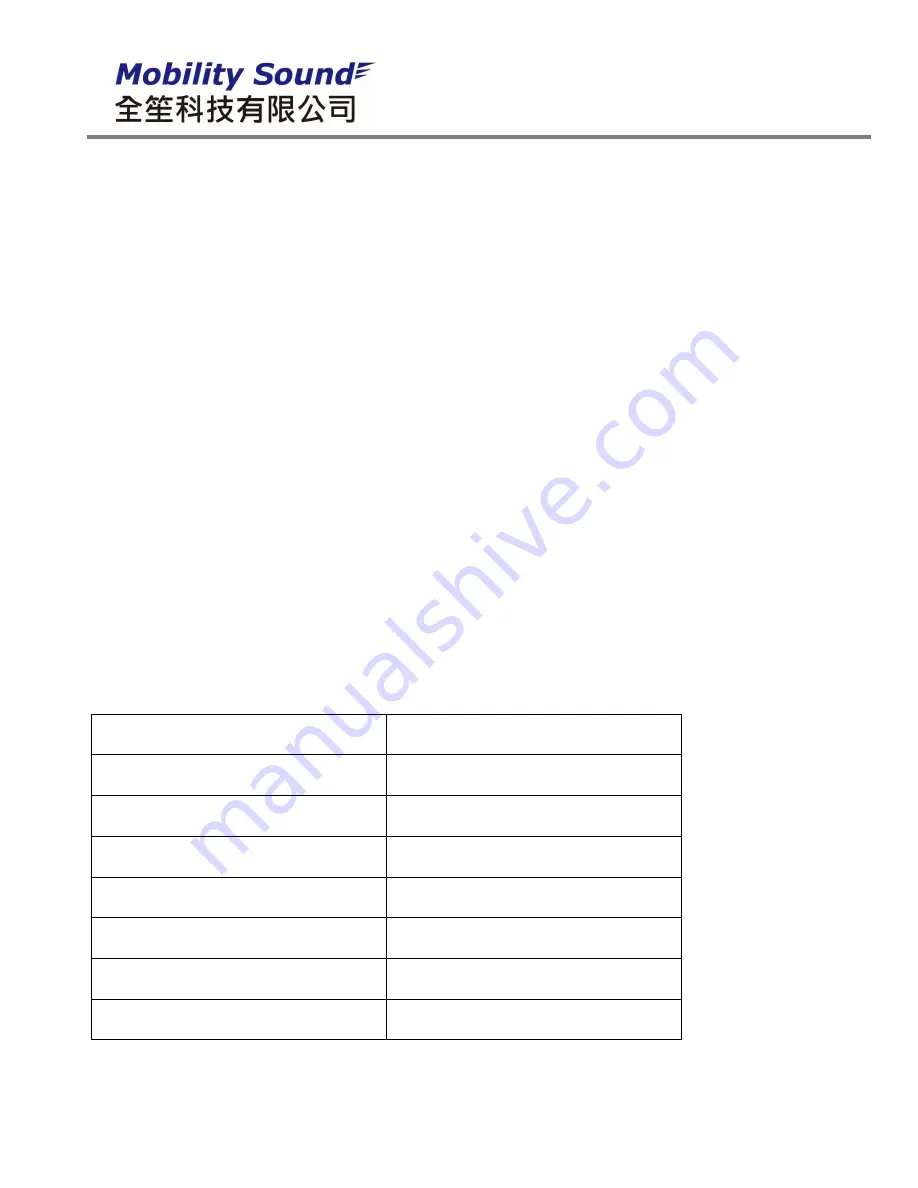
Using PTT-100-VZ with Zello App
Once setup, you will be able to use the speaker microphone with the Zello app, even if Zello is running in
the background.
-
To activate Zello’s push-to-talk feature, press and hold the PTT button on the speaker microphone.
-
When Zello is transmitting a call, audio will be picked up by the PTT-100-VZ’s built-in microphone.
-
Incoming calls received by Zello will be heard over the PTT-100-VZ’s built-in speaker or through the
optional earphone if you are using one.
Making and Receiving Phone Calls
You can also use the speaker microphone to make and receive phone calls.
-
You can initiate a phone call by using the Phone Dialer app in the phone.
-
Phone audio will be routed to the PTT-100-VZ’s built-in microphone and speaker (or earphone, if
you are using one).
-
To answer an incoming call, press the PTT button on the speaker microphone.
-
While on a call, you can press the PTT button on the speaker microphone to hang up the phone and
end the call.
LED STATUS MESSAGES
The meanings of the various status LED messages shown by the speaker microphone are shown on the
following table:
LED INDICATION
MEANING
Constant Red (while plugged into
charger)
Charge mode
Constant Red and Blue (while plugged
into charger)
Charging is finished
Flashes red-blue-red-blue repeatedly
Pairing mode
Two blue flashes every two seconds
Speaker microphone is powered on but
not paired
One blue flash every two seconds
Speaker Microphone is powered and
paired
Constant red with one blue flash every
two seconds
PTT is pressed
No indication
Speaker microphone is powered off








