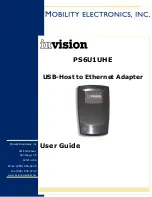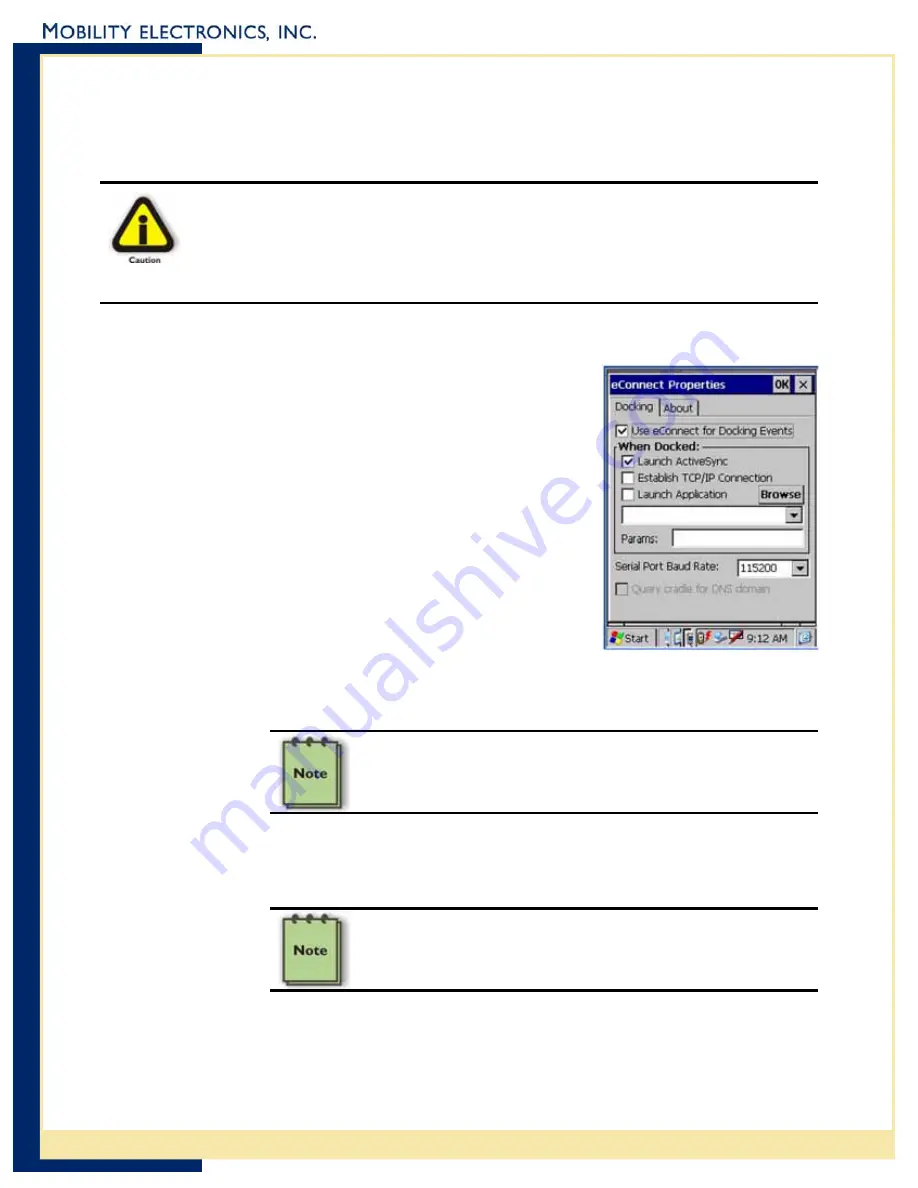
InVision USB-Host to Ethernet Adapter User Guide
After the CAB file installation completes, you will need to warm boot the MC1000
by pressing and holding the red ON/OFF button until the device resets. This
process will add eConnect to your Applications Folder. Consult your MC1000
documentation if you need help with performing a warm boot.
Be careful when performing a “warm boot” on the MC1000. The same activity
relax
that initiates a “warm boot” will also initiate a “cold boot.” They are only a
matter of seconds apart between a “warm” or “cold” boot. The results,
however, can be significant. A “cold boot” will remove all data and
applications and return the MC1000 to a default factory status. You can
a little, however, because eConnect will automatically reinstall itself for you.
Step 5 – Co figuring eConnect™
nd highlight the
ay
opens, you can
Events
ically
adle
ctiveSync – If checked, the
e
n
Open the Applications folder, a
eConnect icon. Press the ENTER button to displ
the eConnect Properties dialog.
When eConnect Propertied dialog
configure eConnect as follows:
Use eConnect for Docking
When checked, eConnect will automat
sense when the terminal is inserted into a cr
and will carry out the options you have selected
in the When Docked area.
When Docked
o
Launch A
terminal will attempt synchronization
when a connection is detected. This can
happen only if the terminal and a PC hav
partnership. ActiveSync is launched with the system settings
established by the user.
a previously established
C
two options, if either of them was checked.
hecking this option automatically un-checks the next
o
Establish TCP/IP Connection – Establishes a TCP/IP connection
with the cradle, allowing applications to bypass ActiveSync and
communicate directly with nodes on a network via TCP/IP.
C
“Launch ActiveSync” option, if it was checked.
hecking this option automatically un-checks the
o
Launch Application – Specifies that eConnect should automatically
launch an application when you cradle the terminal. Any file that has
an association with a registered program will run. You may also elect
to launch a shortcut if the session needs special settings or command
line parameters.
4
Mobility Electronics, Inc