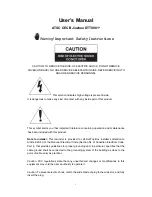Monitor Basic Features
1. LED Power Indicator
When illuminated the monitor is "On".
2. Power Button
This button turns the monitor "On" and "Off".
Note: The ignition key must be switched to the "On" position for proper operation.
3. Camera Selection Button
If your vehicle has two or more cameras press this button to display other cameras views on
the monitor.
Note 1: The ignition key must be switched to the "On" position.
Note 2: Camera 1 (C1) has priority over any other cameras and will automatically activate when
the vehicle is put into reverse providing the mode selection button is set to the “AUTO” posi-
tion.
Note 3: If a camera is not connected to a selected source the monitor's picture will be blank.
4. Day / Night Selection Button
This button adjusts the monitor for daytime or nighttime operation.
5. LED Camera Selection Indicators
If your vehicle has more than one camera the LED camera indicators will identify which cam-
era view is being displayed on the monitor.
6. Volume Control
Knob adjusts the volume of the audio from the camera’s microphone.
7. Contrast Control
Adjust the monitor’s contrast between black and white with this knob.
8. Brightness Control
This knob adjusts the monitor’s overall brightness.
9. Mode Selection Button
Single Camera System
MAN (manual) position: Refer to the LED camera selection indicators to identify what
camera is being displayed on the monitor. If your system has a single camera (C1) the
monitor will show the rear camera view. If C2, C3 or C4 are selected the monitor’s pic-
ture will be blank. When the vehicle is put into reverse the camera view will NOT auto-
matically change to the rear view camera (C1).
AUTO (automatic) position: Refer to the LED camera selection indicators to identify what
camera view is being displayed on the monitor. If your system has a single camera (C1)
the monitor will show the rear camera view. If C2, C3 or C4 are displayed the monitor’s
picture will be blank. When the vehicle is put into reverse the camera view will automat-
ically change the picture to the rear view camera (C1).
4