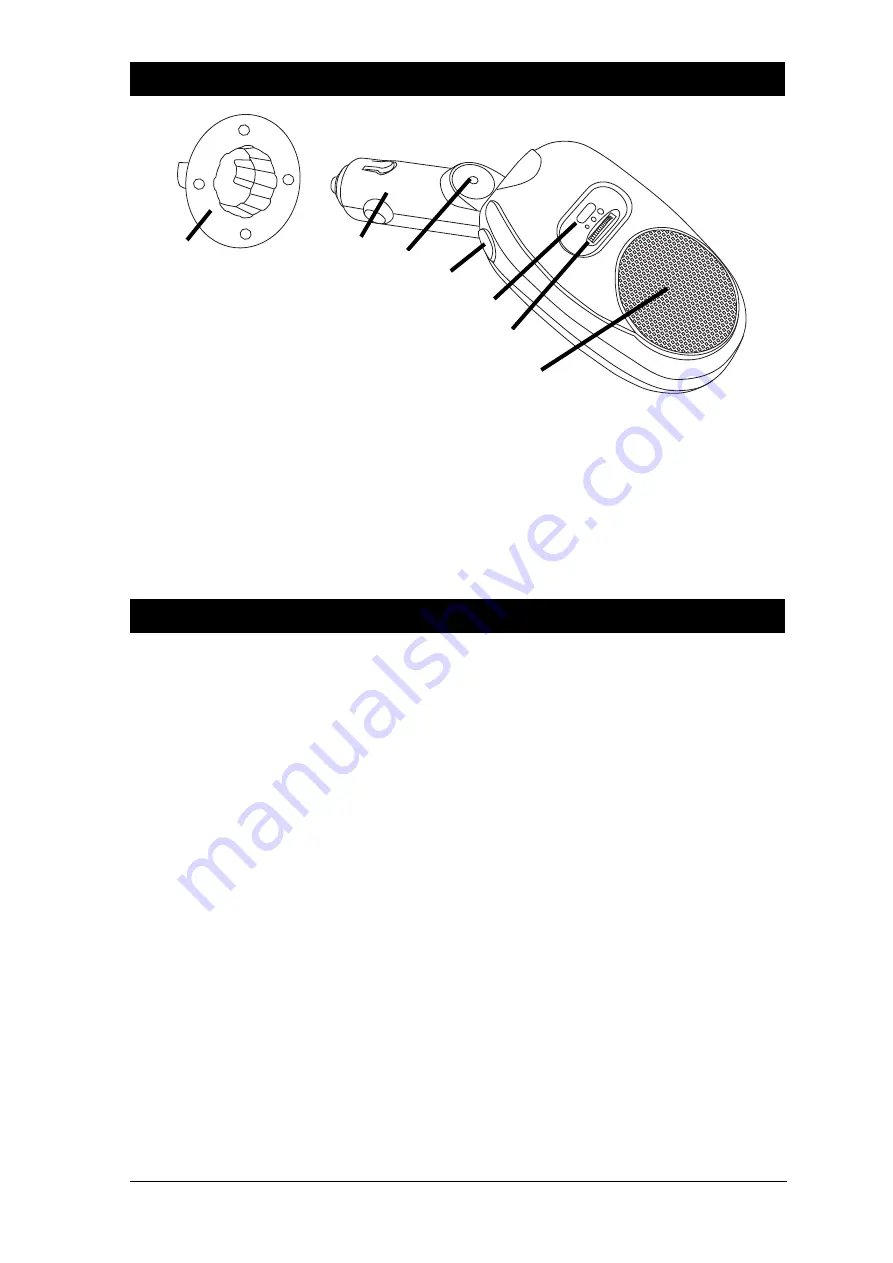
4
Button and Feature Locations
1. Adapting Collar
2. DC Plug
3. Built-In Microphone
4. Multi-Function Button
5. LED
6. Volume Dial
Turn to left or right to decrease or increase
volume.
7. Speaker
Turning On/Off Car Kit
Turning On:
Car kit is in Off mode:
Press and hold the multi-function button for 3 seconds until you hear a short beep. The LED will flash
(green) every 3 seconds when the Car Kit is "On" and in standby mode.
Turning Off:
When Car Kit is in standby mode:
Press and hold the multi-function button for 3 seconds until you hear a beep. The LED will flash off.
IMPORTANT: Press the multi-function button each time you turn on the car kit to reactivate the pairing
so the connection between the car kit and paired mobile handset is resumed. For pairing, please refer
to procedures under “Pairing”.
Pairing to a Mobile Handset
Prior to using the car kit for the first time, you must pair it with a Bluetooth-enabled mobile handset. The
following steps describe the pairing instruction for a typical Bluetooth-enabled mobile handset.
1. Plug the Car Kit into the DC power outlet and have the mobile handset within 24" of the Car Kit.
2. Ensure the car kit is in the "Off" mode.
3. Press and hold the multi-function button for 6 seconds until you hear a long beep. The green LED
will turn on when it's ready for pairing.
4. Activate your mobile handset’s Bluetooth accessing function by referring to your mobile handset
user guide for details. Meanwhile, the handset will search for accessible Bluetooth devices.
5. Select “BT-HFKP5” from the list on your mobile handset.
6. Enter the pre-programmed passkey “0000” and press “OK” to pair the car kit and the handset.
When pairing is completed, you may hear a long beep and LED will flash green every three sec-
onds and return to standby mode.
7. Press “Return” to go back to your handset’s main menu. (For most mobile handset models, a
headset icon or other icon indicating connection will be shown on the screen.) You should now be
able to make and receive calls through the car kit.
Operation Instructions
1
2
3
4
5
7
6
All manuals and user guides at all-guides.com








