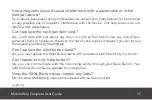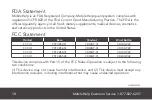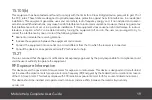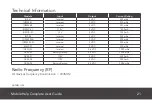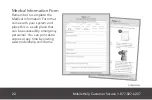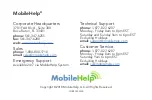MobileHelp Complete User Guide
9
MHP8003-359B
Testing your Classic LT System
Please test your system on a weekly basis using the TEST icon.
■
■
In order to test your system on battery backup, please unplug the power from the AC outlet.
■
■
You can use the TEST icon on your Cellular Base Station to conduct a test without speaking
to an Emergency Response Operator by following these steps:
- Touch and hold the TEST icon until you hear “user auto test”, this will take approximately
6 seconds.
- You will hear an announcement over the Base Station that will instruct you to press the
Emergency button or Pendant.
- Press the Neck Pendant or Wrist Button.
- The Base Station will announce “test call sent to Emergency Response Center.”
- If your test was successful, you will hear “thank your for testing your device” from the
Base Station speaker.
- If your test was not successful, the Base Station will announce “user auto-test failed,
please contact Technical Support.”
■
■
If you unplugged your Base Station for the test, once you have finished testing,
please remember to plug the power back into the AC outlet.