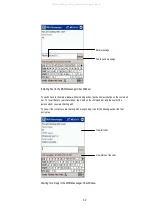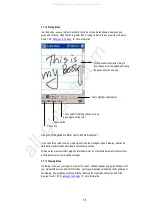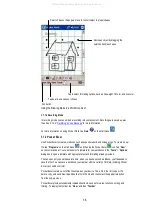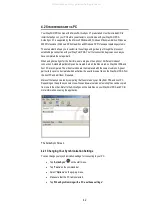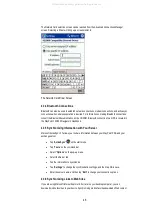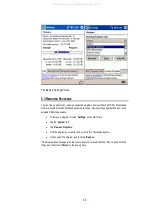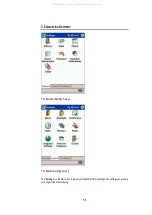4.2 S
YNCHRONIZING WITH A
PC
Your WayPoint PDA comes with Microsoft ActiveSync 3.7 preinstalled. Use the included CD to
install ActiveSync on your PC before you attempt to synchronize with your WayPoint PDA.
ActiveSync 3.7 is supported by the Microsoft Windows 98, Windows Millennium Edition, Windows
2000 Professional, Windows XP home edition and Windows XP Professional operating systems.
The setup wizard allows you to customize the settings, and guides you through the process of
establishing a connection with your WayPoint PDA. Your first connection begins as soon as you
have completed the setup wizard.
When using ActiveSync for the first time, users are given the option of 2 different modes of
connection. A standard partnership can be created in which the files stored on WayPoint PDA and
host PC are compared. The oldest versions are then replaced with the newest versions. A guest
partnership can also be created which will allow the user to browse files on the WayPoint PDA from
the host PC and edit them if required.
Microsoft ActiveSync works by comparing the files stored on your WayPoint PDA and host PC.
Depending on the options you select, new files and newer versions of existing files can be copied
from one to the other. Refer to the ActiveSync online help files on your WayPoint PDA and PC for
more information on using the application.
The ActiveSync Screen
4.2.1 Changing Your Synchronization Settings
You can change your synchronization settings for connecting to your PC.
•
Tap “
ActiveSync
”
on the start menu.
•
Tap “
Tools
” on the command bar.
•
Select “
Options
” on the pop-up menu.
•
Make sure that the PC tab is selected.
•
Tap “
When Synchronizing with a PC, use these settings
.”
42
All manuals and user guides at all-guides.com