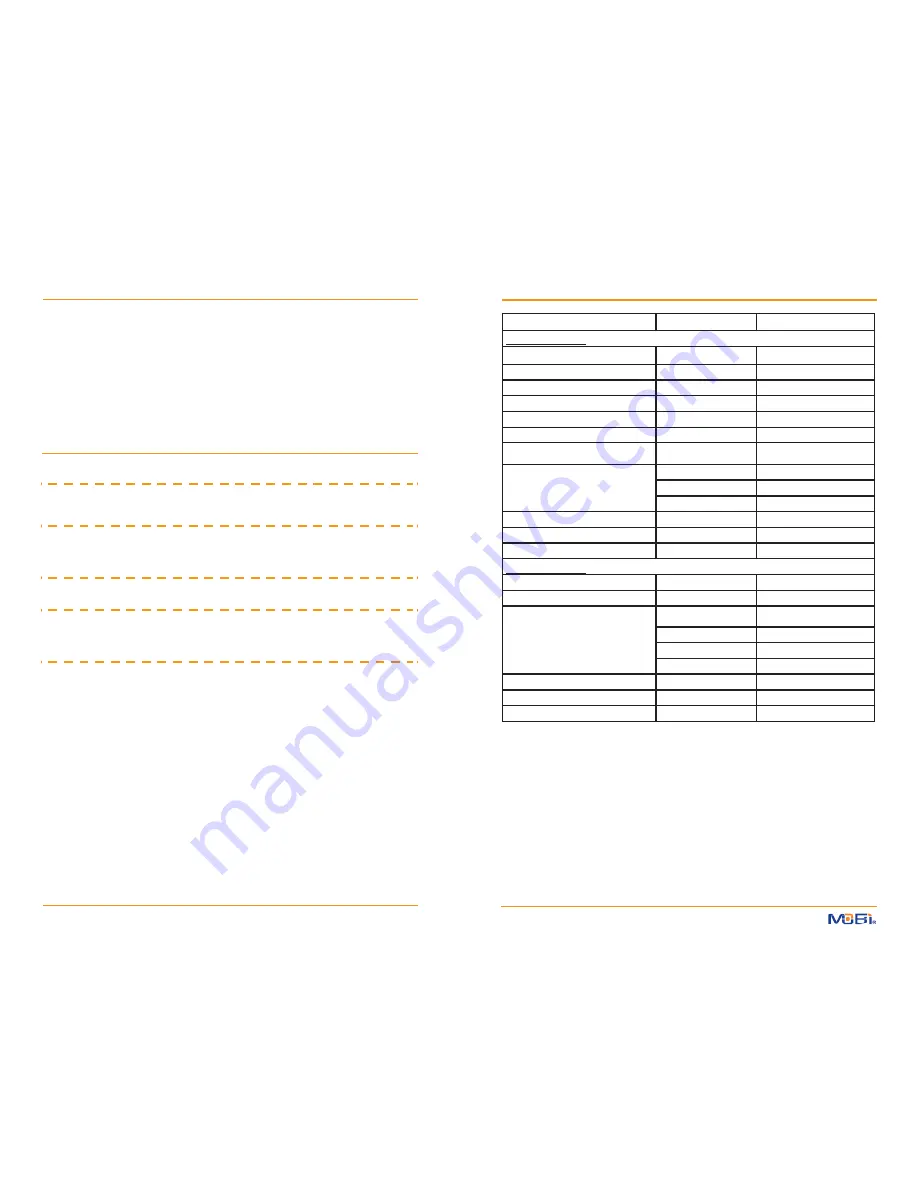
Item
Default value
Range
Monitor setting value
Volume
5
0-9
Contrast
5
0-9
Brightness
5
0-9
Date & Time
2011/09/01,08:00
Alarm Time
Off, 09:00
On , Off
Date Time Stamp
Off
On , Off
Auto Switch time
5s
5s,10s,30s,1min
Recording schedule
Off
On , Off
Start Time : 12:00:00
Final Time: 12:11:00
Zoom
1.0
1.0 to 3.0
TV out format
PAL
PAL,NTSC
Monitor Video Off Timeout
Off, 60s
From 5s to 180s
Camera setting value
VOX setting
Off
High, Middle, Low, Off
Lullaby
Off
Off, Lull 1, Lull 2, Lull 3, Lull 4
Temperature setting
ºF
ºF - ºC
Min 59ºF - Max 86ºF
50ºF - 122ºF
Alarm Off
On/Off,
5s,10s,30s,1m (increments)
Volume
5
0-9
TX Power
High
High, Low
Night Light
Off
Off, On
AUDIO/VIDEO OUT
You can hear and see audio/video output on a T V or
other AV device directly from your DXR Touch monitor.
Simply connect the AV OUT Cord (included) to the AV OUT jack on the right side of the monitor
and connect the other ends (three RCA connectors) to the Audio and Video Input jacks on your TV,
DVR, or Camcorder, and select the appropriate input setting on that AV device.
When the AV OUT cord is connected to an external device, the DXR Touch monitor screen will
automatically turn off. Please refer to the manual for the AV device you are connected to for pro-
per input selection and operation.
TROUBLESHOOTING
FACTORY DEFAULT SETTINGS
Problem
Solution
Monitor will not turn on
• Check AC/DC connection
• Confirm power outlet is working properly
• Charge Battery Pack
Monitor on but no picture
• Confirm “Audio Only” mode is not selected
• Confirm “VOX” mode is OFF
• Confirm there are no obstructions in front of camera
• Confirm camera and monitor are paired properly
Camera will not turn on
• Check AC/DC connection
• Confirm power outlet is working properly
Battery does not recharge
• Check AC/DC connection.
• Check battery pack connection in the monitor.
• Confirm power outlet is working properly
• Confirm batteries are placed correctly in monitor
Connection is lost
• Confirm monitor and camera are ON.
• Confirm AC/DC adapter is connected properly
• Confirm battery has sufficiant power.
• Place camera and monitor near each other and press
camera
Pair
button to relink camera and monitor.
• Reduce distance between camera and monitor.
• Remove or avoid other wireless products that may
be near camera or monitor.
18
19





























