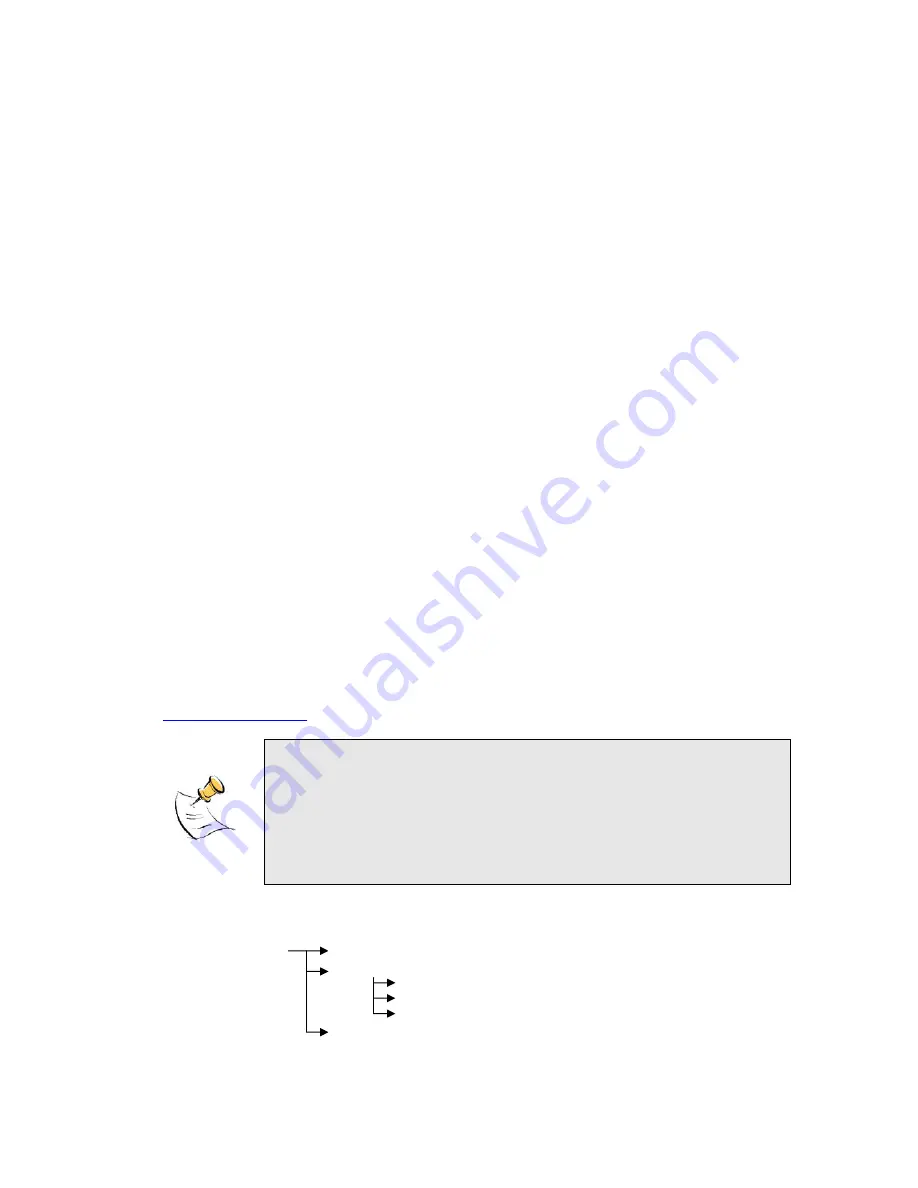
Page 42 of 54
<In case Windows XP>
1) Click “Start” -> “Control Panel” to open that.
2) Click “Network and Internet Connections” to open that.
3) Click “Network Connections” to open that.
4) Double click the name of the Ethernet port you want to use which should be listed at “LAN or
High-Speed Internet”.
5) “Local Area Connection Status” dialog will appear. On “General” tab in the dialog, click
“Properties”.
6) “Local Area Connection Properties” dialog will appear. On “General” tab in the dialog, select
“Internet Protocol (TCP/IP)” and click “Properties” button. “Internet Protocol (TCP/IP) Properties”
dialog will appear.
7) On “General” tab in the dialog, select “Use the following IP address:” and specify IP address
and Subnet Mask according to network plan. In case of connecting directly between the
MOBI
UTD-W
Terminal and your PC, the settings shown below are recommended as an example.
IP address
: 192.168.1.3
Subnet mask
: 255.255.255.0
Default gateway : 192.168.1.1
8) Click “Advanced”
9) “Advanced TCP/IP Settings” dialog will appear. On “IP Settings” tab in the dialog, click “Add” at
IP Addresses.
10) To connecting directly between the
MOBI
module and your PC, the settings shown below are
recommended as an example.
IP address
: 192.168.250.100
Subnet mask
: 255.255.255.0
11) Click “Add” again to add the IP at IP addresses
12) Click “OK” to close the Advanced TCP/IP setting.
8) Click “OK” to close the TCP/IP properties.
9) Click “OK” to close the connection properties.
10) Close “Network Connections” window.
Open a web browser, e.g. Internet Explorer.
Specify a URL as follows.
http://192.168.250.55/
Before open the web indicator, please
“Enable Modem Access” at Port Forward
> Advanced Setting.
Even though you change IP address of the
MOBI
UTD-W
Terminal, the
MOBI
Terminal
hold
the default IP address. So, the default IP address cannot be used for the other
equipment in the network connected. The URL will jump automatically to the IP
address you changed.
Now, you are seeing information in the
MOBI
UTD-W
Terminal. The structure of the information pages is
as follows.
IP Address Setting
Jump Link Information
Link Information
Configuration
Help
Help



























