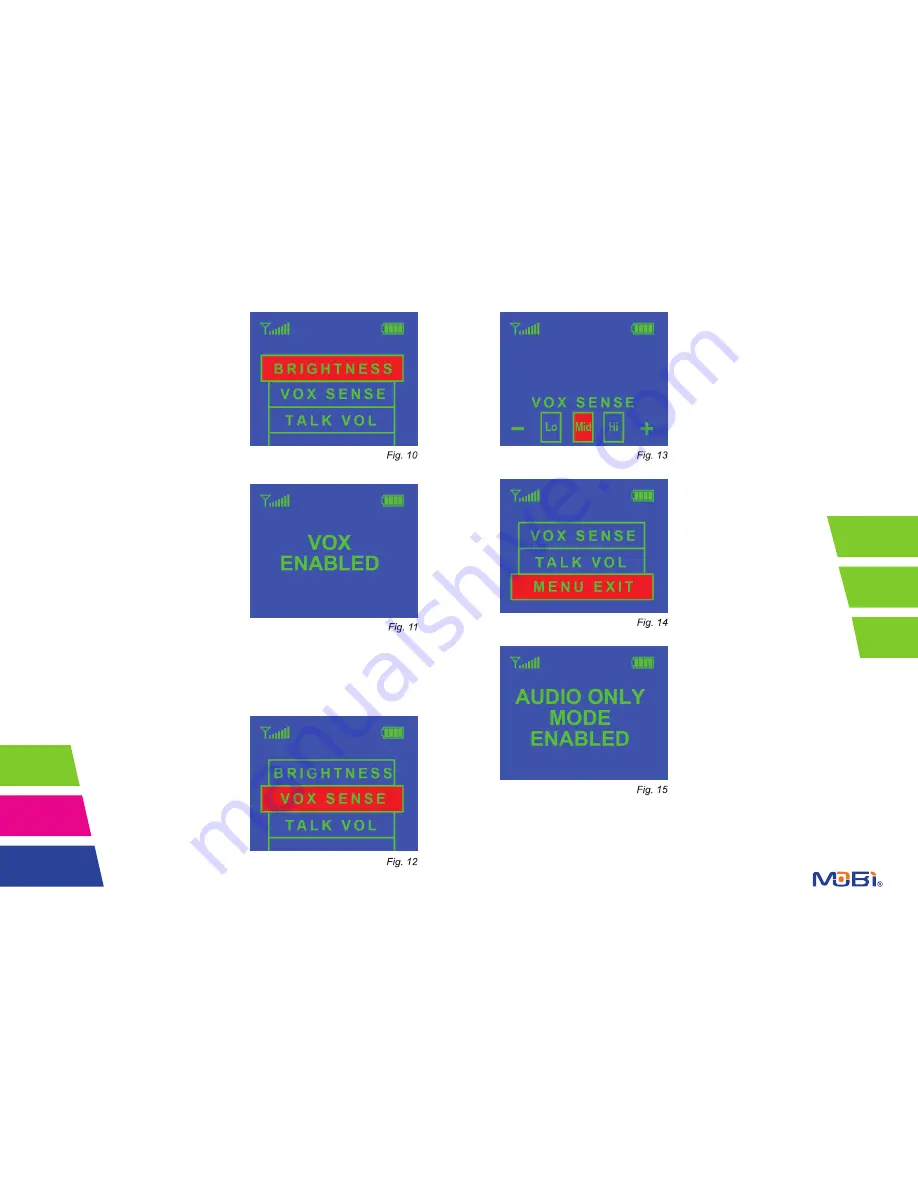
8
9
Menu Settings
Press the Menu Button
(Fig. 4; no. 6)
to
enter the menu operation mode. There
are 3 operations you can adjust as shown
here
(Fig. 10)
: “Brightness”, “VOX Sense”
(Voice Activation Sensitivity Level) and
the “Talk Vol” (Two-Way Talk Volume)
level. To select an operation use the “+”
and “-” Buttons to toggle between the
three options. Once the desired option
is selected press the Menu Button again
to go to that operation mode.
Note: The selected operation
will be highlighted in red.
VOX (Voice Activation) Mode
Your Monitor is equipped with VOX mode.
To turn on this feature switch the VOX
button
(Fig. 5; no. 8)
to the ON position.
The following message
(Fig. 11)
will
appear on screen indicating the feature
is enabled.
VOX mode allows your Monitor to go into
standby mode which conserves battery
power. While in VOX mode your Monitor
will stop transmitting audio and video. However, whenever the Camera detects
any sound (like your baby) in the room, the Monitor will automatically begin trans-
mitting video and sound. Once the room is quiet again the Monitor with return to
the power-saving VOX mode unless you have switched off the VOX feature.
VOX Sensitivity Adjustment
You can adjust the VOX noise sensitivity
to a desired level. Press Menu and use
the “+” and “-” Buttons and select
VOX Sense
(Fig. 12)
.
Next press the Menu Button again to
select that operation and then use the
“+” and “-” Buttons again to adjust the
sensitivity to the desired level
(Fig. 13)
...Lo, Mid, or Hi sensitivity to noise.
Press the Menu button once more to
select that sensitivity level and return to
the three operation choices.
Exiting Menu
To get back to the normal screen (with
only the Signal and Battery Strength
symbols) from the three
operation choice screen,
use the “+” and “-” Buttons
to scroll to Menu Exit
(Fig.
14)
and press the Menu
Button again.
Audio Only Mode
Your Monitor features an
Audio Only mode option. This
option allows you to conserve
battery power while transmitt-
ing and receiving only audio,
leaving the video off. To select this
option switch the Power Selector (OFF -
Audio - ON)
(Fig. 4; no. 2)
to Audio. This
message
(Fig. 15)
will appear on screen
indicating this mode is enabled.
Two-Way Talk
Your Monitor can allow you
to communicate through the
Camera when you press the
Talk Button
(Fig. 4; no. 1)
.
Pressing the Talk Button en-
ables your Camera to receive
audio from the Monitor.









