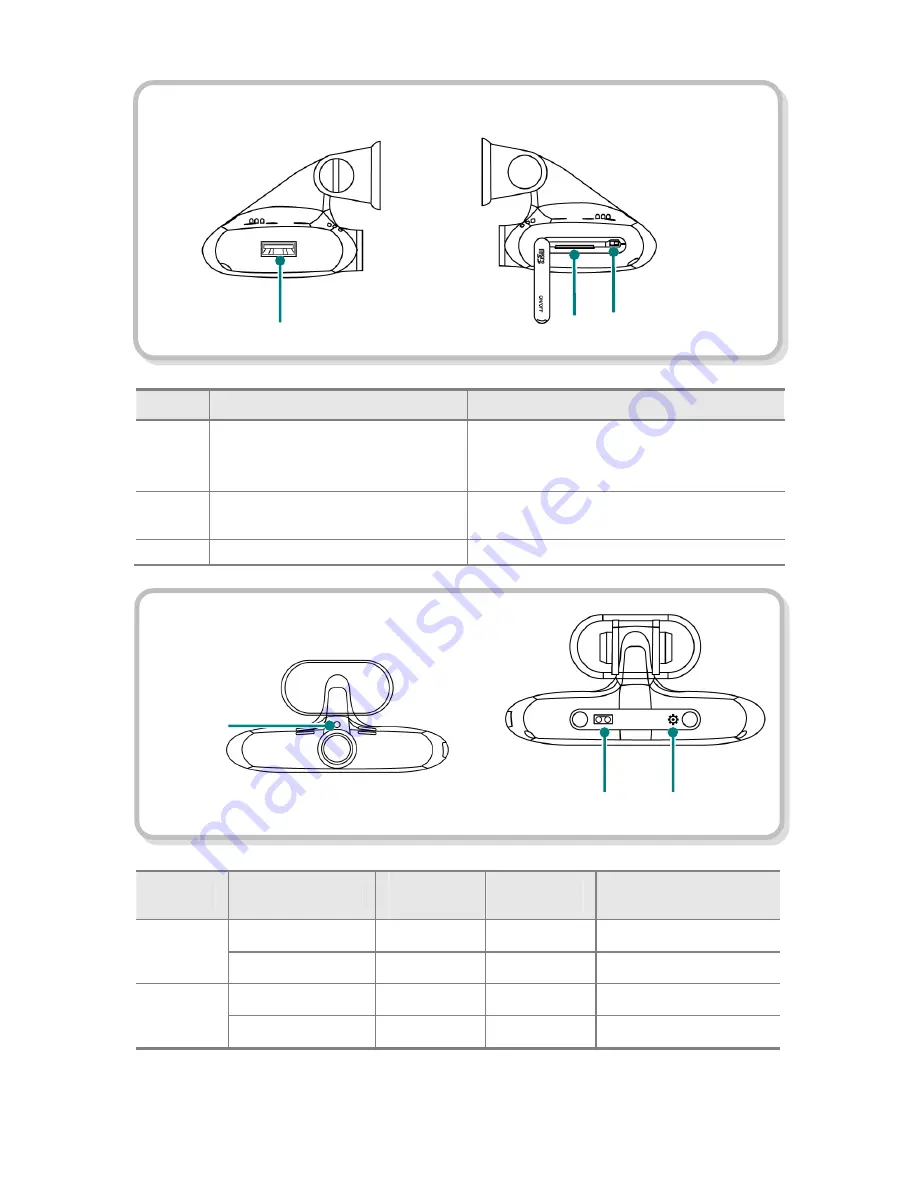
8
No
Name
Description
11
USB Connector
Connects Wifi Receiver.
12
Slot for micro SD memory card
Slot where the micro SD memory card is inserted
13
Power Switch
Turns power on/off
Product Status
Operation
Power LED
(Yellow)
Status LED
(Blue)
Security LED
(Blue)
In normal
Operation
Driving Mode
ON
ON
ON
Event Sensing
ON
Blinking
ON
In parking mode
When function is in use
ON
ON
Blinking (Every second)
Event Sensing
ON
ON
Fast Blinking (Every 0.5 second)
⑪
⑫ ⑬
Security
LED
Power LED
Operation LED
Left Side
Right Side
Operation
LED
Summary of Contents for MOBI-750
Page 1: ...User Manual Mobi WiFi...
Page 36: ...36...









































