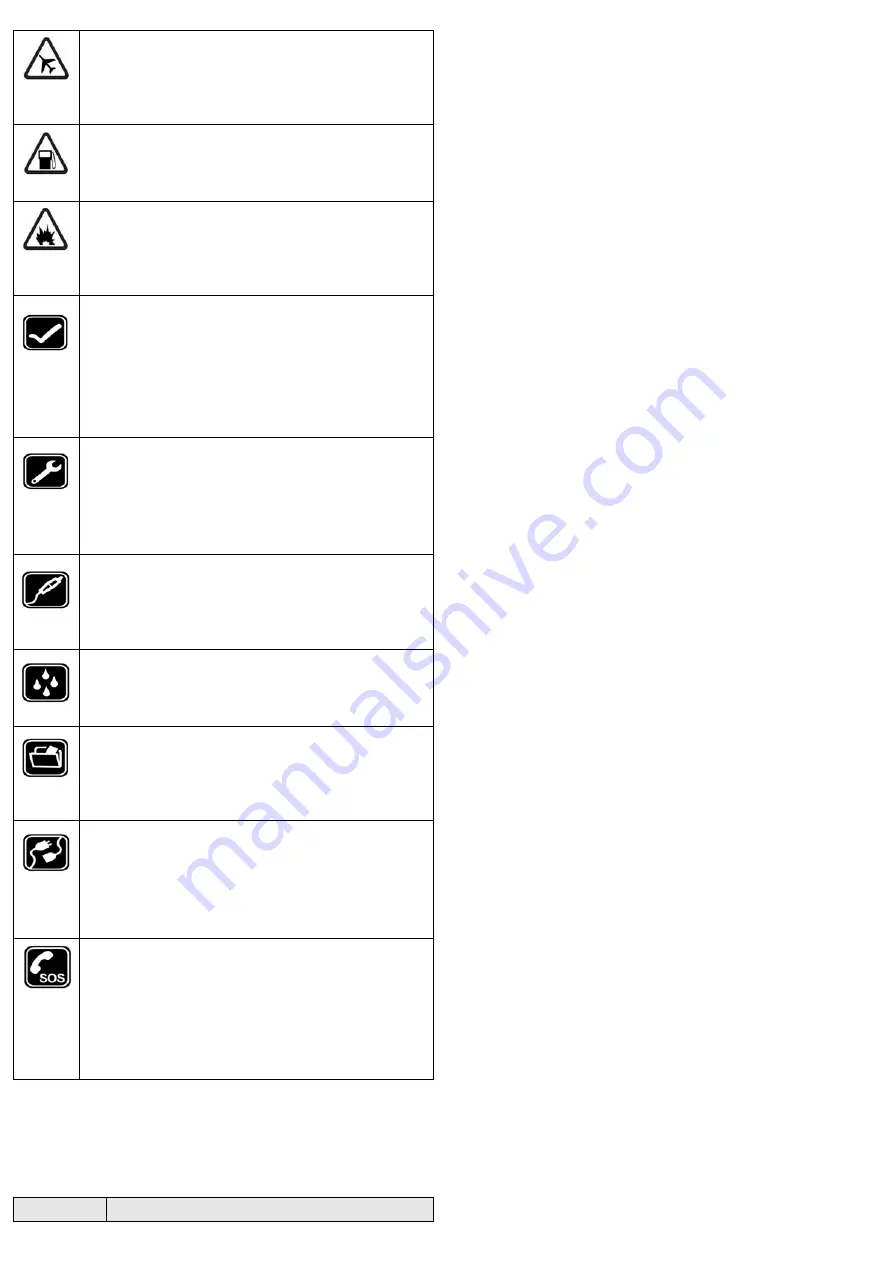
24
Turn off on an airplane
Please follow related limitations.
Do not use your mobile phone on an
airplane.
Turn off when at a gasoline station
Do not use your mobile phone at a filling
station or around fuels or chemicals.
Turn off around exposure Area
Please observe related limitations and do
not use your mobile phone near an area
where explosions can occur.
Proper use
As described in this manual, your mobile
phone can be used only in the correct
location.
If possible, please do not touch the
antenna area of your phone.
Use qualified after sales service
Only a qualified technician can install or
repair your mobile phone. Please contact
the authorized service center in case of
phone failure.
Accessories and batteries
Only use the authorized accessories and
batteries and do not connect to
incompatible manufacturers or products.
Waterproof
Your mobile phone is not waterproof.
Please keep it away from water.
Backup
Remember to make a backup or keep a
written record of all important information
saved in your mobile phone.
Connect to other devices
Please read the user manual of the device
to get more detailed security instructions
before connecting to other devices and do
not connect to an incompatible product.
SOS emergency calls
Make sure your mobile phone is switched
on and in a service area. In idle mode,
input the SOS number, then press the Dial
Key. Advise where you are and do not hang
up without permission.
Frequently Asked Questions and Troubleshooting
Frequen
Cause and Solution




















