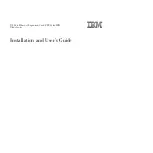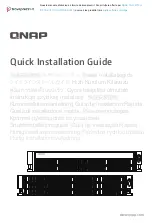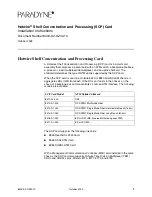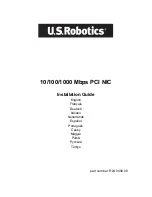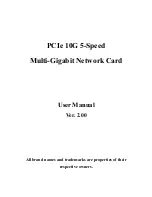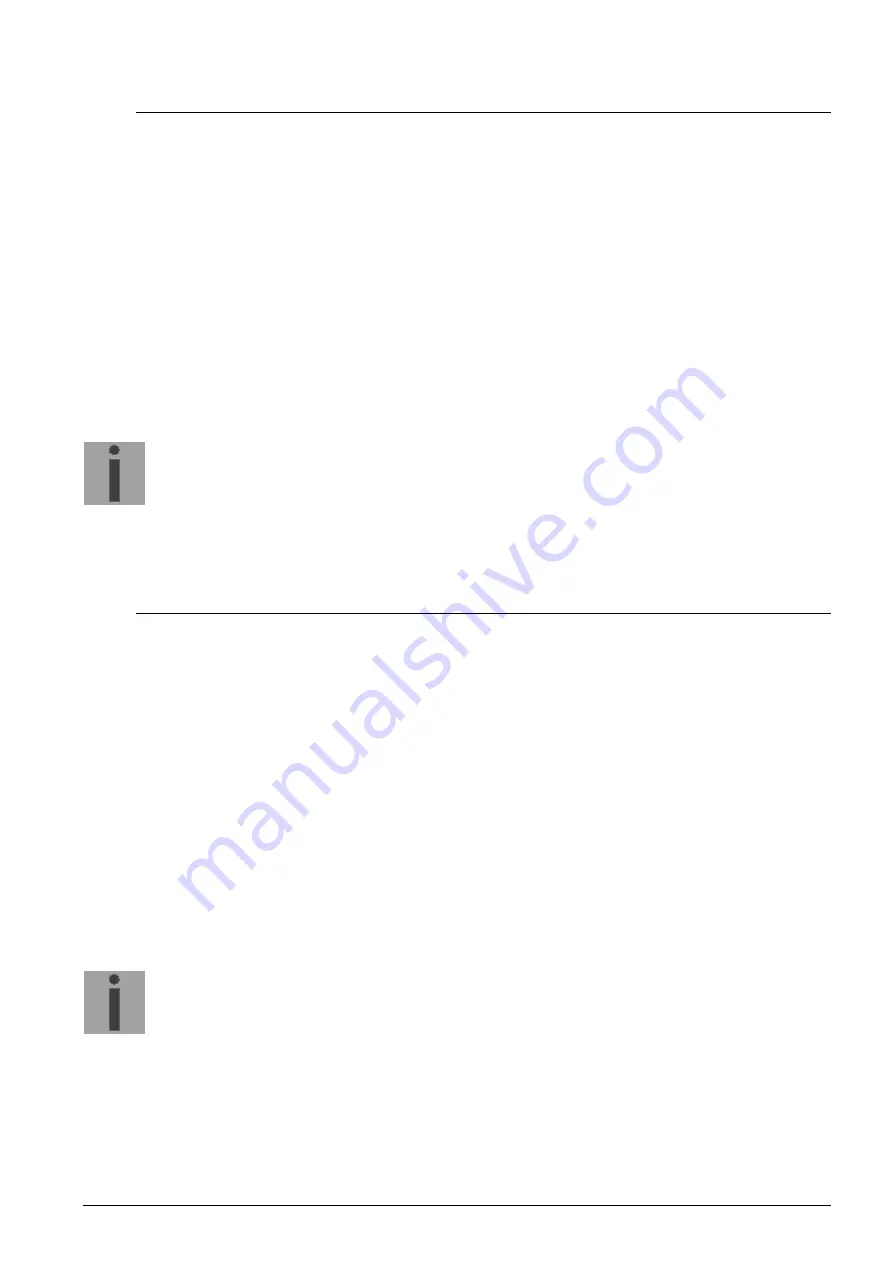
© MOBATIME
71 / 124
801203.10
7.3
Updating applications or configurations with FTP
To update individual files such as, e.g. dtsapp, dtsmenu, ntpd, dtsdevice.conf etc. on
the DTS 4210, the following steps are carried out
all file names are case-sensitive
:
1. Connect a FTP client software to the DTS 4210 e.g. with Internet Explorer enter:
ftp://dts@[IP address])
(as user dts). See also chapter 7.6 FTP connection
2. Change to the directory
/ram
.
3. Copy all the files to be updated into the directory
/ram
.
4. Close FTP connection.
5. The update procedure can be started on DTS 4210 by selecting the menu '3.
Maintenance'
’1. Update software (FTP)’ and press ENTER.
The message "Update in progress" appears and at the same time, “Please wait!>“
is shown in the command line. All images are copied. The DTS 4210 is
automatically restarted on completion of the update.
The Telnet or SSH session has to be restarted.
Notice:
The update procedure (point 5) may take longer time depending on the
type and number of images (<5 min) and must not be interrupted under
any circumstances. In case of an interruption, the software on the DTS
4210 is destroyed and can only be repaired in the factory.
To eliminate any mistakes during update procedure, the versions should be verified
after the update.
7.4
Updating images via USB
Possible images are: dts4160_dts4210u-boot,
dts4160_dts4210app.ubifs,
dts4160_dts4210rootfs.ubifs,
dts4160_dts4210cfg.ubifs,
dts4160_dts4210uImage,
dts4160_dts4210devicetree.dtb.
Additionally the file
dts4160_dts4210check.md5
must exist.
all file names are case-sensitive.
Steps for updating images:
1. Copy images to the USB stick
2. Plug the stick in the DTS 4210
3. The update procedure can be started on DTS 4210 by selecting the menu '3.
Maintenance'
’2. Update software (USB)’ and press ENTER.
The message "Update in progress" appears and at the same time, “Please wait!>“
is shown in the command line. All images are copied. The DTS 4210 is
automatically restarted on completion of the update.
The Telnet or SSH session has to be restarted.
4. As soon as the DTS 4210 is restarted, remove the USB stick.
Notice:
The update procedure (point 4) may take longer time depending on the
type and number of images (<5 min) and must not be interrupted under
any circumstances. In case of an interruption, the software on the DTS
4210 is destroyed and can only be repaired in the factory.
Starting up after an update can also take some minutes (<10 min), or it can result in an
additional restart, as the file systems have to be checked first .
To eliminate any mistakes during update procedure, the versions should be verified
after the update.