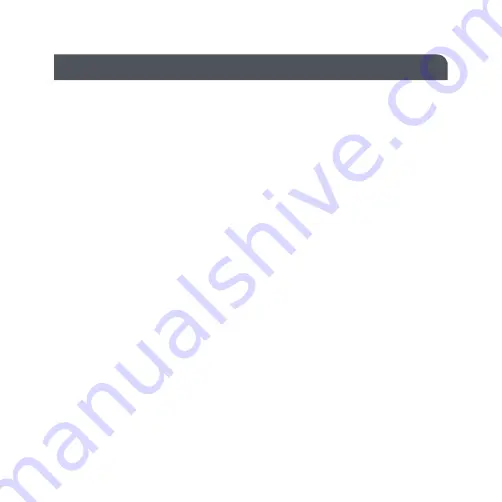
• Download the SmartKnight app on Google Play or the App Store
• Once the app is downloaded, open the app and tap “Register” then follow the on-screen
instructions
• To add a sensor to the app, ensure that the sensor is powered and tap “+” on the top right
corner
• Tap “Sensors and Security” and then tap “Motion Sensor”
• If the indicator is flashing rapidly, please skip the reset procedure and tap “Confirm the
indicator is flashing rapidly”. If the indicator is not flashing, follow the on-screen
instructions to reset it
• Connect to the desired Wi-Fi network, tap “Confirm” and the app will start searching for
devices. Please note only 2.4 GHz networks are supported and make sure your device is
connected to the same Wi-Fi network
• After the sensor has been added successfully to the app, it can be named and added to a
room. After naming it, tap “Done”
Wi-Fi CONTROL









