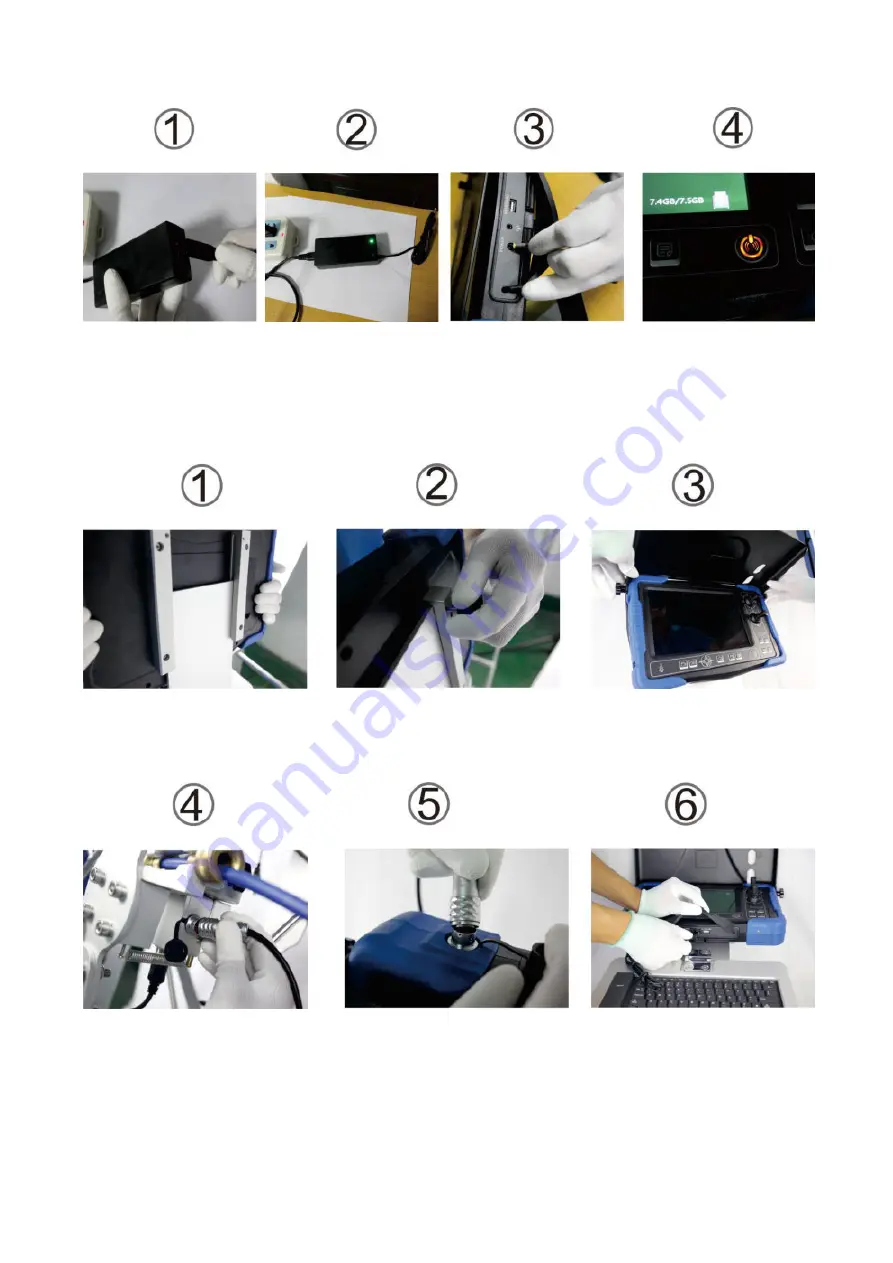
9
2.2 Starting Up
1. Take out the control terminal and insert it into the coil
2. Tighten the screws
3. Open the sunshade
4. Connect one end of the cable to the coil
5. Connect the other end to the control box
6. Insert the keyboard plug into the control terminal
7. Camera and connector alignment
8. The camera and connector are tightened
9. The other end is aligned with the coil connector
























