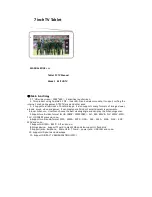◆
NOTE:
This manual will introduce the main function, operation method and other information.
Please read this manual carefully before using the Tablet PC.
1. Do not store the table pc in hot, cold, dusty and humid environment.
2. Please prevent the product fall down from high and crash with hard objects. The user should
take the responsibility for artificial or other force majeure causing the damage of the product.
3.Avoiding using the table pc under dry environment in case of static.
4.Please charge the battery under below situation
:
A There is no battery logo on the table
;
B Tablet PC power off automatically.
C Operating but no response.
CAUSTION
:
This product using 2000mA/5V or1500mA/5V charger
,
We DO NOT take any
responsibility for the damage of user using other charger.
5. Do not put heavy object on table pc or damage it.
6. We do not shoulder the responsibility of data damage and lose by fix it or wrong operation
7. The storage capacity on OS will be smaller than the standard data complies the requirement.
Because the software of tablet pc takes some space.
8. If the table can not use normally because of the change or damage of storage. Users can
format the table pc on PC.
NOTE
:
This manual and some software will be updated occasionally. If the info does not conform
to the real product, please take the real product as standard.